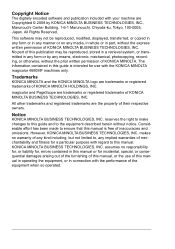Konica Minolta magicolor 4690MF Support Question
Find answers below for this question about Konica Minolta magicolor 4690MF.Need a Konica Minolta magicolor 4690MF manual? We have 7 online manuals for this item!
Question posted by linsmdeep on July 14th, 2014
Konica Minolta Magicolor 4690mf How To Change Automatically To Fax
The person who posted this question about this Konica Minolta product did not include a detailed explanation. Please use the "Request More Information" button to the right if more details would help you to answer this question.
Current Answers
Related Konica Minolta magicolor 4690MF Manual Pages
Similar Questions
How To Config A Network Printer On Magicolor 4690mf
(Posted by rmmark2 10 years ago)
Magicolor 4690mf Fax To Email Cannot Connect To Smtp
(Posted by cjsse 10 years ago)
How Do I Reset The Printer Toner Konica Minolta Magicolor 4690mf Toner
(Posted by b0bATjbl 10 years ago)
How To Change Admin Password In Page Scope Konica Minolta Magicolor 4690mf
(Posted by marutchris 10 years ago)
Changed Location Of Printer Wont Turn On Now And Theer Is Power In The Outlet
(Posted by mprobasco 11 years ago)