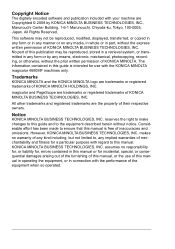Konica Minolta magicolor 4690MF Support Question
Find answers below for this question about Konica Minolta magicolor 4690MF.Need a Konica Minolta magicolor 4690MF manual? We have 7 online manuals for this item!
Question posted by 316maggij on July 4th, 2014
Konica Minolta Magicolor 4690mf Where Is The Toner Low K
The person who posted this question about this Konica Minolta product did not include a detailed explanation. Please use the "Request More Information" button to the right if more details would help you to answer this question.
Current Answers
Related Konica Minolta magicolor 4690MF Manual Pages
Similar Questions
Konica Minolta Magicolor 4690mf Waste Toner Bottle, Where Is It Positioned
(Posted by hells120 10 years ago)
How To Config A Network Printer On Magicolor 4690mf
(Posted by rmmark2 10 years ago)
What Does Ymc Toner Low Mean On Konica Minolta Magicolor 1690
(Posted by zahRapto 10 years ago)
How Do I Reset The Printer Toner Konica Minolta Magicolor 4690mf Toner
(Posted by b0bATjbl 10 years ago)
Konica Minolta 1690 Mf, Toner Low Ymc
Hi, My Konica Minolta, MagiColor 1690 MF is showing Toner Low - YMC on my printer. Could you please ...
Hi, My Konica Minolta, MagiColor 1690 MF is showing Toner Low - YMC on my printer. Could you please ...
(Posted by rakeshpathak2006 11 years ago)