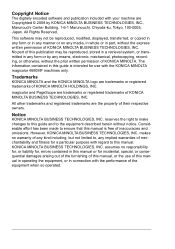Konica Minolta magicolor 4690MF Support Question
Find answers below for this question about Konica Minolta magicolor 4690MF.Need a Konica Minolta magicolor 4690MF manual? We have 7 online manuals for this item!
Question posted by tkblov on July 26th, 2014
Howdo You Get The Meter Count On A Konica Minolta Magicolor 4690 Copier
The person who posted this question about this Konica Minolta product did not include a detailed explanation. Please use the "Request More Information" button to the right if more details would help you to answer this question.
Current Answers
Related Konica Minolta magicolor 4690MF Manual Pages
Similar Questions
How Do I Obtain A Meter Count Page From The Konica Bizhub 3320?
I need the step-by-step directions on how to obtain a meter read from the bizhub 3320.
I need the step-by-step directions on how to obtain a meter read from the bizhub 3320.
(Posted by supply 9 years ago)
Cant Scan On Konica Magicolor 4690 From Printer To Pc
(Posted by Petetomm 9 years ago)
What Does It Mean To Check Fax Mode On A Kinolta Minolta Magicolor 4690 Printer
(Posted by sashiv 10 years ago)
How To Network Printer Konica 4690mf
(Posted by stevobusyg 10 years ago)