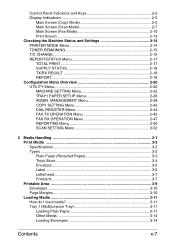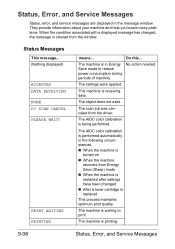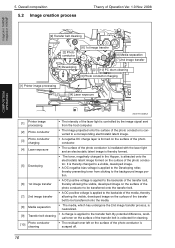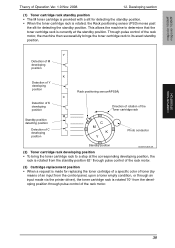Konica Minolta magicolor 1690MF Support Question
Find answers below for this question about Konica Minolta magicolor 1690MF.Need a Konica Minolta magicolor 1690MF manual? We have 7 online manuals for this item!
Question posted by adrianadelgado10 on January 16th, 2013
Toner Problems
Hi,
I just bought this printer and had to change the yellow and magenta toners. However, it is still flashing the yellow as being empty meanwhile the magenta toner seems to 100% when I look at the supply status. Is there anything I can do to fix this problem or am I better off buying a new yellow toner?
Thank you!
Current Answers
Related Konica Minolta magicolor 1690MF Manual Pages
Similar Questions
Te Sensor M
My Konica Minolta 4750EN shows the message TE SENSOR MThis happened just after I changed the Magenta...
My Konica Minolta 4750EN shows the message TE SENSOR MThis happened just after I changed the Magenta...
(Posted by markwiggin 9 years ago)
How To Replace Toner Of Konica Magicolor 1690mf Driver
(Posted by mrne 10 years ago)
Troubleshoot How To Install Toner Cartridge In Minolta Magicolor 1690mf
(Posted by mrjp 10 years ago)
How To Change Toner In Magicolor 1690mf
(Posted by rudyTigge 10 years ago)
Konica Minolta Magicolor 1650en Will Not Print After Changing Black Toner Cartri
Konica Mintolda Magicolor 1650EN will not print after changing black toner cartridge. Printer is 3 m...
Konica Mintolda Magicolor 1650EN will not print after changing black toner cartridge. Printer is 3 m...
(Posted by 1Marie 10 years ago)