Konica Minolta magicolor 1690MF Support Question
Find answers below for this question about Konica Minolta magicolor 1690MF.Need a Konica Minolta magicolor 1690MF manual? We have 7 online manuals for this item!
Question posted by twiguku on May 20th, 2014
Magicolor 1690mf How To Change Ip Address
The person who posted this question about this Konica Minolta product did not include a detailed explanation. Please use the "Request More Information" button to the right if more details would help you to answer this question.
Current Answers
There are currently no answers that have been posted for this question.
Be the first to post an answer! Remember that you can earn up to 1,100 points for every answer you submit. The better the quality of your answer, the better chance it has to be accepted.
Be the first to post an answer! Remember that you can earn up to 1,100 points for every answer you submit. The better the quality of your answer, the better chance it has to be accepted.
Related Konica Minolta magicolor 1690MF Manual Pages
magicolor 1690MF Reference Guide - Page 38
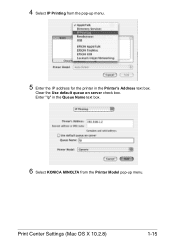
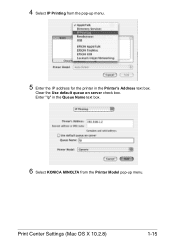
4 Select IP Printing from the pop-up menu.
5 Enter the IP address for the printer in the Queue Name text box.
6 Select KONICA MINOLTA from the Printer Model pop-up menu. Print Center Settings (Mac OS X 10.2.8)
1-15 Clear the Use default queue on server check box.
Enter "lp" in the Printer's Address text box.
magicolor 1690MF Reference Guide - Page 41


6 Enter the name for the printer in the Device Name text box. 7 In the Device URI text box, enter "http:///ipp".
8 Select KONICA MINOLTA from the Printer Model pop-up menu. 9 Select KONICA MINOLTA magicolor 1690MF in the Name list.
1-18
Print Center Settings (Mac OS X 10.2.8)
magicolor 1690MF Reference Guide - Page 49
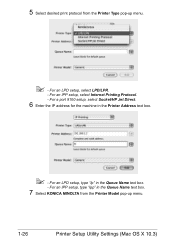
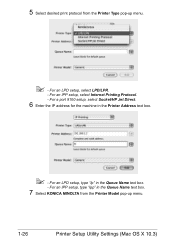
... setup, type "ipp" in the Queue Name text box.
7 Select KONICA MINOLTA from the Printer Type pop-up menu.
1-26
Printer Setup Utility Settings (Mac OS X 10.3) For a port 9100 setup, select Socket/HP Jet Direct.
6 Enter the IP address for the machine in the Queue Name text box.
- For an IPP setup, select...
magicolor 1690MF Reference Guide - Page 59


For an IPP setup, type "ipp" in the Queue text box.
7 Select KONICA MINOLTA magicolor 1690MF in the Address text box.
" - 6 Enter the IP address for the machine in the Print Using list. 8 Click Add. 9 Select an Optional Trays and Duplex Option to match to your printer
setup.
1-36
Printer Setup Utility Settings (Mac OS X 10.4) For an LPD setup, type "lp" in the Queue text box.
-
magicolor 1690MF Reference Guide - Page 70


For an LPD setup, type "lp" in the
Print Using list.
9 Click Add. Printer Settings (Mac OS X 10.5/10.6)
1-47 For an IPP setup, type "ipp" in the Queue text box.
8 Check that KONICA MINOLTA magicolor 1690MF is selected in the Queue text box.
-
7 Enter the IP address for the machine in the Address text box.
" -
magicolor 1690MF Reference Guide - Page 200


...After changing the settings, the machine must be turned off, then on the network, specifies whether the IP address and other network information is selected, the DNS server cannot be input as an IP address, be... using network scanning. DISABLE/ENABLE
ENABLE
NETWORK SETTING Menu
5-9 is selected, type in the IP address of the DNS server. DNS CONFIG. If ENABLE is set to ENABLE) 0-255 for ...
magicolor 1690MF Reference Guide - Page 206
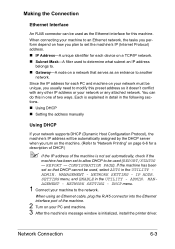
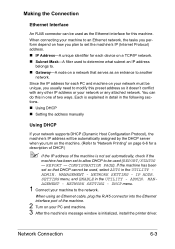
...IP address will be automatically assigned by the DHCP server when you turn on the machine. (Refer to "Network Printing" on your PC and machine. 3 After the machine's message window is initialized, install the printer...the UTILITY ADMIN.
If the machine has been set the machine's IP (Internet Protocol) address. „ IP Address-A unique identifier for each PC and machine on page 6-6 for ...
magicolor 1690MF Reference Guide - Page 207
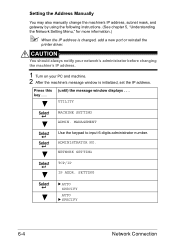
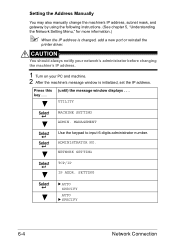
.... (See chapter 5, "Understanding
the Network Setting Menu," for more information.)
" When the IP address is initialized, set the IP address.
ADMINISTRATOR NO. CAUTION
You should always notify your network's administrator before changing the machine's IP address.
1 Turn on your PC and machine. 2 After the machine's message window is changed, add a new port or reinstall the
printer driver.
magicolor 1690MF Reference Guide - Page 208
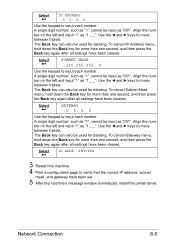
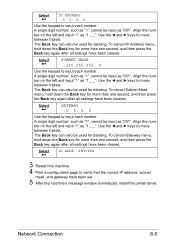
... settings have been set.
5 After the machine's message window is initialized, install the printer driver.
Network Connection
6-5 Align the number on the left and input "1" as "001". Use the * and ) keys to move between triplets. To cancel IP Address menu, hold down the Back key for more than one second, and then press...
magicolor 1690MF Reference Guide - Page 209
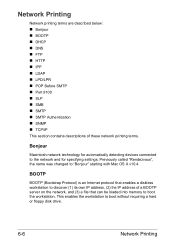
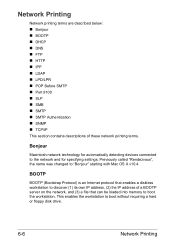
Previously called "Rendezvous", the name was changed to boot without requiring a hard or floppy disk drive.
6-6
Network Printing Network ...on the network, and (3) a file that enables a diskless workstation to discover (1) its own IP address, (2) the IP address of these network printing terms.
Bonjour
Macintosh network technology for automatically detecting devices connected to the network...
magicolor 1690MF Reference Guide - Page 210
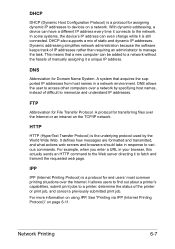
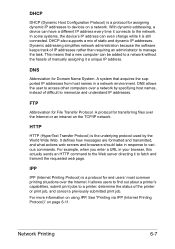
... even change while it connects to fetch and transmit the requested web page. In some systems, the device's IP address can be added to a network without the hassle of IP addresses rather ...host names, instead of difficult to a printer, determine the status of static and dynamic IP addresses.
This means that acquires the supported IP addresses from host names in a network environment. ...
magicolor 1690MF Reference Guide - Page 211
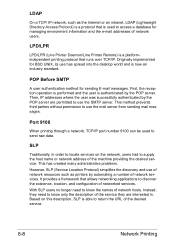
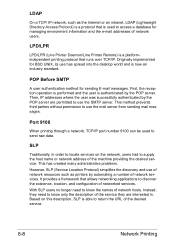
... Before SMTP
A user authentication method for managing environment information and the e-mail addresses of the machine providing the desired service. With SLP users no longer need to know the names of network services. LDAP
On a TCP/ IP network, such as printers by the POP server. First, the reception operation is performed and the...
magicolor 1690MF Reference Guide - Page 224
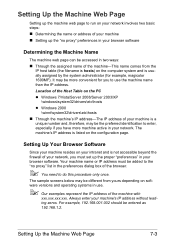
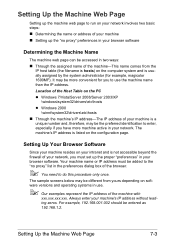
...magicolor 1690MF).
Location of the Host Table on the PC z Windows 7/Vista/Server 2008/Server 2003/XP
\windows\system32\drivers\etc\hosts z Windows 2000
\winnt\system32\drivers\etc\hosts „ Through the machine's IP address-The IP address... on software versions and operating systems in use the machine name than the IP address. Setting Up the Machine Web Page
Setting up the machine web page to...
magicolor 1690MF Reference Guide - Page 322
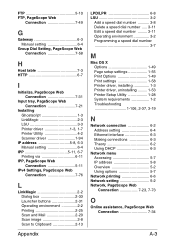
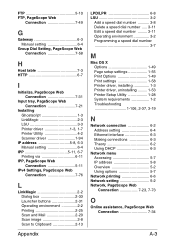
... 7-58
H
Host table 7-3 HTTP 6-7
I
Initialize, PageScope Web Connection 7-31
Input tray, PageScope Web Connection 7-21
Installing Ghostscript 1-3 LinkMagic 2-3 LSU 3-3 Printer driver 1-3, 1-7 Printer Utility 4-2 Scanner driver 1-94
IP address 5-8, 6-3 Manual setting 6-4
IPP 5-11, 6-7 Printing via 6-11
IPP, PageScope Web Connection 5-11
IPv4 Settings, PageScope Web Connection 7-76...
magicolor 1690MF Printer / Copier / Scanner User Guide - Page 2
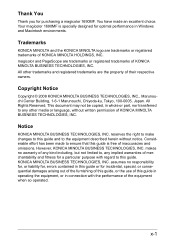
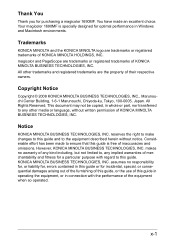
...to ensure that this guide is specially designed for purchasing a magicolor 1690MF. Considerable effort has been made an excellent choice. All Rights Reserved. Your magicolor 1690MF is free of KONICA MINOLTA BUSINESS TECHNOLOGIES, INC. However, KONICA MINOLTA BUSINESS TECHNOLOGIES, INC. reserves the right to make changes to the equipment described herein without written permission of...
magicolor 1690MF Printer / Copier / Scanner User Guide - Page 60
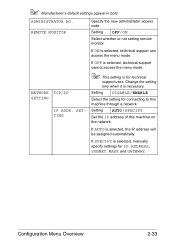
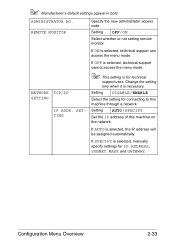
.... NETWORK SETTING
TCP/IP
IP ADDR. SETTING
If OFF is selected, technical support cannot access the menu mode.
" This setting is selected, the IP address will be assigned automatically. Configuration Menu Overview
2-33 " Manufacturer's default settings appear in bold.
If AUTO is for connecting to this machine on the network.
Change the setting only when...
magicolor 1690MF Printer / Copier / Scanner User Guide - Page 62
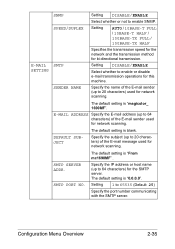
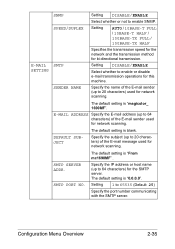
The default setting is "0.0.0.0".
Specify the IP address or host name (up to 64 characters) for the SMTP server.
SMTP SERVER ADDR.
SMTP PORT NO. The default setting is "magicolor_ 1690MF".
Specify the subject (up to 20 characters) of the E-mail sender used for bi-directional transmission.
Setting 1 to enable or disable e-mail transmission...
magicolor 1690MF Printer / Copier / Scanner User Guide - Page 113


... magicolor 1690MF printer icon, and then select Printing Preferences.
- (Windows XP/Server 2003) From the start working with your machine, you use.
3 Click Apply. 4 Click OK to exit from the Printing Preferences dialog box.
4-2 Selecting Printer Driver Options/Defaults (for your machine, such as
the default media format you are advised to verify and change...
magicolor 1690MF Printer / Copier / Scanner User Guide - Page 250
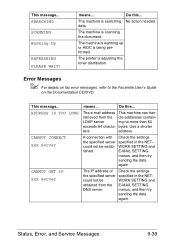
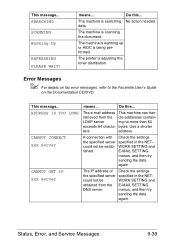
... no more than 64
exceeds 64 charac-
address.
WORK SETTING and
lished.
menus, and ...IP address of Check the settings
the specified server specified in the NET-
This message... Do this ... retrieved from the E-MAIL SETTING
DNS server. means... The e-mail address This machine can han- ADDRESS IS TOO LONG
CANNOT CONNECT xxx Server
CANNOT GET IP xxx Server
means... The printer...
Scanner Reference - Page 66
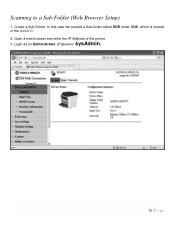
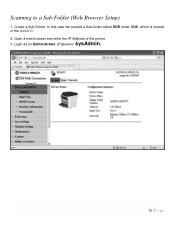
In this case we created a Sub-folder called SUB under SMB, which is located in the root of the printer.
3. Scanning to a Sub-Folder (Web Browser Setup)
1. Open a web browser and enter the IP Address of C: 2. Login as an Administrator. (Password: sysAdmin)
66 | P a g e Create a Sub-Folder.
Similar Questions
How Do I Change Ip Address On My Magicolor Printer
(Posted by isrtimhal 9 years ago)
How To Change Ip Address On 1051
how do you change the ip address on konica 1051
how do you change the ip address on konica 1051
(Posted by Anonymous-139990 9 years ago)
Magicolor 1690mf How To Change Ip Setup
(Posted by belmopame 10 years ago)
Magicolor 1690mf How To Find Ip Address
(Posted by BRXgw 10 years ago)
What Is The Ip Address For A Konica Minolta Mc1690mf
(Posted by jacedroutsas 10 years ago)

