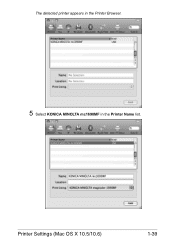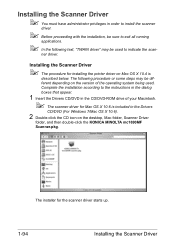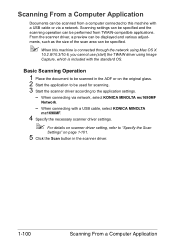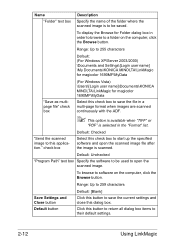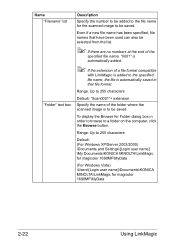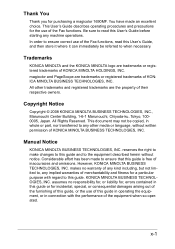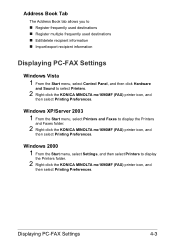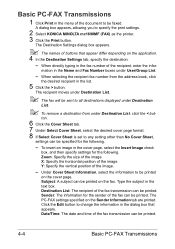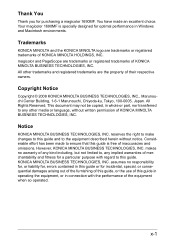Konica Minolta magicolor 1690MF Support Question
Find answers below for this question about Konica Minolta magicolor 1690MF.Need a Konica Minolta magicolor 1690MF manual? We have 7 online manuals for this item!
Question posted by jacedroutsas on June 3rd, 2013
What Is The Ip Address For A Konica Minolta Mc1690mf
The person who posted this question about this Konica Minolta product did not include a detailed explanation. Please use the "Request More Information" button to the right if more details would help you to answer this question.
Current Answers
Answer #1: Posted by freginold on June 7th, 2013 3:47 AM
Hi, the printer's IP address will depend on your network's IP scope and how the device was set up on your network (ie. if it was assigned an IP address or if it requested one using DHCP). You can find the IP address by printing out a configuration page, instructions for which are at the link below.
- How to print a configuration page from a magicolor 1690MF
- How to print a configuration page from a magicolor 1690MF
Related Konica Minolta magicolor 1690MF Manual Pages
Similar Questions
How Do I Change Ip Address On My Magicolor Printer
(Posted by isrtimhal 9 years ago)
How To Find Ip Address Konica Minolta Magicolor 4690mf
(Posted by Tcmel 9 years ago)
How To Set Ip Address On Konica Minolta 1690mf
(Posted by donnkroll 10 years ago)
Magicolor 1690mf How To Get Ip Address
(Posted by FDohelarl 10 years ago)
Magicolor 1690mf How To Find Ip Address
(Posted by BRXgw 10 years ago)