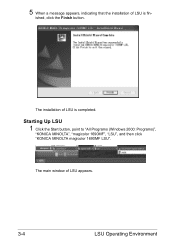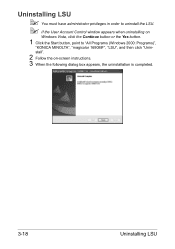Konica Minolta magicolor 1690MF Support Question
Find answers below for this question about Konica Minolta magicolor 1690MF.Need a Konica Minolta magicolor 1690MF manual? We have 7 online manuals for this item!
Question posted by stajfrecci on May 31st, 2014
How Do You Clean The Paper Feed Tires Of A Konica Minolta Magicolor 1690mf
The person who posted this question about this Konica Minolta product did not include a detailed explanation. Please use the "Request More Information" button to the right if more details would help you to answer this question.
Current Answers
Related Konica Minolta magicolor 1690MF Manual Pages
Similar Questions
Paper Feed Jam If Print In Color
Hello. We are having a paper feed jam fuser if printing in color. BW is fine. Does that mean we need...
Hello. We are having a paper feed jam fuser if printing in color. BW is fine. Does that mean we need...
(Posted by hendraag 2 years ago)
Error Cf01 In My Konica Minolta Magicolor 1690mf
Error CF01 in my Konica Minolta Magicolor 1690mf
Error CF01 in my Konica Minolta Magicolor 1690mf
(Posted by cybervbravo 9 years ago)
Can't Find Konica Minolta Magicolor 1690mf Scanner Software
(Posted by dockohleel 10 years ago)
Manual Paper Feed
Is the 4650EN capable of single sheet manual paper feed?
Is the 4650EN capable of single sheet manual paper feed?
(Posted by jfmelnick2 11 years ago)
Driver Need To Connect Mac Os X 10.4 To Konica Minolta Magicolor 1690mf Scaner.
Is there driver for Konica Minolta magicolor 1690MF scanning to connect to Mac OS X 10.4
Is there driver for Konica Minolta magicolor 1690MF scanning to connect to Mac OS X 10.4
(Posted by ooiohs 12 years ago)