Konica Minolta bizhub PRO 1200/1200P Support Question
Find answers below for this question about Konica Minolta bizhub PRO 1200/1200P.Need a Konica Minolta bizhub PRO 1200/1200P manual? We have 8 online manuals for this item!
Question posted by bnorras810 on July 3rd, 2012
Insert 2 Printed Pages From Post Inserter Tray Into Booklet
want to use PI 1 and PI 2 to insert printed pages into a booklet and saddle stitch
Current Answers
There are currently no answers that have been posted for this question.
Be the first to post an answer! Remember that you can earn up to 1,100 points for every answer you submit. The better the quality of your answer, the better chance it has to be accepted.
Be the first to post an answer! Remember that you can earn up to 1,100 points for every answer you submit. The better the quality of your answer, the better chance it has to be accepted.
Related Konica Minolta bizhub PRO 1200/1200P Manual Pages
bizhub PRO 1051/1200 Quick Guide - Page 40
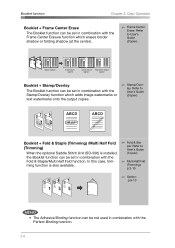
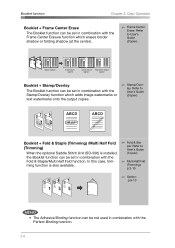
... & Staple (Trimming) /Multi Half Fold (Trimming)
When the optional Saddle Stitch Unit (SD-506) is also available.
9 75 3 1
11
Fold & Staple: Refer to User's Guide (Copier).
Stamp/Overlay: Refer to User's Guide (Copier).
In this case, trimming function is installed, the Booklet function can be set in combination with the Perfect Binding function...
bizhub PRO 1051/1200 Quick Guide - Page 42
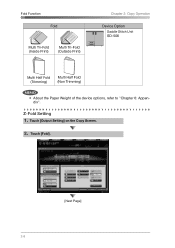
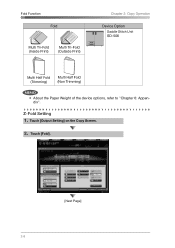
Touch [Output Setting] on the Copy Screen.
2. Touch [Fold].
[Next Page]
2-8 Z-Fold Setting 1. Fold Function
Fold
Multi Tri-Fold (Inside Print)
Multi Tri-Fold (Outside Print)
Chapter 2: Copy Operation
Device Option
Saddle Stitch Unit
SD-506
Multi Half Fold (Trimming)
Multi Half Fold (Non Trimming)
• About the Paper Weight of the device options, refer to "Chapter 6: Appendix".
bizhub PRO 1051/1200 Quick Guide - Page 45


Set the originals and press [Start].
2
Copy Operation
3
4
5
6
7
2-11 Chapter 2: Copy Operation
Fold Function
6. If necessary, set the another function of Application that
p.2-14
1
you use in combination with this function.
7. Withdraw the Saddle stitch unit tray.
8.
bizhub PRO 1051/1200 Quick Guide - Page 67


Option: p.6-10
2
9 75 3 1
11
3
Print Operation
4
5
6
7
3-7
In this case, trimming function is installed, the Booklet function can be set in combination with the Half Fold/Multi Half Fold function. Chapter 3: Print Operation
Booklet
Booklet + Half Fold /Multi-Half Fold (+Trim)
Fold: p.3-10
1
When the optional Saddle Stitch Unit (SD-506) is also available.
bizhub PRO 1051/1200 Quick Guide - Page 68
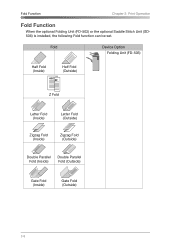
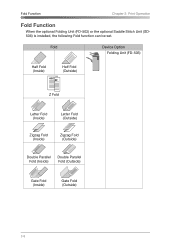
... Fold (Outside)
Zigzag Fold (Inside)
Zigzag Fold (Outside)
Double Parallel Double Parallel
Fold (Inside)
Fold (Outside)
Gate Fold (Inside)
Gate Fold (Outside)
3-8
Fold Function
Chapter 3: Print Operation
Fold Function
When the optional Folding Unit (FD-503) or the optional Saddle Stitch Unit (SD506) is installed, the following Fold function can be set.
bizhub PRO 1051/1200 Quick Guide - Page 69
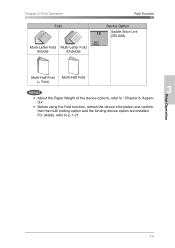
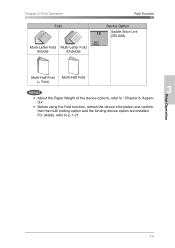
... Multi-Letter Fold
(Inside)
(Outside)
Fold Function
Device Option
1
Saddle Stitch Unit
(SD-506)
2
Multi-Half Fold (+ Trim)
Multi-Half Fold
3
Print Operation
• About the Paper Weight of the device options, refer to p.1-21.
4
5
6
7
3-9 For details, refer to "Chapter 6: Appendix".
• Before using the Fold function, refresh the device information and confirm that...
bizhub PRO 1051/1200 Quick Guide - Page 124
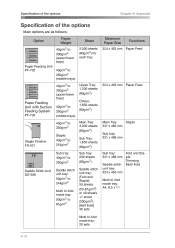
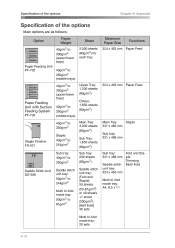
... sheets (80g/m2)
Sub Tray: 1,850 sheets (80g/m2)
Main Tray: Staple 331 x 483 mm
Sub tray: 331 x 488 mm
Saddle Stitch Unit SD-506
Sub tray: 40g/m2 to 350g/m2
Saddle stitch unit tray: 50g/m2 to 244g/m2
Multi tri-fold mode tray: 50g/m2 to 91g/m2
Sub tray: 200 sheets (80g/m2)
Saddle stitch unit tray: [Fold and Staple...
bizhub PRO 1051/1200/1200P Printer User Guide - Page 7
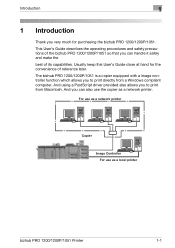
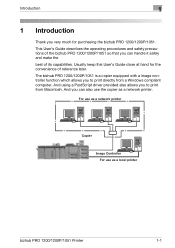
... which allows you to print directly from Macintosh. For use as a network printer
Copier
Image Controller For use the copier as a local printer
bizhub PRO 1200/1200P/1051 Printer
1-1 Usually keep this User's Guide close at hand for the convenience of the bizhub PRO 1200/1200P/1051 so that you very much for purchasing the bizhub PRO 1200/1200P/1051. Introduction
1
1 Introduction
Thank...
bizhub PRO 1051/1200/1200P Printer User Guide - Page 53


... the copier. To use IPPS printing, the certificate must be performed by a qualified system administrator
or printer administrator.
1 Insert the Driver CD into the CD-ROM drive of this machine, refer to the User's Guide [POD Administrator's Reference or Main Body]. bizhub PRO 1200/1200P/1051 Printer
4-21
Printer driver installation using the Add Printer wizard)
4
4.3.2 Network connection...
bizhub PRO 1051/1200/1200P Printer User Guide - Page 56


... on -screen instructions.
- bizhub PRO 1200/1200P/1051 Printer
4-24 For details of the built-in the Printers window.
16 Remove the CD-ROM from the CD-ROM drive. Select printer driver (PCL, PostScript PPD) to install a printer driver 0 The installation should be used. -
Installation of the printer driver (Windows) (Manual installation using the Add Printer wizard)
4
9 Click [Browse...
bizhub PRO 1051/1200/1200P Printer User Guide - Page 63


...specify the NetBIOS name, print service name, and workgroup. bizhub PRO 1200/1200P/1051 Printer
4-31
For Windows Server 2003, double-click the "Add Printer" icon. For details ...Reference or Main Body]. Printer driver installation by specifying printers using the SMB printing, specify the port by a qualified system administrator
or printer administrator.
1 Insert the Driver CD into the...
bizhub PRO 1051/1200/1200P Printer User Guide - Page 72
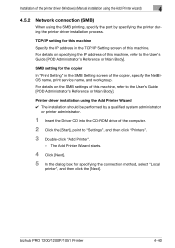
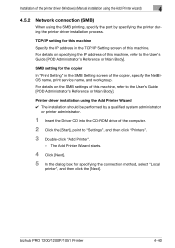
..., refer to "Settings", and then click "Printers". 3 Double-click "Add Printer".
- For details on specifying the IP address of the copier, specify the NetBIOS name, print service name, and workgroup.
TCP/IP setting for specifying the connection method, select "Local
printer", and then click the [Next]. bizhub PRO 1200/1200P/1051 Printer
4-40 Installation of this machine.
bizhub PRO 1051/1200/1200P Printer User Guide - Page 216


bizhub PRO 1200/1200P/1051 Printer
9-8 Add Port Using this button enables you to open the Properties window depends on OS. Delete Port Deletes the selected port from above list.
Enable printer pooling Enables printing to two or more identical print devices by using the LPR port), and so on Page 9-1 about how to add a new port for Vendor-specific port monitor...
bizhub PRO 1051/1200/1200P Printer User Guide - Page 266
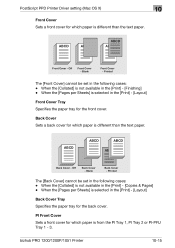
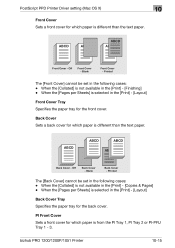
... selected in the [Print] - [Copies & Pages] - bizhub PRO 1200/1200P/1051 Printer
10-15 Printed
The [Front Cover] cannot be set in the [Print] - [Finishing] - AAAAABABBBBCBCCCCDCDDDDD
AAAAABABBBBCBCCCCDCDDDDD
AAAAABABBBBCBCCCCDCDDDDD ABCD
Back Cover - When the [Pages per Sheets] is not available in the [Print] - [Layout]
Front Cover Tray Specifies the paper tray for the front cover...
bizhub PRO 1051/1200/1200P Printer User Guide - Page 350
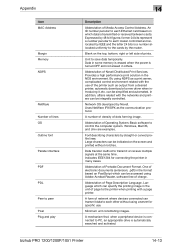
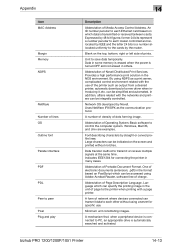
...with a page printer.
Basic ...printer when printing with the networks and printers can be indicated on the top, bottom, right or left side of Novell Distributed Print Services.
Abbreviation of dots forming image. Windows, MacOS, and Unix are examples. Large characters can be accessed using a server for connecting the printer in the NDS environment. bizhub PRO 1200/1200P/1051 Printer...
bizhub PRO 1051/1200/1200P PostScript 3 Plug In Driver User Guide - Page 14


... to "Installation" on Page 3-1 for more information about installation of printer driver. Overview
2
2 Overview
The image controller feature enables the copier to connect to computers and networks to use this printing system, it is equipped with the PostScript3 and PCL printer functions.
In order to "User's Guide (Printer)"
bizhub PRO 1200/1200P/1051
2-1
Printer Driver
PS Plug-in...
bizhub PRO 1051/1200/1200P PostScript 3 Plug In Driver User Guide - Page 43
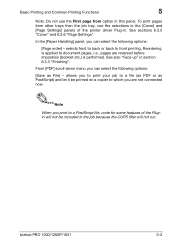
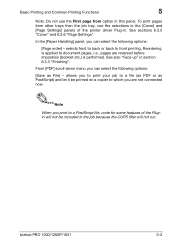
...". In the [Paper Handling] panel, you are reversed before imposition (booklet etc.) is applied to front printing.
Note
When you print to a PostScript file, code for some features of the printer driver Plug-in. bizhub PRO 1200/1200P/1051
5-3 selects front to back or back to document pages, i.e., pages are not connected now. allows you can select the following options...
bizhub PRO 1051/1200/1200P PostScript 3 Plug In Driver User Guide - Page 74


... to produce a center folded and saddle stitched booklet.
sheet 1 contains 2 copies of page 1, sheet 2 (or the back page of sheet 1) contains 2 copies of copies. I .e. The sheet size is twice the document page size.
Imposition = 2 repeat: 2 copies of 4 pages.
bizhub PRO 1200/1200P/1051
6
6-14
pages 1-4 are arranged on the sheets to print A5 documents on A4 paper...
bizhub PRO 1051/1200/1200P PostScript 3 Plug In Driver User Guide - Page 105
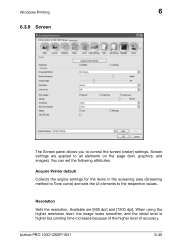
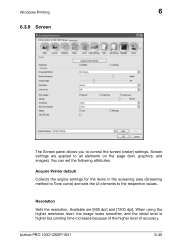
... using the higher resolution level, the image looks smoother, and the detail level is higher but printing time increases because of the higher level of accuracy. Screen settings are [600 dpi] and [1200 dpi]. Resolution
Sets the resolution.
Available are applied to all elements on the page (text, graphics, and images). bizhub PRO 1200/1200P/1051
6-45
Windows Printing...
bizhub PRO 1051/1200/1200P PostScript 3 Plug In Driver User Guide - Page 129
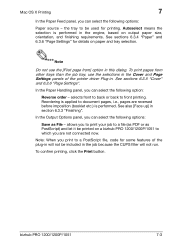
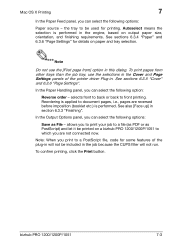
... job tray, use the [First page from] option in this dialog. selects front to back or back to document pages, i.e., pages are not connected now. In the Output Options panel, you can select the following options:
Save as PostScript) and let it be printed on a bizhub PRO 1200/1200P/1051 to which you are reversed before imposition (booklet etc.) is performed. bizhub PRO 1200/1200P...
Similar Questions
Dividing Output
When using the divide output option....Is there a way to pull a different stock (say Letterhead)for ...
When using the divide output option....Is there a way to pull a different stock (say Letterhead)for ...
(Posted by robertguerrini 8 years ago)
Won't Print From Tray 1
Always wants to print from multi-purpose tray, even if there is no paper. Wont recognize tray 1 as t...
Always wants to print from multi-purpose tray, even if there is no paper. Wont recognize tray 1 as t...
(Posted by alexthomasconway 9 years ago)
How Do You Put Tabs Into Tray 4 On Bizhub 1051
(Posted by tecatts 10 years ago)
Bizhub C25 Will Not Print From Manual Feed Tray
(Posted by 1eonadin 10 years ago)
How To Change Setting To Feed To Tray 1 For Bizhub 20
(Posted by stevitanbgsd 10 years ago)

