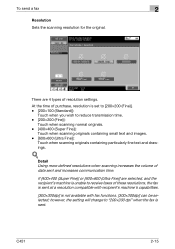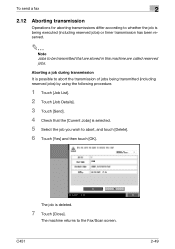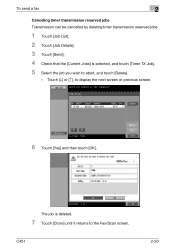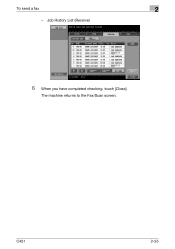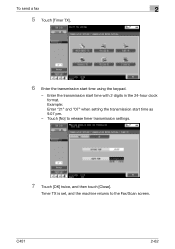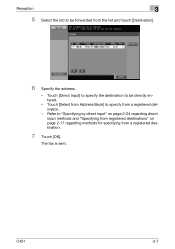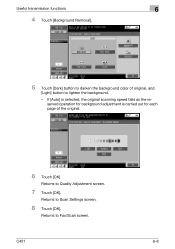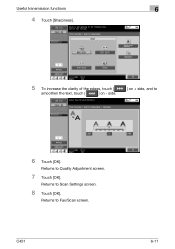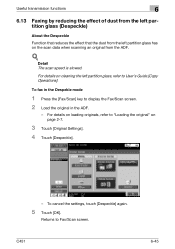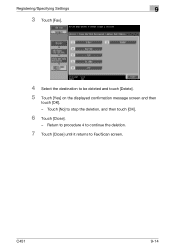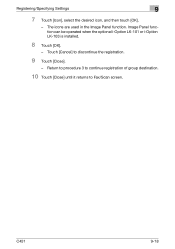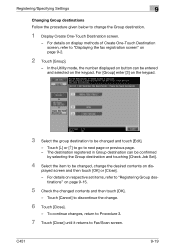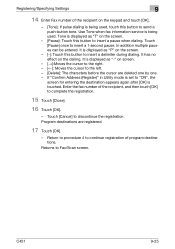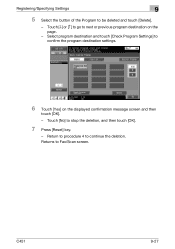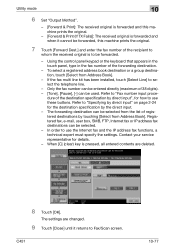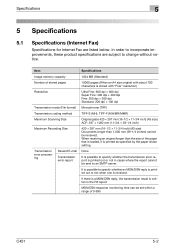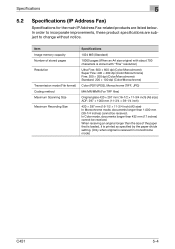Konica Minolta bizhub C451 Support Question
Find answers below for this question about Konica Minolta bizhub C451.Need a Konica Minolta bizhub C451 manual? We have 17 online manuals for this item!
Question posted by Bistarr on December 4th, 2013
How To Put Faxes To A Specific Folder In C451 Bizhub
The person who posted this question about this Konica Minolta product did not include a detailed explanation. Please use the "Request More Information" button to the right if more details would help you to answer this question.
Current Answers
Related Konica Minolta bizhub C451 Manual Pages
Similar Questions
How Do You Quite Or Silence The Fax Noise On A Bizhub C364
We have a Bizhub c364 and the fax noise is very loud. Is there a way to make it very very quite or t...
We have a Bizhub c364 and the fax noise is very loud. Is there a way to make it very very quite or t...
(Posted by aganack 9 years ago)
How To Back Up Fax Address Book On Bizhub C451
(Posted by boExperi 10 years ago)
Fax Time Stamp Incorrect Bizhub 363
The time is correct on the machine itself, Bizhub 363. But when a fax is received the time is incorr...
The time is correct on the machine itself, Bizhub 363. But when a fax is received the time is incorr...
(Posted by davidbarnes55308 10 years ago)
How Do You Know When To Change The Image Units On A Konica Minolta C451 Bizhub
(Posted by Anonymous-108340 11 years ago)