Konica Minolta bizhub C360 Support Question
Find answers below for this question about Konica Minolta bizhub C360.Need a Konica Minolta bizhub C360 manual? We have 19 online manuals for this item!
Question posted by coanil0 on May 20th, 2014
How To Print Booklet In Konica C220
The person who posted this question about this Konica Minolta product did not include a detailed explanation. Please use the "Request More Information" button to the right if more details would help you to answer this question.
Current Answers
There are currently no answers that have been posted for this question.
Be the first to post an answer! Remember that you can earn up to 1,100 points for every answer you submit. The better the quality of your answer, the better chance it has to be accepted.
Be the first to post an answer! Remember that you can earn up to 1,100 points for every answer you submit. The better the quality of your answer, the better chance it has to be accepted.
Related Konica Minolta bizhub C360 Manual Pages
bizhub C220/C280/C360 Advanced Function Operations User Guide - Page 54
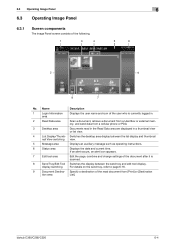
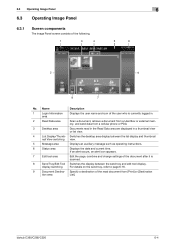
... external memory, and send data from a cellular phone or PDA.
3
Desktop area
Documents read document from [Print] or [Destination
tion area
List]. Switches the desktop area display between the send tray and edit tool display.
bizhub C360/C280/C220
6-4 display switching
For details on the send tray, refer to page 6-16.
9
Document Destina- Specify...
bizhub C220/C280/C360 Advanced Function Operations User Guide - Page 64
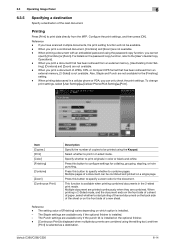
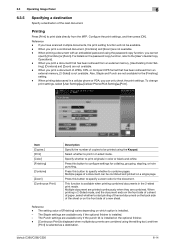
... password using the password copy function, you print a document that has been retrieved from the MFP. To change print settings, select [User Settings]ö[Cellular Phone/PDA Setting]ö[Print].
When printing in the 2-sided print mode.
bizhub C360/C280/C220
6-14 For details on the password copy function, refer to print originals in 2-sided mode.
Press this button...
bizhub C220/C280/C360 Box Operations User Guide - Page 114


... copies by set . Offset
Select Yes to sort sheets by page. Staple - bizhub C360/C280/C220
7-9 When the finisher is installed, the printed sheets are stapled at a corner or two points.
Punch
Printed sheets are fed while alternately sorting them for filing. Staple
Printed sheets are fed while shifting them .
When the finisher is not installed...
bizhub C220/C280/C360 Network Administrator User Guide - Page 284


To print the numbers specified in the Annotation User Box without saving a document in User Boxes.
Enter a User Box name (up to eight characters, excluding space and double quotation (")).
bizhub C360/C280/C220
12-15 Specify the relay address. To change... box, and then specify [Primary Field], [Secondary Field], [Date/Time Setting], [Print Position], [Density] and [Number Type].
bizhub C220/C280/C360 Network Administrator User Guide - Page 298
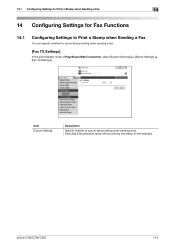
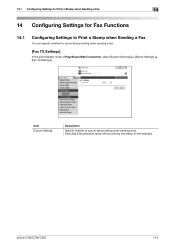
...] sends faxes without printing the stamp on the originals. bizhub C360/C280/C220
14-2 Item [Cancel Setting]
Description
Specify whether to cancel stamp setting when sending a fax.
[Fax TX Settings]
In the administrator mode of PageScope Web Connection, select [System Settings] ö [Stamp Settings] ö [Fax TX Settings]. 14.1 Configuring Settings to Print a Stamp when...
bizhub C220/C280/C360 Network Administrator User Guide - Page 350
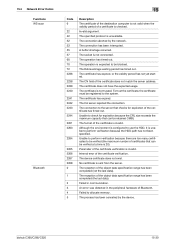
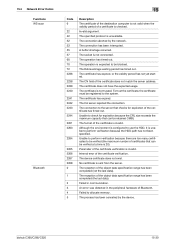
... is checked. The reception of the certificate does not match the server address. bizhub C360/C280/C220
15-30 The certificate does not have the expected usage. The connection to the... certificate has timed out. The process has been cancelled by the network. The device certificate does not exist. Unable to perform verification because there are too many certificates...
bizhub C220/C280/C360 Network Scan/Fax/Network Fax Operations User Guide - Page 87
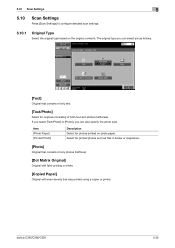
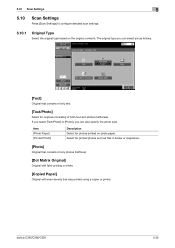
...originals consisting of only text.
[Text/Photo]
Select for photos printed on the original contents. bizhub C360/C280/C220
5-36 5.10 Scan Settings
5
5.10
Scan Settings
Press [...
[Photo]
Original that consists of only photos (halftone).
[Dot Matrix Original]
Original with faint-printing in whole.
[Copied Paper]
Original with even density that consists of both text and photos (halftones...
bizhub C220/C280/C360 Network Scan/Fax/Network Fax Operations User Guide - Page 156
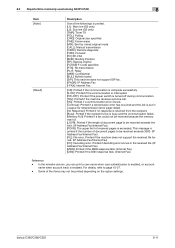
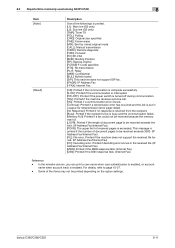
..., refer to be received exceeds 3000. (IP Address Fax/Internet Fax) [FIL]: File error. This message is enabled. bizhub C360/C280/C220
8-11 In the remarks column, you can print a user name when user authentication is enabled, or account
name when account track is printed if the number of document pages to page 10-27. -
bizhub C220/C280/C360 Print Operations User Guide - Page 18


...]. Reference - While the machine is in Copy mode in green. For details, refer to the [User's Guide Network Scan/Fax/Network Fax Operations].
bizhub C360/C280/C220
2-5 The default print settings can use this key to enter Copy mode (The machine is in Copy mode, the indicator on the Fax/Scan key lights up...
bizhub C220/C280/C360 Print Operations User Guide - Page 93


9.1 Print operations
9
6 Enter the ID and password of this machine.
bizhub C360/C280/C220
9-3
For details on the [Configure] tab, refer to page 12-5.
Data is sent and saved in the [Secure Document User Box] of the document, and then click [OK]. d Reference
For details on secure printing, refer to page 9-4.
bizhub C220/C280/C360 Print Operations User Guide - Page 119


For details on [Installable Options], refer to page 12-5. bizhub C360/C280/C220
10-3 10.1 Print operations
10
6 Enter the [Secure Print ID:] and [Password:] of this machine.
d Reference
For details on [Secure Print], refer to page 10-4.
Data is sent and saved in the [Secure Document User Box] of the document, and then click [OK].
bizhub C220/C280/C360 Print Operations User Guide - Page 120
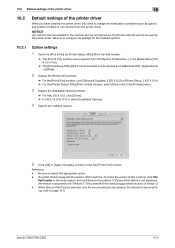
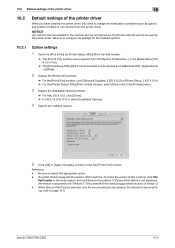
... to page 12-5. ity/Counter in the control panel, and click [Device Information]. bizhub C360/C280/C220
10-4
For details on secure printing, refer to configure the settings for the installed options.
10.2.1
Option settings
1 Open the [Print & Fax] (or [Printer Setup Utility]/[Print Center]) window.
% The [Print & Fax] window can be opened from [Macintosh HD] - [Applications] - [Utilities...
bizhub C220/C280/C360 Print Operations User Guide - Page 156
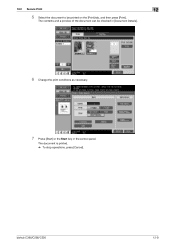
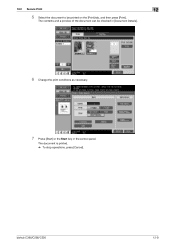
bizhub C360/C280/C220
12-9
12.2 Secure Print
12
5 Select the document to be checked in [Document Details].
6 Change the print conditions as necessary.
7 Press [Start] or the Start key in the control panel. The document is printed. % To stop operations, press [Cancel]. The contents and a preview of the document can be printed on the [Print] tab, and then press [Print].
bizhub C220/C280/C360 Print Operations User Guide - Page 157


bizhub C360/C280/C220
12-10
The list of secure print documents matching the specified ID appears.
4 Select the document you want to [Mode 2]
1 Press the User Box key on ... Document User Box] in [System User Box], and then press [Use/File].
3 Enter the [ID] for the secure print document, and then press [OK]. 12.2 Secure Print
12
When the [Confidential Document Access Method] is set to...
bizhub C220/C280/C360 Print Operations User Guide - Page 158
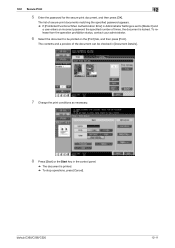
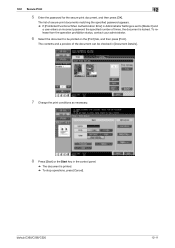
The contents and a preview of the document can be printed on the [Print] tab, and then press [Print]. bizhub C360/C280/C220
12-11 To release from the operation prohibition status, contact your administrator.
6 Select the document to [Mode 2] and
a user enters an incorrect password the specified number of secure print documents matching the specified password appears. % If...
bizhub C220/C280/C360 Print Operations User Guide - Page 162
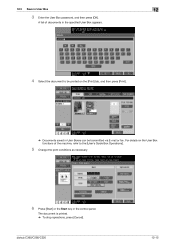
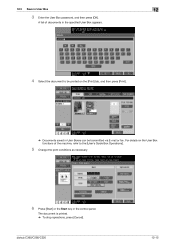
... machine, refer to the [User's Guide Box Operations].
5 Change the print conditions as necessary.
6 Press [Start] or the Start key in User Box
12
3 Enter the User Box password, and then press [OK].
12.3 Save in the control panel. bizhub C360/C280/C220
12-15 A list of documents in the specified User Box appears...
bizhub C220/C280/C360 Print Operations User Guide - Page 192
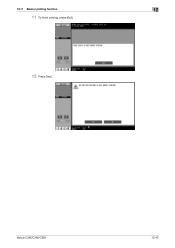
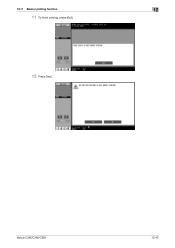
bizhub C360/C280/C220
12-45
12.11 Banner printing function
12
11 To finish printing, press [Exit].
12 Press [Yes].
bizhub C220/C280/C360 Print Operations User Guide - Page 207
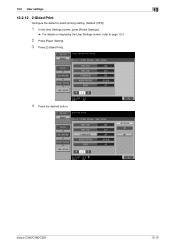
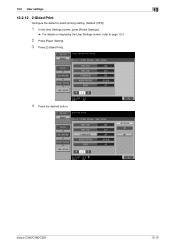
bizhub C360/C280/C220
13-15 13.2 User settings
13
13.2.12 2-Sided Print
Configure the default 2-sided printing setting. (Default: [OFF])
1 In the User Settings screen, press [Printer Settings].
% For details on displaying the User Settings screen, refer to page 13-2.
2 Press [Paper Setting]. 3 Press [2-Sided Print].
4 Press the desired button.
bizhub C220/C280/C360 Print Operations User Guide - Page 274
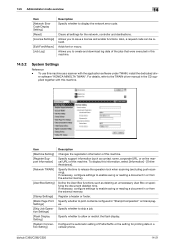
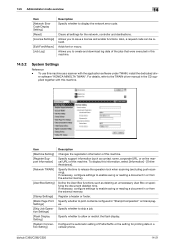
... can be issued. er software "KONICA MINOLTA TWAIN". Item [Machine Setting] [Register Support Information]
[Network TWAIN]
[User Box Setting]
[Stamp Settings] [Blank Page Print Settings] [Skip Job Operation Settings]... push-scanning). Allows you to print contents configured in a cellular phone. Adds font or macro. To use this machine.
bizhub C360/C280/C220
14-21 Specify whether to display...
Installation Guide - Page 16
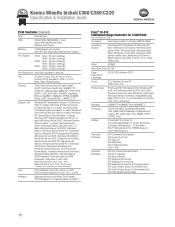
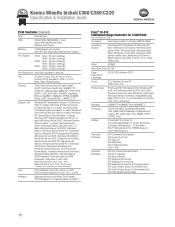
...: 80 outline + 4 JPN
PS3 Emulation Resident Fonts: 137 + 2 JPN
Interface
Standard Ethernet (10-Base-T/100-BaseTX/1000 Base T); Konica Minolta bizhub C360/C280/C220 Specification & Installation Guide
Print Controller (Standard)
Type
Internal Type
CPU
C360/C280: MPC8533E 1 GHz C220: MPC8533E 667 MHz (Shared with Copier)
Memory
2 GB (Shared with copier) 250 GB HDD (Standard) (Shared with...
Similar Questions
Label Printing On Konica Bizhub C284e
Trying to create Labels (100 sheets-Maco). Speed on printing (using the Konica bizhub C284e) was ver...
Trying to create Labels (100 sheets-Maco). Speed on printing (using the Konica bizhub C284e) was ver...
(Posted by eroseman 2 years ago)
How To Change To Color Print On Konica Minolta C360
(Posted by salamash4 10 years ago)
How To Customize And Save Print Settings Konica Minolta Bizhub C360
(Posted by adjoejo 10 years ago)
How To Print Booklet Konica Minolta Bizhub C550
(Posted by amestarph 10 years ago)
How Do I Enter A Security Code To Print To Konica Minolta C360 Using Mac
(Posted by jytsq 10 years ago)

