Konica Minolta bizhub C360 Support Question
Find answers below for this question about Konica Minolta bizhub C360.Need a Konica Minolta bizhub C360 manual? We have 19 online manuals for this item!
Question posted by palnick on October 11th, 2013
Bizhub C220 Cannot Change Default Scan/fax Settings
The person who posted this question about this Konica Minolta product did not include a detailed explanation. Please use the "Request More Information" button to the right if more details would help you to answer this question.
Current Answers
There are currently no answers that have been posted for this question.
Be the first to post an answer! Remember that you can earn up to 1,100 points for every answer you submit. The better the quality of your answer, the better chance it has to be accepted.
Be the first to post an answer! Remember that you can earn up to 1,100 points for every answer you submit. The better the quality of your answer, the better chance it has to be accepted.
Related Konica Minolta bizhub C360 Manual Pages
bizhub C220/C280/C360 Advanced Function Operations User Guide - Page 5
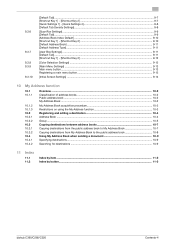
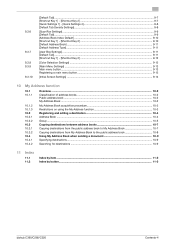
...[Quick Settings 1] - [Quick Settings 4 9-8 [Default Tab Density Settings]...9-8
[Scan/Fax Settings] ...9-9 [Default Tab]...9-9 [Address Book Index Default] ...9-10 [Shortcut Key 1] - [Shortcut Key 2 9-10 [Default Address Book] ...9-11 [Default Address Type]...9-11
[User Box Settings] ...9-11 [Default Tab]...9-... 11.2
Index by item ...11-2 Index by button...11-3
bizhub C360/C280/C220
Contents-4
bizhub C220/C280/C360 Advanced Function Operations User Guide - Page 83


... to accuracy or speed for OCR processing.
[OCR Operation Setting]
1 Press Utility/Counter. 2 Press [User Settings]. 3 Press [Scan/Fax Settings]. 4 In [Scan/Fax Settings] (2/2), press [OCR Operation Setting].
5 Select the OCR operation, and press [OK].
% [Prioritize Quality]: Give priority to OCR processing speed. bizhub C360/C280/C220
8-3 Inclination of the original is adjusted automatically...
bizhub C220/C280/C360 Advanced Function Operations User Guide - Page 93
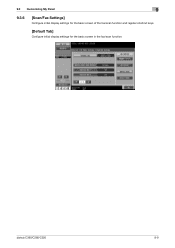
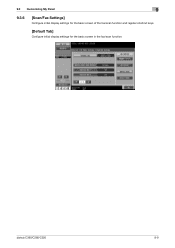
bizhub C360/C280/C220
9-9 9.3 Customizing My Panel
9
9.3.6
[Scan/Fax Settings]
Configure initial display settings for the basic screen of the fax/scan function and register shortcut keys.
[Default Tab]
Configure initial display settings for the basic screen in the fax/scan function.
bizhub C220/C280/C360 Advanced Function Operations User Guide - Page 110
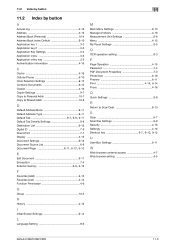
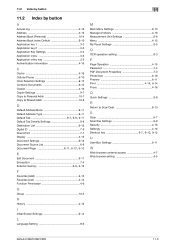
... setting 8-3
P
Page Operation 4-15 Password 7-4 PDF Document Properties 7-3 Photo/Icon 6-19 Preview 6-11
Print 4-14, 6-14
Proxy 4-16
Q
Quick Settings 9-8
R
Return to Scan Dest 6-13
S
Scan 6-7 Scan/Fax Settings 9-9 Security 4-16 Settings 4-16
Shortcut key 9-7, 9-10, 9-12
U
User Box Settings 9-11
W
Web browser contents access 4-7 Web browser setting 4-5
bizhub C360/C280/C220...
bizhub C220/C280/C360 Box Operations User Guide - Page 139


bizhub C360/C280/C220
7-34 d Reference
For details on the [Default Address Book] setting, refer to search for the destination by registered type.
7.6 Send (Public, Personal, or Group User Box)
7
7.6 Send (Public, Personal, or Group User Box)
7.6.1
Address Book - Address Type
Press this button to the [User's Guide Network Scan/Fax/Network Fax Operations]. The following methods are...
bizhub C220/C280/C360 Box Operations User Guide - Page 140
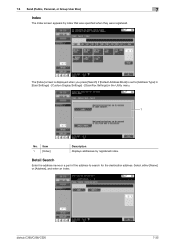
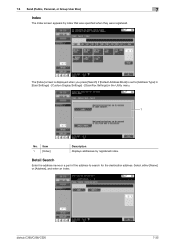
The [Index] screen is displayed when you press [Search] if [Default Address Book] is set to search for the destination address.
7.6 Send (Public, Personal, or Group User ... a part of the address to [Address Type] in [User Settings] - [Custom Display Settings] - [Scan/Fax Settings] in the Utility menu.
1
No. Select either [Name] or [Address], and enter an index. bizhub C360/C280/C220
7-35
bizhub C220/C280/C360 Copy Operations User Guide - Page 4
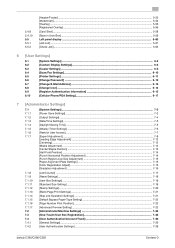
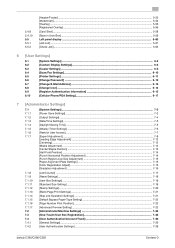
... Page Print Settings] ...7-21 [Skip Job Operation Settings] ...7-21 [Default Bypass Paper Type Setting 7-22 [Page Number Print Position]...7-23 [Advanced Preview Setting] ...7-23 [Administrator/Machine Settings 7-24 [One-Touch/User Box Registration 7-25 [User Authentication/Account Track 7-26 [General Settings]...7-26 [User Authentication Settings] ...7-29
bizhub C360/C280/C220
Contens-3
bizhub C220/C280/C360 Copy Operations User Guide - Page 122
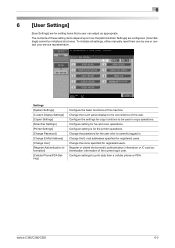
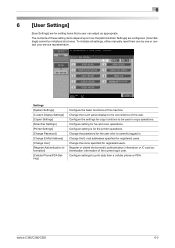
Settings [System Settings] [Custom Display Settings] [Copier Settings] [Scan/Fax Settings] [Printer Settings] [Change Password] [Change E-Mail Address] [Change Icon] [Register Authentication Information] [Cellular Phone/PDA Setting]
Configure the basic functions of the current login user. Change the icons specified for registered users. bizhub C360/C280/C220
6-2 To initialize all at once....
bizhub C220/C280/C360 Copy Operations User Guide - Page 126
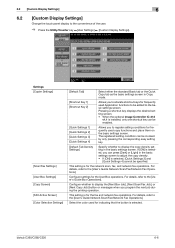
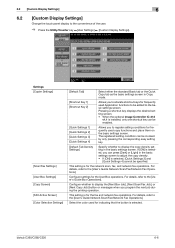
... to the [User's Guide Network Scan/Fax/Network Fax Operations]. bizhub C360/C280/C220
6-6
For details, refer to the [User's Guide Network Scan/Fax/Network Fax Operations]. This setting is selected, [Quick Settings 3] and
[Quick Settings 4] cannot be invoked by only pressing the corresponding easy setting key.
[Default Tab Density Settings]
Specify whether to display the copy...
bizhub C220/C280/C360 Copy Operations User Guide - Page 283
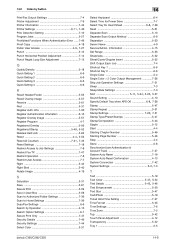
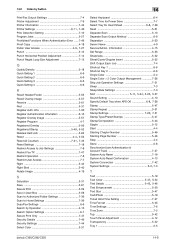
... 7-18 System Auto Reset Confirmation 4-13 System Connection 7-42
System Settings 6-3, 7-3
T
Text 5-19
Text Color 5-47, 5-54 Text Details 5-45, 5-46
Text Enhancement 5-20 Text Size 5-47 Text/Photo 5-19 Ticket Hold Time Setting 7-27 Time Format 5-45 Time Settings 7-6 Time Zone 7-5 Top 5-42 Touch Panel Adjustment 4-12 Transparency 5-22 Tray 1 5-5
bizhub C360/C280/C220
14-9
bizhub C220/C280/C360 Enlarge Display Operations User Guide - Page 15


... settings in advance.
% Display the enlarged display screen of the mode to be configured, and then press the Utility/Counter
ö [User Settings] ö [Copier Settings]or[Scan/Fax Settings] ö [Default Enlarge Display Settings] to apply the settings. d Reference
You can be configured.
0 Display the enlarged display screen of the mode to
page 2-9.
bizhub C360/C280/C220
2-7
bizhub C220/C280/C360 Network Scan/Fax/Network Fax Operations User Guide - Page 73


... based on address book registration, refer to page 9-24. bizhub C360/C280/C220
5-22 For details on the index that was specified when the destination was registered. 5.5 Address Book
5
The [Address Type] is displayed when you press [Search] if [Default Address Book] is set to [Index] in [User Settings] - [Custom Display Settings] - [Scan/Fax Settings] in the Utility menu.
1
No.
bizhub C220/C280/C360 Network Scan/Fax/Network Fax Operations User Guide - Page 74


bizhub C360/C280/C220
5-23 Item
1
[Index]
Description Displays destinations for the destination address. Select the option you press [Search] if [Default Address Book] is set to the search conditions, then press [OK]. Select either [Name] or [Address], and enter an index. 5.5 Address Book
5
The [Index] is displayed when you want ...
bizhub C220/C280/C360 Network Scan/Fax/Network Fax Operations User Guide - Page 174
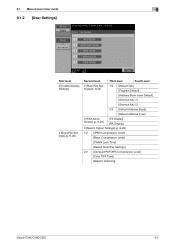
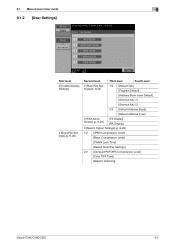
...
[Shortcut Key 1]
[Shortcut Key 2]
2/2 [Default Address Book]
[Default Address Type]
5 [FAX Active Screen] (p. 9-25)
[TX Display] [RX Display]
8 [Search Option Settings] (p. 9-26)
1/2 [JPEG Compression Level]
[Black Compression Level]
[TWAIN Lock Time]
[Default Scan/Fax Settings]
2/2 [Compact PDF/XPS Compression Level]
[Color TIFF Type]
[Graphic Outlining]
bizhub C360/C280/C220
9-5
bizhub C220/C280/C360 Network Scan/Fax/Network Fax Operations User Guide - Page 193
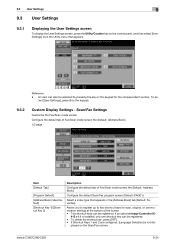
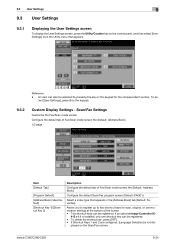
... number.
bizhub C360/C280/C220
9-24 9.3 User Settings
9
9.3 User Settings
9.3.1
Displaying the User Settings screen
To display the User Settings screen, press the Utility/Counter key on the control panel, and then select [User Settings] from the Utility menu that appears in the [Address Book] tab (Default: Favorites). Configure the default Scan/Fax program screen (Default: PAGE1...
bizhub C220/C280/C360 Network Scan/Fax/Network Fax Operations User Guide - Page 195
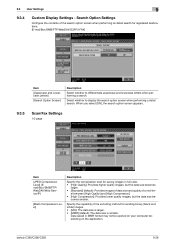
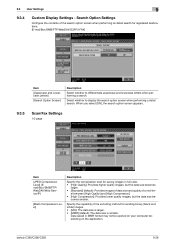
...Scan/Fax Settings
1/2 page
Item [JPEG Compression Level] (Email/Box/SMB/FTP/ WebDAV/Web Service/IP)
[Black Compression Level]
Description
Specify the compression level for saving images in MMR format may not be - comes smaller. bizhub C360/C280/C220...images. • [MH]: The data size is larger. • [MMR] (default): The data size is smaller.
Data saved in full color. • [High ...
bizhub C220/C280/C360 Network Scan/Fax/Network Fax Operations User Guide - Page 196
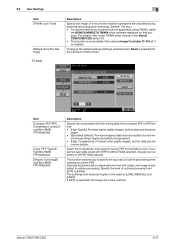
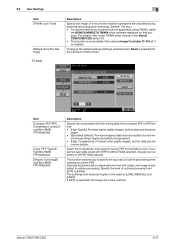
...KONICA MINOLTA TWAIN driver software designed for saving data in the bizhub C360/C280/C220 series CD. • This function is not available if the....
comes smaller.
9.3 User Settings
9
Item [TWAIN Lock Time]
[Default Scan/Fax Settings]
Description
Specify the length of time until the machine operations are unlocked during scanning (excluding push scanning). (Default: 120 sec.) • To...
bizhub C220/C280/C360 Network Scan/Fax/Network Fax Operations User Guide - Page 294
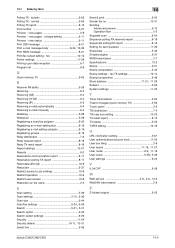
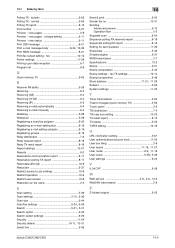
... boxes 11-19, 11-27 User mode 9-2, 11-18 User name 5-28, 5-29
User settings 9-24
V
V.34 OFF 5-58
W Web service 2-9, 4-6, 13-3
WebDAV transmission 2-8
Z
Z-folded original 5-55
bizhub C360/C280/C220
14-4 view pages - change setting 5-11 Preview - view pages 5-9 Preview - fax 10-13 Printer settings 11-28 Printing upon data reception 6-7 Program list 8-8
Q
Quick memory TX 5-62...
bizhub C220/C280/C360 Network Scan/Fax/Network Fax Operations User Guide - Page 295


...Time 5-49, 5-52, 10-10
Default Address Book 9-25 Default Address Type 9-25 Default Scan/Fax Settings 9-27 Default Tab 9-24
Delete 3-8, 3-9, 3-10,...Settings 3-15
Detail 3-9, 3-10, 3-11, 3-12, 3-13, 3-14 Detail Search 5-23, 5-61
Detail Settings 5-41
Detailed Settings 5-29, 5-30
Details 5-31
Dialing Method 10-17, 10-29
Digital Signature 5-66
Direct Input 5-19, 5-61
bizhub C360/C280/C220...
bizhub C220/C280/C360 Network Scan/Fax/Network Fax Operations User Guide - Page 297
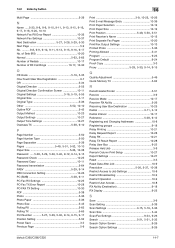
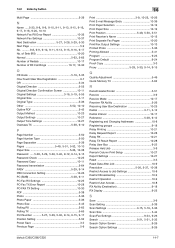
... Operation 10-9 Restrict User Access 10-8 RX Ability (Destination 9-18 RX Display 9-25
S
Save 3-9 Scan Setting 5-39
Scan Settings 3-15, 5-19, 5-36
Scan Size 5-44
Scan/Fax Settings 9-24, 9-26 Search 5-21, 5-31, 5-33
Search Option Screen 9-26 Search Option Settings 9-26
bizhub C360/C280/C220
14-7 14.2 Index by button
Multi Page 5-39
N Name ..... 5-33, 9-8, 9-9, 9-10, 9-11, 9-13, 9-15...
Similar Questions
How To Change Default Scan Destination In A Konica Minolta 360
(Posted by SbaNi 10 years ago)
How To Change Default Scan Settings On Bizhub 360
(Posted by euche 10 years ago)
How To Change Default Scan Settings On A Konica Minolta Bizhub C652
(Posted by decklinda 10 years ago)
How To Change Default Scan Settings On Bizhub C220
(Posted by kamilcyri 10 years ago)
How To Change Default Scan Settings On A Minolta Bizhub C452
(Posted by Behrs 10 years ago)

