Konica Minolta bizhub C360 Support Question
Find answers below for this question about Konica Minolta bizhub C360.Need a Konica Minolta bizhub C360 manual? We have 19 online manuals for this item!
Question posted by Rosaranch on September 18th, 2014
Bizhub 750 How Do I Get The Pages To Not Print Upside Down Booklet
The person who posted this question about this Konica Minolta product did not include a detailed explanation. Please use the "Request More Information" button to the right if more details would help you to answer this question.
Current Answers
There are currently no answers that have been posted for this question.
Be the first to post an answer! Remember that you can earn up to 1,100 points for every answer you submit. The better the quality of your answer, the better chance it has to be accepted.
Be the first to post an answer! Remember that you can earn up to 1,100 points for every answer you submit. The better the quality of your answer, the better chance it has to be accepted.
Related Konica Minolta bizhub C360 Manual Pages
bizhub C220/C280/C360 Box Operations User Guide - Page 73


... Number] [Insert Sheet Setting] (p. 7-20) [Print Position] [Text Details] [Stamp Type/Preset Stamps] [Pages] [Text Size] [Text Color] [Print Position] [Copy Protect] (p. 7-22) [Copy Guard] (p. 7-23) [Password Copy] (p. 7-24) [Stamp Repeat Type] (p. 7-26) [Detail Settings] (p. 7-26) [Position] (p. 7-26) [Recall Header/Footer] [Mode Check] [Recall Overlay Image] [Pages]
bizhub C360/C280/C220
4-26
bizhub C220/C280/C360 Box Operations User Guide - Page 74
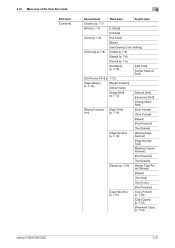
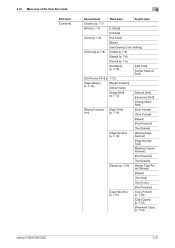
...]
[Pages]
[Print Position]
[Text Details]
[Page Number] (p. 7-19)
[Starting Page Number]
[Page Number Type]
[Starting Chapter Number]
[Print Position]
[Text Details]
[Stamp] (p. 7-20)
[Stamp Type/Preset Stamps]
[Pages]
[Text Size]
[Text Color]
[Print Position]
[Copy Security] (p. 7-21)
[Copy Protect] (p. 7-22)
[Copy Guard] (p. 7-23)
[Password Copy] (p. 7-24)
bizhub C360/C280...
bizhub C220/C280/C360 Copy Operations User Guide - Page 5
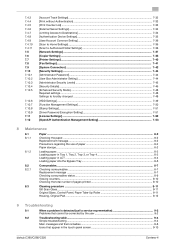
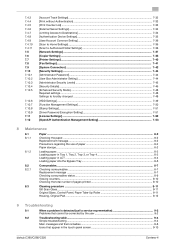
...
[Account Track Settings]...7-32 [Print without Authentication]...7-33 [Print Counter List] ...7-33 [External Server Settings]...7-34 [Limiting Access to Destinations]...7-34 [Authentication Device Settings] ...7-35 [User/Account... status...8-9 Viewing counters...8-10 Checking the total number of pages printed 8-10
Cleaning procedure ...8-11 Slit Scan Glass ...8-11...bizhub C360/C280/C220
Contens-4
bizhub C220/C280/C360 Copy Operations User Guide - Page 72
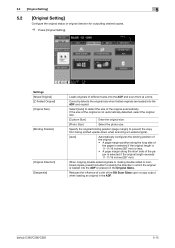
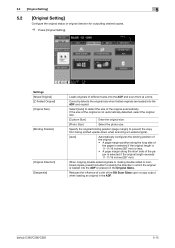
... the copy from being printed upside-down when scanning a 2-sided original.
[Auto]
Automatically configures the binding position of the original. • A page margin position along the ...originals of the original is selected if the original length exceeds 11-11/16 inches (297 mm).
bizhub C360/C280/C220
5-15 5.2 [Original Setting]
5
5.2
[Original Setting]
Configure the original status or ...
bizhub C220/C280/C360 Copy Operations User Guide - Page 94


...
the staples or punched holes are different from being printed upside-down . 0 If the positions of the staples or punched holes are given priority. 0 If part of the image is lost when copied with the specified binding margin settings, reduce the zoom and
perform copying.
% Press [Application] ö [Page Margin].
bizhub C360/C280/C220
5-37
bizhub C220/C280/C360 Copy Operations User Guide - Page 124
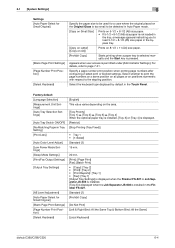
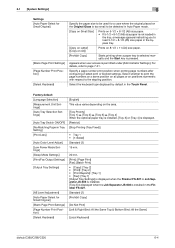
... booklet settings. Standard (2) [Prohibit Copy]
[Do Not Print] [Left & Right Bind: All the Same Top & Bottom Bind: All the Same]
[Local Keyboard]
bizhub C360/C280/C220
6-4
Select whether to the stapling position. Select the keyboard type displayed by default in the Touch Panel.
6.1 [System Settings]
6
Settings [Auto Paper Select for Small Original]
[Blank Page Print Settings] [Page...
bizhub C220/C280/C360 Copy Operations User Guide - Page 128
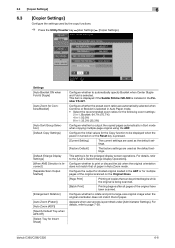
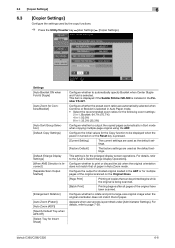
...-527. This setting is being scanned.
[Batch Print]
Printing begins after all pages of paper in Auto Zoom mode.
bizhub C360/C280/C220
6-8
Appears when user access is installed in Sort mode when copying multiple-page original using the ADF. Settings [Auto Booklet ON when Fold & Staple]
[Auto Zoom for Combine/Booklet]
[Auto Sort/Group Selection] [Default Copy...
bizhub C220/C280/C360 Copy Operations User Guide - Page 129
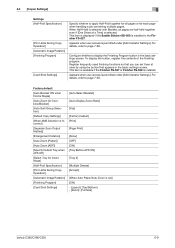
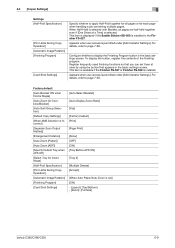
...]: [Top/Bottom] - [Zoom]: [Full Size]
bizhub C360/C280/C220
6-9 When Half-Hold is selected with Booklet, all pages or for Insert Sheet]
[Half-Fold Specification]
[Print Jobs During Copy Operation]
[Automatic Image Rotation]
[Finishing Program]
[Card Shot Settings]
[Auto Select Booklet]
[Auto Display Zoom Ratio]
[Yes]
[Factory Default] [Print]
[Page Print]
[Allow] [OFF] [ON] [Tray Before APS...
bizhub C220/C280/C360 Copy Operations User Guide - Page 160
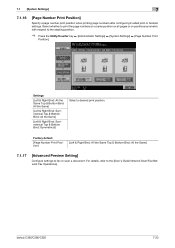
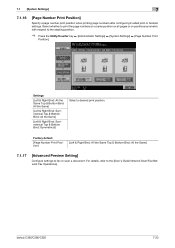
...System Settings]
7
7.1.16
[Page Number Print Position]
Specify a page number print position when printing page numbers after configuring 2-sided print or booklet settings. Factory default
[Page Number Print Position]
[Left & Right Bind: All the Same Top & Bottom Bind: All the Same]
7.1.17
[Advanced Preview Setting]
Configure settings to fax or scan a document. bizhub C360/C280/C220
7-23...
bizhub C220/C280/C360 Copy Operations User Guide - Page 272
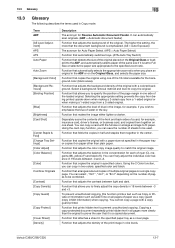
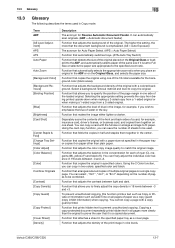
...pages of multiple original pages on a single copy page. Function that adjusts the background of the loaded original. You cannot copy a page with the full size or enlarge an image to the specified zoom ratio.
bizhub C360...from being printed upside-down when making a 2-sided copy from a 1-sided original or when making a 1-sided copy from a 2-sided original.
Function that prints hidden text...
bizhub C220/C280/C360 Copy Operations User Guide - Page 276
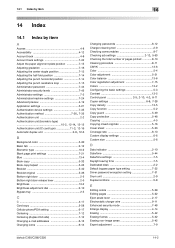
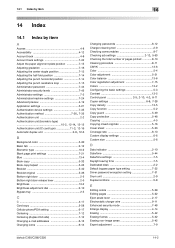
...device settings 7-35
Authentication method 7-26, 7-35
Authentication unit 2-2 Authentication unit (biometric type)
10-2, 12-14, 12-15 Authentication unit (IC card type 11-2, 12-16 Automatic duplex unit 2-9, 12-6
B
Background color 5-30 Basic tab 2-12 Biometric type 10-2 Blank page print settings 7-21 Blue 13-4 Book copy 5-33 Book copy/repeat 5-33 Booklet... pages printed...Editing pages ...
bizhub C220/C280/C360 Copy Operations User Guide - Page 280
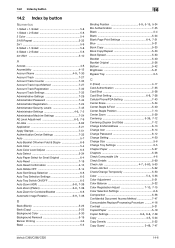
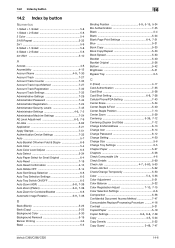
...62 Application 5-21 Apply Stamps 7-51 Authentication Device Settings 7-35 Auto 5-7 Auto Booklet ON when Fold & Staple 6-8 Auto ...Printing 4-6 Basic 5-3
14
Binding Position 5-9, 5-15, 5-34
Bio Authentication 7-35 Black 5-4 Blank 5-24
Blank Page Print Settings 6-4, 7-21
Blue 5-31 Book Copy 5-33 Book Copy/Repeat 5-33 Book Spread 5-33 Booklet 5-40 Booklet...bizhub C360/C280/C220
14-6
bizhub C220/C280/C360 Enlarge Display Operations User Guide - Page 36
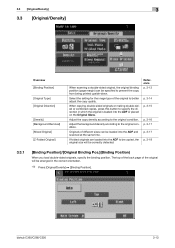
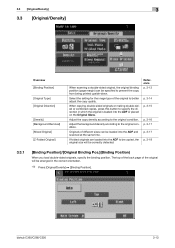
...in the correct orientation.
% Press [Original/Density] ö [Binding Position].
The top of the back page of the original will be correctly detected.
Reference p. 3-13
p. 3-14 p. 3-15
p. 3-16 ...original condition.
Adjust the copy density according to prevent the copy from being printed upside-down. bizhub C360/C280/C220
3-13 Select the setting for the image type of different sizes ...
bizhub C220/C280/C360 Network Administrator User Guide - Page 364
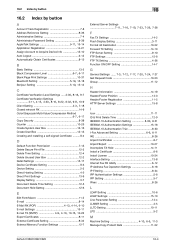
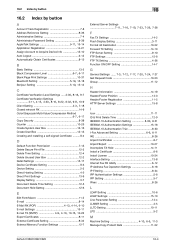
...11, 15-14
Application Registration 14-21 Assign Account to Acquire Device Info 13-10 Auto Logout 3-12 Automatically Obtain Certificates 8-15
B
Basic Setting 13-2
Black Compression Level 6-7, 6-17
Blank Page Print Settings 10-37
Bluetooth Setting 5-19, 15-18 Bonjour Setting 5-... 10-11 LPD 5-2
M Machine Setting 4-10, 6-5, 11-3
Manage Copy Protect Data 11-32
bizhub C360/C280/C220
16-4
bizhub C220/C280/C360 Print Operations User Guide - Page 104


... width line]
ON/OFF
ON/OFF
ON/OFF
−
[1-Sided], [2-Sided], [Booklet] [Auto], [Left Bind], [Right Bind], [Top Bind] ON/OFF
Description
Select any blank pages.
bizhub C360/C280/C220
9-14
Select this check box to specify the page to not print any of the options to print multiple pages of the original on to one sheet or...
bizhub C220/C280/C360 Print Operations User Guide - Page 123
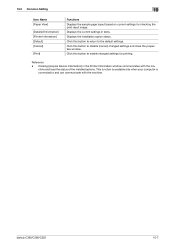
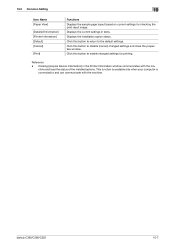
... default settings. Clicking [Acquire Device Information] in texts. Displays the installation option status.
Reference
- bizhub C360/C280/C220
10-7 10.3 Common Setting
10
Item Name [Paper View]
[Detailed Information] [Printer Information] [Default] [Cancel]
[Print]
Functions Displays the sample page layout based on current settings for printing.
Click this button to and...
bizhub C220/C280/C360 Print Operations User Guide - Page 130
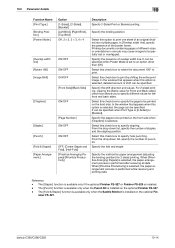
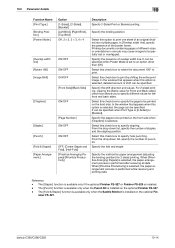
... of an original divided into multiple pages. bizhub C360/C280/C220
10-14 10.5 Parameter details
10
Function Name [Print Type:] [Binding Position:] [Poster Mode:]
[Overlap width line] [Rotate 180] [Image Shift]
[Chapters]
[Staple:] [Punch:] [Fold & Staple:] [Paper Arrangement:]
Option [1-Sided], [2-Sided], [Booklet] [Left Bind], [Right Bind], [Top Bind] Off, 2 e 2, 3 e 3, 4 e 4
ON/OFF
ON...
bizhub C220/C280/C360 Print Operations User Guide - Page 146


... attach a back cover page. Select this option to adjust the color quality of the photos in the original. Select whether to prevent white space being generated around a picture. Select whether to prevent white space being generated around black characters or figures. bizhub C360/C280/C220
11-7 Specify the [Proof Print] function that pauses the...
bizhub C220/C280/C360 Print Operations User Guide - Page 306
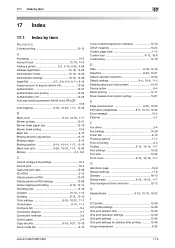
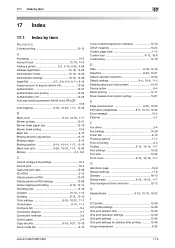
... 10-16 CR/LF mapping 13-24 Custom page sizes 11-5
Custom size 9-12, 10-8
Customizing 14-19
D Date 9-18, 10-19 Date/time 9-23, 10-21
Default operation selection 13-50
Default settings 9-4, 10-4, 11-3
Deleting secure print documents 13-43 Device option 9-4 Direct printing 14-17 Driver password encryption setting 13-61...
bizhub C360/C280/C220 Pocket Guide - Page 2
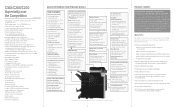
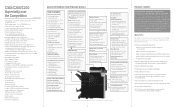
...pages (FS-527 + SD-509) Banner print support • Black Over Print (PS Driver) • Auto-Trapping (PS Driver) PDF version 1.7 support Standard PCL/PS/XPS driver Print...saving, quiet operation)
• New-generation bizhub design
•8.5" Touch-Screen Control Panel with...System
Energy Saving • C360/C280/C220 are industry
leading energy-saving devices • Typical Energy Consumption...
Similar Questions
My Secong Page Is Upside Down When I Print To B Bizhub 423
(Posted by ninedor 9 years ago)
When Printing Booklet Second Side Prints Upside Down Bizhub
(Posted by DORH12 10 years ago)
How Do I Print A Booklet With 6 Pages
some of my pages are printing upside down
some of my pages are printing upside down
(Posted by sgallagher 11 years ago)

