Konica Minolta bizhub C35 Support Question
Find answers below for this question about Konica Minolta bizhub C35.Need a Konica Minolta bizhub C35 manual? We have 7 online manuals for this item!
Question posted by Pegwcrte on March 20th, 2014
How To Use Direct Input On Bizhub Scanner
The person who posted this question about this Konica Minolta product did not include a detailed explanation. Please use the "Request More Information" button to the right if more details would help you to answer this question.
Current Answers
There are currently no answers that have been posted for this question.
Be the first to post an answer! Remember that you can earn up to 1,100 points for every answer you submit. The better the quality of your answer, the better chance it has to be accepted.
Be the first to post an answer! Remember that you can earn up to 1,100 points for every answer you submit. The better the quality of your answer, the better chance it has to be accepted.
Related Konica Minolta bizhub C35 Manual Pages
bizhub C35 Facsimile User Guide - Page 17
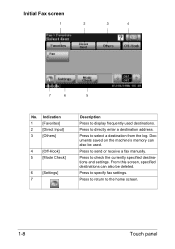
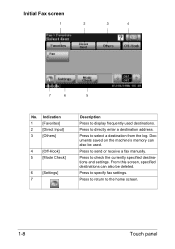
....
From this screen, specified destinations can also be deleted.
Initial Fax screen
1
2
3
4
7
6
5
No.
Documents saved on the machine's memory can also be used destinations. Press to directly enter a destination address. Indication
1
[Favorites]
2
[Direct Input]
3
[Others]
4
[Off-Hook]
5
[Mode Check]
6
[Settings]
7
Description
Press to display frequently...
bizhub C35 Facsimile User Guide - Page 53
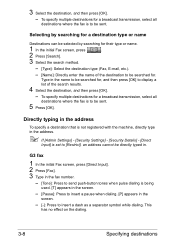
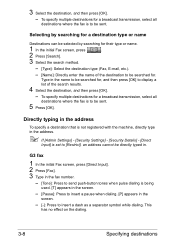
... where the fax is being
used. [T] appears in the screen.
- [Pause]: Press to insert a pause when dialing. [P] appears in the name to be searched for, and then press [OK] to be sent.
5 Press [OK]. Selecting by searching for .
G3 fax
1 In the initial Fax screen, press [Direct Input]. 2 Press [Fax]. 3 Type in the...
bizhub C35 Facsimile User Guide - Page 54
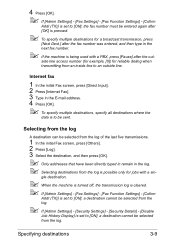
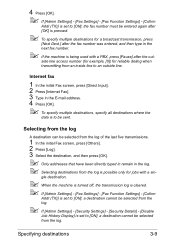
...Disable
Job History Display] is set to an outside line. Internet fax
1 In the initial Fax screen, press [Direct Input]. 2 Press [Internet Fax]. 3 Type in the E-mail address. 4 Press [OK].
" To specify multiple ... press [OK].
" Only addresses that have been directly typed in remain in the next fax number.
" If the machine is being used with a sin- Selecting from the log is possible...
bizhub C35 Facsimile User Guide - Page 65
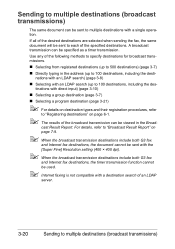
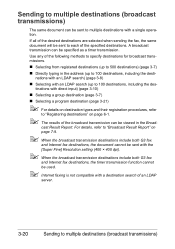
... include both G3 fax
and Internet fax destinations, the timer transmission function cannot be used.
" Internet faxing is not compatible with a single operation. A broadcast transmission can...page 3-8)
„ Selecting with an LDAP search (up to 100 destinations, including the destinations with direct input) (page 3-10)
„ Selecting a group destination (page 3-7)
„ Selecting a program ...
bizhub C35 Facsimile User Guide - Page 138
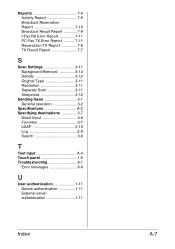
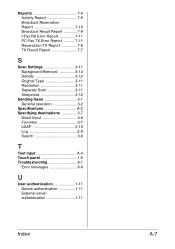
... Type 3-11 Resolution 3-11 Separate Scan 3-11 Sharpness 3-12
Sending faxes 3-1 General operation 3-2
Specifications A-2 Specifying destinations 3-7
Direct Input 3-8 Favorites 3-7 LDAP 3-10 Log 3-9 Search 3-8
T
Text input A-4 Touch panel 1-6 Troubleshooting 8-1
Error messages 8-9
U
User authentication 1-11 Device authentication 1-11 External server authentication 1-11
Index
A-7
bizhub C35 Printer/Copier/Scanner User Guide - Page 39
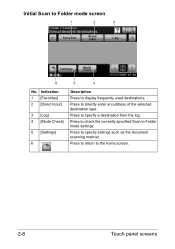
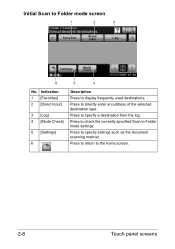
... return to Folder mode screen
1
2
3
6
5
4
No. Initial Scan to the home screen.
2-8
Touch panel screens Indication 1 [Favorites] 2 [Direct Input]
3 [Log] 4 [Mode Check]
5 [Settings]
6
Description
Press to Folder mode settings.
Press to check the currently specified Scan to display frequently used destinations.
Press to specify settings such as the document scanning method.
bizhub C35 Printer/Copier/Scanner User Guide - Page 40
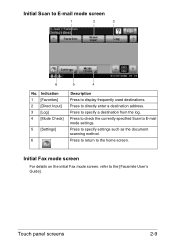
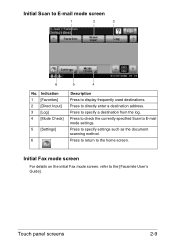
... Scan to the home screen. Press to return to E-mail mode screen
1
2
3
6
5
4
No. Indication 1 [Favorites] 2 [Direct Input] 3 [Log] 4 [Mode Check]
5 [Settings]
6
Description Press to E-mail mode settings.
Press to check the currently specified Scan to display frequently used destinations. Initial Fax mode screen
For details on the initial Fax mode screen, refer to...
bizhub C35 Printer/Copier/Scanner User Guide - Page 61
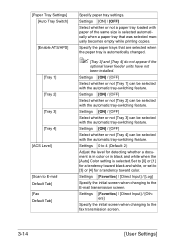
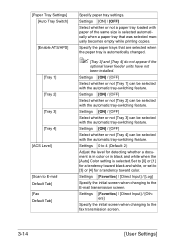
...[Tray 3] can be selected with the automatic tray-switching feature. Settings [Favorites] / [Direct Input] / [Others]
Specify the initial screen when changing to E-mail Default Tab] [Fax ...or not [Tray 2] can be selected with the automatic tray-switching feature. Settings [Favorites] / [Direct Input] / [Log]
Specify the initial screen when changing to [3] or [4] for a tendency toward color...
bizhub C35 Printer/Copier/Scanner User Guide - Page 62
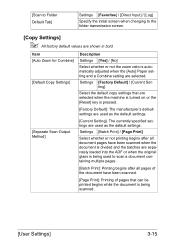
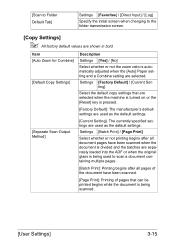
...
Settings [Yes] / [No]
Select whether or not the zoom ratio is pressed.
[Factory Default]: The manufacturer's default settings are used as the default settings. [Scan to Folder Default Tab]
Settings [Favorites] / [Direct Input] / [Log]
Specify the initial screen when changing to scan a document containing multiple pages.
[Batch Print]: Printing begins after all pages...
bizhub C35 Printer/Copier/Scanner User Guide - Page 213
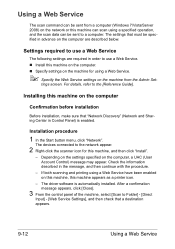
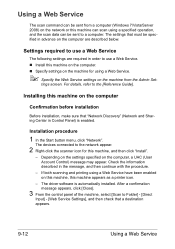
...]. The devices connected to a computer. If both scanning and printing using a Web Service have been enabled on this machine, this machine, and then click "Install".
-
tings screen. For details, refer to Folder] - [Direct
Input] - [Web Service Settings], and then check that must be sent to the network appear.
2 Right-click the scanner icon for using a Web...
bizhub C35 Printer/Copier/Scanner User Guide - Page 231
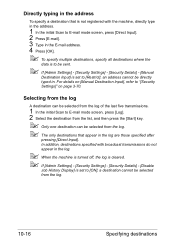
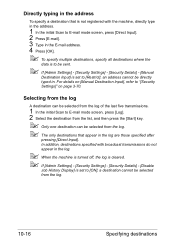
... set to [Restrict], an address cannot be selected from the log.
10-16
Specifying destinations Directly typing in the address
To specify a destination that appear in the log are those specified after
pressing [Direct Input]. Selecting from the log
A destination can be selected from the log of the last five transmissions.
1 In the...
bizhub C35 Printer/Copier/Scanner User Guide - Page 244
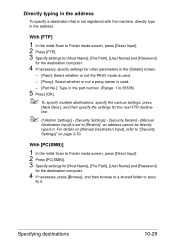
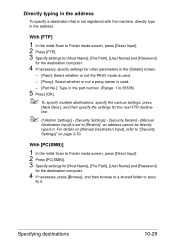
... initial Scan to Folder mode screen, press [Direct Input]. 2 Press [FTP]. 3 Specify settings for [Host Name], [File Path], [User Name] and [Password]
for the destination computer.
4 If necessary, specify settings for other parameters in the [Details] screen.
- [Pasv]: Select whether or not the PASV mode is used.
- [Proxy]: Select whether or not a proxy...
bizhub C35 Printer/Copier/Scanner User Guide - Page 245
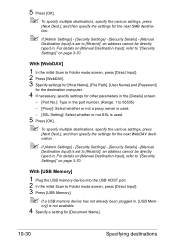
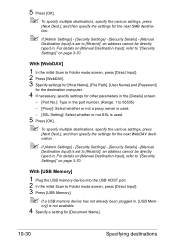
...
- [Proxy]: Select whether or not a proxy server is used.
- [SSL Setting]: Select whether or not SSL is used.
5 Press [OK].
" To specify multiple destinations, specify ...device into the USB HOST port. 2 In the initial Scan to [Restrict], an address cannot be directly typed in , [USB Mem-
ory] is set to Folder mode screen, press [Direct Input]. 3 Press [USB Memory].
" If a USB memory device...
bizhub C35 Printer/Copier/Scanner User Guide - Page 246
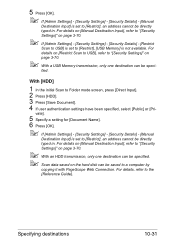
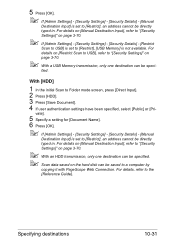
...Document Name]. 6 Press [OK].
" If [Admin Settings] - [Security Settings] - [Security Details] - [Manual
Destination Input] is set to [Restrict], an address cannot be directly typed in . Specifying destinations
10-31
For details, refer to Folder mode screen, press [Direct Input]. 2 Press [HDD]. 3 Press [Save Document]. 4 If user authentication settings have been specified, select [Public] or...
bizhub C35 Printer/Copier/Scanner User Guide - Page 247
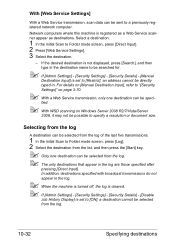
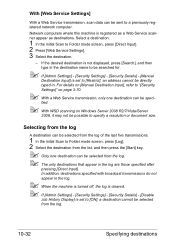
...directly typed in the log.
" When the machine is turned off, the log is cleared. " If [Admin Settings] - [Security Settings] - [Security Details] - [Disable
Job History Display] is registered as a Web Service scanner... that appear in the log are those specified after
pressing [Direct Input]. For details on [Manual Destination Input], refer to "[Security Settings]" on Windows Server 2008 R2/7/...
bizhub C35 Security Operations User Guide - Page 57
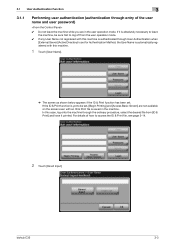
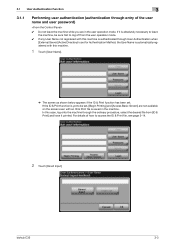
... be sure first to log off from [ID & Print] and have it is absolutely necessary to access the ID & Print file, see page 3-14.
2 Touch [Direct Input]. bizhub C35
3-3 In this machine.
1 Touch [User Name].
% The screen as shown below appears if the ID & Print function has been set.
If it printed. For details...
bizhub C35 Security Operations User Guide - Page 77
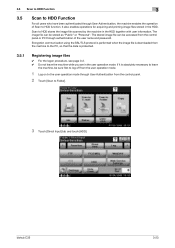
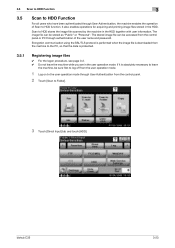
... machine enables the operation of the user name and password. Encryption communication using the SSL/TLS protocol is performed when the image file is downloaded from...page 3-2. 0 Do not leave the machine while you are in the user operation mode. bizhub C35
3-23 The stored image file can be accessed from the control panel.
2 Touch [Scan...to Folder].
3 Touch [Direct Input] tab and touch [HDD].
bizhub C35 Security Operations User Guide - Page 79
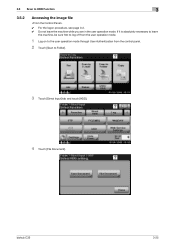
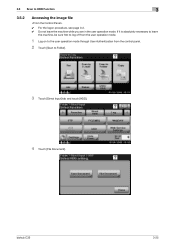
3.5 Scan to Folder].
3 Touch [Direct Input] tab and touch [HDD].
4 Touch [File Document]. If it is absolutely necessary to leave
the machine, be sure first to log off from the user ... HDD Function
3
3.5.2
Accessing the image file
0 For the logon procedure, see page 3-2. 0 Do not leave the machine while you are in the user operation mode.
bizhub C35
3-25
bizhub C35 Security Operations User Guide - Page 92
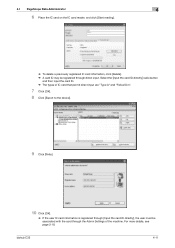
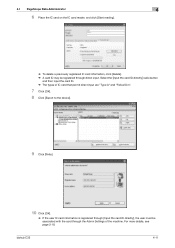
...bizhub C35
4-11
4.1 PageScope Data Administrator
4
6 Place the IC card on the IC card reader, and click [Start reading].
% To delete a previously registered IC card information, click [Delete]. % A card ID may be registered through the Admin Settings of IC card that permit direct input... are "Type A" and "Felica IDm".
7 Click [OK]. 8 Click [Export to the device].
9...
bizhub C35 Safety Information Guide - Page 4
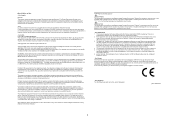
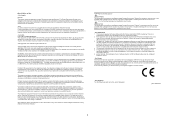
...to the premises wiring and telephone network must not be used in all respects with another item of Telepermitted equipment of bizhub C35 does not disable you in its network. The REN... believe it provides no
guarantee that a disregard for the warning may result in the devices not ringing in physical damage.
CAUTION The exclamation point within an equilateral triangle followed by...
Similar Questions
How Can I Use Photoshop 6.0 To Scan From My C35?
I have already installed all the drivers for my C35. When I open Photoshop, it is not listed as a Tw...
I have already installed all the drivers for my C35. When I open Photoshop, it is not listed as a Tw...
(Posted by info31899 9 years ago)
How To Input Ip Address On Konica Minolta C35
(Posted by szupewobble 9 years ago)
How To Input Id Codes On A Konicaminolta C35
(Posted by smhakim 9 years ago)

