Konica Minolta bizhub C35 Support Question
Find answers below for this question about Konica Minolta bizhub C35.Need a Konica Minolta bizhub C35 manual? We have 7 online manuals for this item!
Question posted by adbaca on October 2nd, 2013
How To Print Multiple Envelopes On Bizhub C35
The person who posted this question about this Konica Minolta product did not include a detailed explanation. Please use the "Request More Information" button to the right if more details would help you to answer this question.
Current Answers
There are currently no answers that have been posted for this question.
Be the first to post an answer! Remember that you can earn up to 1,100 points for every answer you submit. The better the quality of your answer, the better chance it has to be accepted.
Be the first to post an answer! Remember that you can earn up to 1,100 points for every answer you submit. The better the quality of your answer, the better chance it has to be accepted.
Related Konica Minolta bizhub C35 Manual Pages
bizhub C35 Facsimile User Guide - Page 15
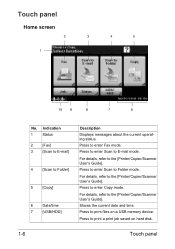
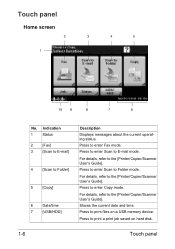
... User's Guide]. For details, refer to Folder]
5
[Copy]
6
Date/time
7
[USB/HDD]
Description Displays messages about the current operating status. Press to print a print job saved on a USB memory device.
Press to print files on hard disk.
1-6
Touch panel For details, refer to enter Fax mode. Press to the [Printer/Copier/Scanner User's Guide].
bizhub C35 Printer/Copier/Scanner User Guide - Page 12
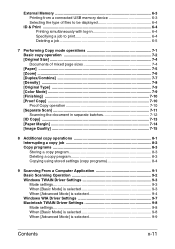
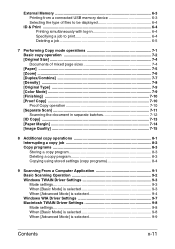
... from a connected USB memory device 6-3 Selecting the type of files to be displayed 6-4
ID & Print ...6-4 Printing simultaneously with log-in 6-4 Specifying a job to print 6-4 Deleting a job 6-5
7 Performing Copy mode operations 7-1 Basic copy operation 7-2 [Original Size 7-4 Documents of mixed page sizes 7-4 [Paper] ...7-5 [Zoom] ...7-6 [Duplex/Combine 7-7 [Density] ...7-8 [Original...
bizhub C35 Printer/Copier/Scanner User Guide - Page 37
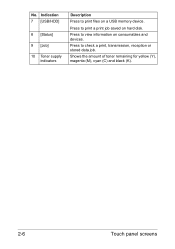
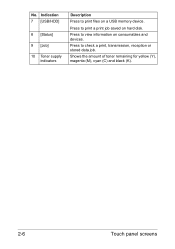
... on hard disk. Shows the amount of toner remaining for yellow (Y), magenta (M), cyan (C) and black (K).
2-6
Touch panel screens Press to print files on a USB memory device. Press to print a print job saved on consumables and devices.
Indication 7 [USB/HDD]
8 [Status]
9 [Job]
10 Toner supply indicators
Description Press to check a print, transmission, reception or stored data job.
bizhub C35 Printer/Copier/Scanner User Guide - Page 43
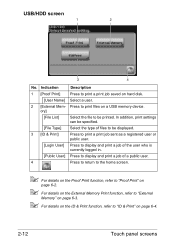
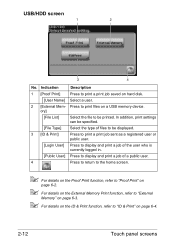
..., refer to "External
Memory" on page 6-3.
" For details on the ID & Print function, refer to print a print job saved on a USB memory device. Indication
Description
1 [Proof Print]
Press to "ID & Print" on page 6-4.
2-12
Touch panel screens Press to be displayed.
3 [ID & Print]
Press to print a print job sent as a registered user or public user.
[Login User] Press to...
bizhub C35 Printer/Copier/Scanner User Guide - Page 113


Settings -8 to 7
Adjust the 2nd image transfer output (ATVC) for simplex (single-sided) printing of Glossy 2 media.
Settings -8 to 7
Adjust the 2nd image transfer output (ATVC) for simplex (single-sided) printing of envelopes.
Settings -8 to 7
Adjust the 2nd image transfer output (ATVC) for printing on the back side of Thick 1 paper that has already been...
bizhub C35 Printer/Copier/Scanner User Guide - Page 168


... XP/Server 2003
1 From the [Start] menu, choose [Printers and Faxes] to display the
[Devices and Printers] directory.
2 Right-click the KONICA MINOLTA bizhub C35 PCL6, KONICA MINOLTA
bizhub C35 PS or KONICA MINOLTA bizhub C35 XPS printer icon, and then click [Printing Preferences]. Displaying Printer Driver Settings (for Windows)
Windows 7/Server 2008 R2
1 From the [Start] menu...
bizhub C35 Printer/Copier/Scanner User Guide - Page 178
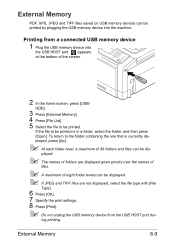
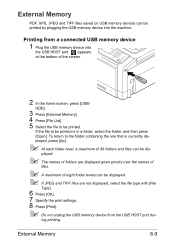
... names of folders are not displayed, select the file type with [File
Type].
6 Press [OK]. 7 Specify the print settings. 8 Press [Print].
" Do not unplug the USB memory device from a connected USB memory device
1 Plug the USB memory device into the machine. External Memory
6-3
appears at the bottom of the screen.
2 In the home screen, press...
bizhub C35 Printer/Copier/Scanner User Guide - Page 191


... into the
ADF" on the number of printable sheets per copy.
[Group] is set when printing a single sheet in order to be printed in the 1-sided or 2-sided mode, and [Sort] is set when printing multiple sheets.
[Proof Copy]
Before printing a large number of the full document. Item [Sort]
[Group]
[Auto]
Description
Select this setting...
bizhub C35 Printer/Copier/Scanner User Guide - Page 377


The registered user data is configured in multiple machines with the authentication device enabled.
-
ures the registered user data in this machine.
11 Click [OK]
15-14
Registering a user Data Administrator provides the batch copy function that batch-config- Select the user name and click [Edit] to change the registered data.
10 Click [Write].
-
bizhub C35 Reference Guide - Page 42


Print Center Settings (Mac OS X 10.2.8)
1-15 mal).
6 Select [KONICA MINOLTA] from the [Printer Model] pop-up menu.
5 Select [KONICA MINOLTA bizhub C35(xx:xx:xx)].
" "xx:xx:xx" refers to the last six digits of the MAC address (in the [Printer List]. 4 Select [Rendezvous] from the pop-up menu. 3 Click [Add] in hexadeci-
bizhub C35 Reference Guide - Page 43


For details, refer to "Selecting
Print Options" on page 1-60.
1-16
Print Center Settings (Mac OS X 10.2.8) The new printer appears in the [Model Name] list.
8 Click [Add]. 7 Select [KONICA MINOLTA bizhub C35 PPD] in the [Printer List] screen.
" If any options are installed, select them.
bizhub C35 Reference Guide - Page 45


5 Enter the IP address for the printer in the [Printer's Address] text box.
6 Select [KONICA MINOLTA] from the [Printer Model] pop-up menu. 7 Select [KONICA MINOLTA bizhub C35 PPD] in the [Model Name] list.
8 Click [Add].
1-18
Print Center Settings (Mac OS X 10.2.8)
bizhub C35 Reference Guide - Page 52


For details, refer to "Selecting
Print Options" on page 1-60. Print Center Settings (Mac OS X 10.2.8)
1-25
The new printer appears in the [Name] list.
10 Click [Add]. 9 Select [KONICA MINOLTA bizhub C35 PPD] in the [Printer List] screen.
" If any options are installed, select them.
bizhub C35 Reference Guide - Page 506
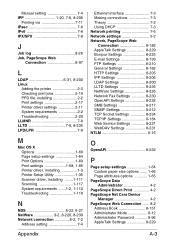
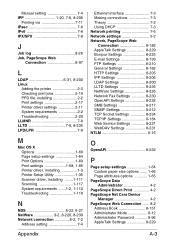
... WebDAV Settings 8-231 NTLM 6-16
O
OpenAPI 8-232
P
Page setup settings 1-64 Custom paper size options ....... 1-66 Page attributes options 1-65
PageScope Data Administrator 4-2
PageScope Direct Print 4-2 PageScope Net Care Device
Manager 4-2 PageScope Web Connection ...... 8-2
Address Book 8-151 Administrator Mode 8-12 Administrator Password 8-96 AppleTalk Settings 8-229
A-3
bizhub C35 Security Operations User Guide - Page 67
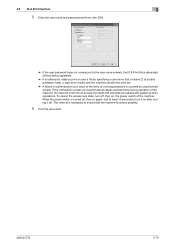
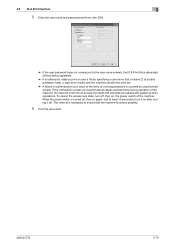
... is set into an access lock state and prohibits any subsequent password entry operations.
bizhub C35
3-13 To cancel the access lock state, turn it off , then on after turning it on , the power switch of the machine. 3.2 ID & Print Function
3
5 Enter the user name and password and then click [OK].
% If the...
bizhub C35 Security Operations User Guide - Page 73
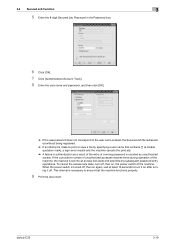
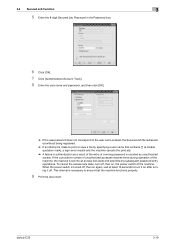
bizhub C35
3-19 This interval is counted as a result of the entry of the machine. To cancel ... the power switch of a wrong password is necessary to ensure that contains ["] (a double quotation mark), a login error results and the machine cancels the print job.
% A failure in the Password box.
6 Click [OK]. 7 Click [Authentication/Account Track]. 8 Enter the user name and password, and ...
bizhub C35 Quick Guide - Page 6
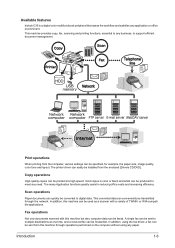
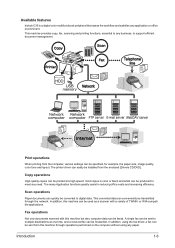
... office environment. Available features
bizhub C35 is a digital color multifunctional peripheral that eases the workflow and satisfies any need.
A single fax can be sent to multiple destinations at a high speed... for example, the paper size, image quality, color tone and layout.
Print operations
When printing from the computer, various settings can be installed from this machine but also...
bizhub C35 Quick Guide - Page 18


Collate
When printing multiple copies, select the Collate function to print each copy as a complete set to [Auto].
Windows PCL/PS/XPS drivers: Basic tab Macintosh OS 10.2/10.3/10... refer to the size specified here when it differs from the Original Size setting and [Zoom] is set (1, 2, 3, ..., 1, 2, 3, ...). N-up
Multiple document pages can be reduced and printed together on a single page...
bizhub C35 Quick Guide - Page 28


.../Scanner User's
Guide]. Press [Auto] to automatically switch between [Sort] and [Group] depending on the number of printable sheets per copy. [Group] is useful for printing multiple copies of a document containing a large number of pages.
" For details, refer to chapter 7, "Performing Copy mode operations", of the [Printer/Copier/Scanner User's
Guide].
Copy...
Installation Guide - Page 1


... bizhub C35 Specification & Installation Guide
bizhub C35 ...Printing: 600 x 600 dpi
Paper Paper Sizes
Plain Paper (60-90 gsm) Thick Paper* (90-210 gsm) postcards*, letterhead*, colored paper, glossy stock*, envelopes...
1.5 GB RAM (120 GB HDD*)
*20 GB available for the device. Customers should consider multiple machines if average monthly volume approaches duty cycle on a continual basis.
...
Similar Questions
How To Print Konoica Minolta Bizhub C35 Configuration Page
(Posted by nazagabit 10 years ago)
How Do I Remove Color Printing Option On Bizhub C35
(Posted by deUbayy 10 years ago)
Windows 7 Will Not Print To Konica Bizhub C35
(Posted by tamkuczy 10 years ago)

