Konica Minolta bizhub C35 Support Question
Find answers below for this question about Konica Minolta bizhub C35.Need a Konica Minolta bizhub C35 manual? We have 7 online manuals for this item!
Question posted by caninBANK on September 29th, 2013
How To Install Konica Minolta Bizhub C35 Printer Driver On Mac Os X
The person who posted this question about this Konica Minolta product did not include a detailed explanation. Please use the "Request More Information" button to the right if more details would help you to answer this question.
Current Answers
There are currently no answers that have been posted for this question.
Be the first to post an answer! Remember that you can earn up to 1,100 points for every answer you submit. The better the quality of your answer, the better chance it has to be accepted.
Be the first to post an answer! Remember that you can earn up to 1,100 points for every answer you submit. The better the quality of your answer, the better chance it has to be accepted.
Related Konica Minolta bizhub C35 Manual Pages
bizhub C35 Printer/Copier/Scanner User Guide - Page 165


... installed
options.
5-2
Selecting Driver Options/Defaults (for Windows)
Before you start working with step 8.
5 Click the [Acquire Device Information] to display the [Devices and Printers] directory. Otherwise, continue with your printer, you are correctly listed. Right-click the KONICA MINOLTA bizhub C35 PCL6, KONICA MINOLTA bizhub C35 PS or KONICA MINOLTA bizhub C35 XPS printer...
bizhub C35 Printer/Copier/Scanner User Guide - Page 167


..., choose [All programs], [KONICA MINOLTA], [bizhub C35], and then [Uninstall Printer Driver].
- (Windows 2000) From the [Start] menu, choose [Programs], [KONICA MINOLTA], [bizhub C35], and then [Uninstall Printer Driver].
3 When the Uninstall dialog box appears, select the name of the driver to uninstall the printer driver if necessary. Uninstalling the Printer Driver (for Windows)
This section...
bizhub C35 Printer/Copier/Scanner User Guide - Page 168


...Displaying Printer Driver Settings (for Windows)
Windows 7/Server 2008 R2
1 From the [Start] menu, choose [Devices and Printers] to display the [Print-
Windows 2000
1 From the [Start] menu, point to [Settings], and then click [Printers] to open the Printers directory.
2 Right-click the KONICA MINOLTA bizhub C35 PCL6, KONICA MINOLTA
bizhub C35 PS or KONICA MINOLTA bizhub C35 XPS printer icon...
bizhub C35 Reference Guide - Page 2


..., Macintosh, Mac, Mac OS, AppleRGB, APPLETALK and BONJOUR are trademarks or registered trademarks of KONICA MINOLTA.
This software may be available to run on any form or by KONICA MINOLTA BUSINESS TECHNOLOGIES,...KONICA MINOLTA HOLDINGS, INC.
All Rights Reserved. Copyright Notice
The digitally encoded software and publication included with the KONICA MINOLTA bizhub C35 printers only.
bizhub C35 Reference Guide - Page 35


....
- [KONICA MINOLTA bizhub C35.gz]
5 Delete the unnecessary files from [Library] - [Printers].
- ers] - [KONICAMINOLTA] - [Icons], to be deleted, and then click [Delete]. Drag the [fileExistbzC35.icns] file, which is located in [Applications] - [Utilities] on the hard disk, to the [Trash] icon.
-
This completes uninstallation of the printer to the [Trash] icon.
-
For Mac OS X 10...
bizhub C35 Reference Guide - Page 36


...System Preferences]. 2 Click [Print & Fax]. 3 Select the name of the printer driver.
Drag the [KONICA MINOLTA bizhub C35 Color.plugin] file, which is located in the [Library] -
[Receipts], to the [Trash] icon.
8 Drag the following buttons.
- [OK] (for Mac OS X 10.5)
- [Delete Printer] (for Mac OS X 10.6)
The selected printer is deleted.
5 Click the close button ([x]) in the upper-left below...
bizhub C35 Reference Guide - Page 38


6 Select [bizhub C35] in the [Product] list.
" If [bizhub C35] does not appear, check that the printer is turned on
and the USB cable is connected, and then restart the computer.
7 Select [KONICA MINOLTA] from the [Printer Model] pop-up menu. 8 Select [KONICA MINOLTA bizhub C35 PPD] in the [Model Name] list.
9 Click [Add]. Print Center Settings (Mac OS X 10.2.8)
1-11
bizhub C35 Reference Guide - Page 41


... 1-60.
The new printer appears in the [Model Name] list.
8 Click [Add].
For details, refer to an Ethernet network. 2 Open [Print Center], which can be accessed by clicking Startup Disk, then
[Applications], then [Utilities].
1-14
Print Center Settings (Mac OS X 10.2.8) 7 Select [KONICA MINOLTA bizhub C35 PPD] in the [Printer List] screen.
" If any options are installed, select them.
bizhub C35 Reference Guide - Page 42


3 Click [Add] in the [Printer List]. 4 Select [Rendezvous] from the [Printer Model] pop-up menu.
5 Select [KONICA MINOLTA bizhub C35(xx:xx:xx)].
" "xx:xx:xx" refers to the last six digits of the MAC address (in hexadeci- Print Center Settings (Mac OS X 10.2.8)
1-15 mal).
6 Select [KONICA MINOLTA] from the pop-up menu.
bizhub C35 Reference Guide - Page 43


For details, refer to "Selecting
Print Options" on page 1-60.
1-16
Print Center Settings (Mac OS X 10.2.8)
7 Select [KONICA MINOLTA bizhub C35 PPD] in the [Printer List] screen.
" If any options are installed, select them. The new printer appears in the [Model Name] list.
8 Click [Add].
bizhub C35 Reference Guide - Page 45


5 Enter the IP address for the printer in the [Printer's Address] text box.
6 Select [KONICA MINOLTA] from the [Printer Model] pop-up menu. 7 Select [KONICA MINOLTA bizhub C35 PPD] in the [Model Name] list.
8 Click [Add].
1-18
Print Center Settings (Mac OS X 10.2.8)
bizhub C35 Reference Guide - Page 49


9 Select [KONICA MINOLTA bizhub C35 PPD] in the [Printer List] screen.
" If any options are installed, select them. The new printer appears in the [Name] list.
10 Click [Add]. For details, refer to "Selecting
Print Options" on page 1-60.
1-22
Print Center Settings (Mac OS X 10.2.8)
bizhub C35 Reference Guide - Page 52


The new printer appears in the [Name] list.
10 Click [Add]. Print Center Settings (Mac OS X 10.2.8)
1-25 For details, refer to "Selecting
Print Options" on page 1-60. 9 Select [KONICA MINOLTA bizhub C35 PPD] in the [Printer List] screen.
" If any options are installed, select them.
bizhub C35 Reference Guide - Page 54


....
7 Check that the printer is selected in the
[Printer Model] list.
8 Click [Add]. 6 Select [bizhub C35] in the [Product] list.
" If [bizhub C35] does not appear, check that [KONICA MINOLTA bizhub C35 PPD] is turned on page 1-60. Printer Setup Utility Settings (Mac OS X 10.3)
1-27
The new printer appears in the [Printer List] screen.
" If any options are installed, select them.
bizhub C35 Reference Guide - Page 56


... of the MAC address (in the [Model Name] list.
8 Click [Add]. 5 Select [BHC35-xxxxxx] in the [Name] list.
" "XXXXXX" refers to "Selecting
Print Options" on page 1-60.
imal).
6 Select [KONICA MINOLTA] from the [Printer Model] pop-up menu. 7 Select [KONICA MINOLTA bizhub C35 PPD] in hexadec- The new printer appears in the [Printer List] screen.
" If any options are installed, select...
bizhub C35 Reference Guide - Page 58


.... 7 Select [KONICA MINOLTA bizhub C35 PPD] in the [Printer List] screen.
" If any options are installed, select them. For details, refer to an Ethernet network. 2 Open [Printer Setup Utility], which can be accessed by clicking Startup
Disk, then [Applications], then [Utilities].
The new printer appears in the [Model Name] list.
8 Click [Add]. Printer Setup Utility Settings (Mac OS X 10...
bizhub C35 Reference Guide - Page 63


... [bizhub C35] does not appear, check that [KONICA MINOLTA bizhub C35 PPD] is selected in the [Printer List] screen.
" If any options are installed, select them. For details, refer to
"Selecting Print Options" on and the USB cable is connected, and then restart the computer.
5 Check that the machine is turned
on page 1-60.
1-36
Printer Setup Utility Settings (Mac OS...
bizhub C35 Reference Guide - Page 138
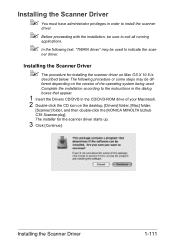
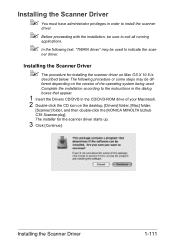
... may be used . Installing the Scanner Driver
1-111 The installer for installing the scanner driver on the desktop, [Drivers] folder, [Mac] folder,
[Scanner] folder, and then double-click the [KONICA MINOLTA bizhub C35 Scanner.pkg]. ner driver. Complete the installation according to the instructions in the dialog boxes that appear.
1 Insert the Drivers CD/DVD in order to install the scanner...
bizhub C35 Reference Guide - Page 242
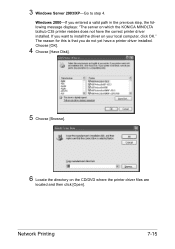
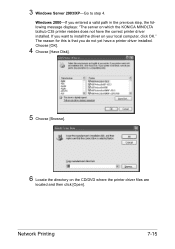
... you do not yet have the correct printer driver installed. Network Printing
7-15
The reason for this is that you entered a valid path in the previous step, the following message displays: "The server on which the KONICA MINOLTA bizhub C35 printer resides does not have a printer driver installed. 3 Windows Server 2003/XP-Go to install the driver on the CD/DVD where the...
Installation Guide - Page 4
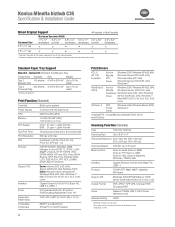
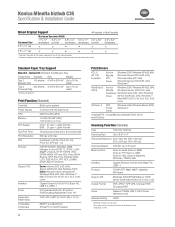
...Driver
Server 2008 (x32, x64), Windows 71
Mac OSX (10.2.8,10.3.9,10.4,10.5, 10.6),
Linux
XPS (ver. 1)
XPS Printer Driver
Windows Vista, Windows Server 2008, Windows 71
Universal PCL Konica Minolta Universal Printer Driver and PS Driver... 31 ppm - Letter Portrait B/W: 31 ppm - Konica Minolta bizhub C35 Specification & Installation Guide
Mixed Original Support
• Possible × ...
Similar Questions
How Do I Install Bizhub 423 Print Driver On My Mac
(Posted by drhotec 10 years ago)
How To Install Konica Minolta Bizhub C35 Printer Driver
(Posted by cebesholly 10 years ago)

