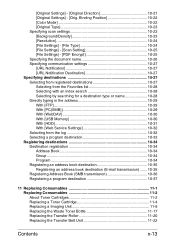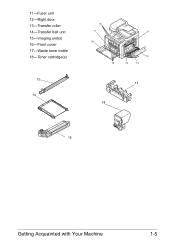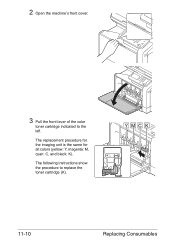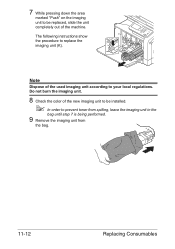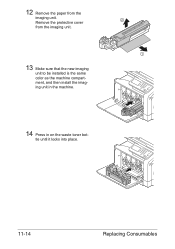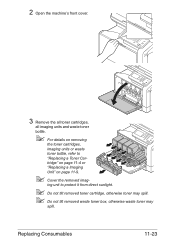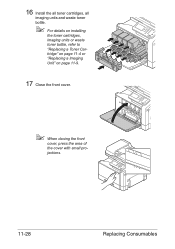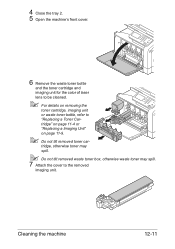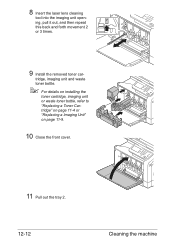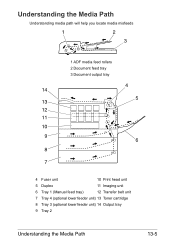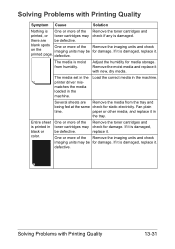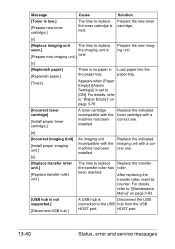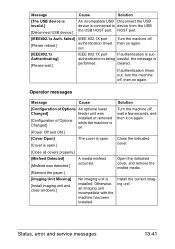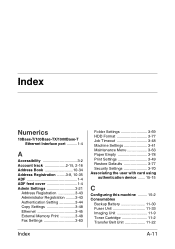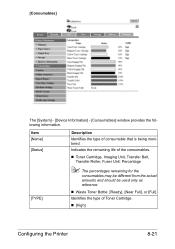Konica Minolta bizhub C35 Support Question
Find answers below for this question about Konica Minolta bizhub C35.Need a Konica Minolta bizhub C35 manual? We have 7 online manuals for this item!
Question posted by DANgi on November 11th, 2013
How Do I Find The Imaging Unit Located For The Biz Hub C35
The person who posted this question about this Konica Minolta product did not include a detailed explanation. Please use the "Request More Information" button to the right if more details would help you to answer this question.
Current Answers
Answer #1: Posted by freginold on February 1st, 2014 5:47 PM
Hi, you can find instructions for replacing the imaging unit starting on page 11-9 of the user manual, which shows the location of the imaging unit and how to get to it.
If you don't have a copy of the user manual, you can download it here:
If you don't have a copy of the user manual, you can download it here:
http://www.atec.ro/upload/produse/specs/bizhubC35Printer_Copier_ScannerUserGuide.pdf
Related Konica Minolta bizhub C35 Manual Pages
Similar Questions
How To Disable The Power Save On A Biz Hub C35
(Posted by riccjinso 10 years ago)
How Do You Get An E-mail Address In A Biz Hub C35
(Posted by ndglodood 10 years ago)
How To Check The Ip Address On Konica Minolta Biz-hub C35
(Posted by timamylvs 10 years ago)
How To Change Imaging Unit On Konica Minolta C35
(Posted by txtecbob 10 years ago)