Konica Minolta bizhub C35 Support Question
Find answers below for this question about Konica Minolta bizhub C35.Need a Konica Minolta bizhub C35 manual? We have 7 online manuals for this item!
Question posted by QuGeo on October 8th, 2013
Bizhub C35 How To Setup Print Fax Confirmation
The person who posted this question about this Konica Minolta product did not include a detailed explanation. Please use the "Request More Information" button to the right if more details would help you to answer this question.
Current Answers
There are currently no answers that have been posted for this question.
Be the first to post an answer! Remember that you can earn up to 1,100 points for every answer you submit. The better the quality of your answer, the better chance it has to be accepted.
Be the first to post an answer! Remember that you can earn up to 1,100 points for every answer you submit. The better the quality of your answer, the better chance it has to be accepted.
Related Konica Minolta bizhub C35 Manual Pages
bizhub C35 Facsimile User Guide - Page 31


Check Display Func. Confirm Addr (TX) Confirm Addr (Register) Restrict Fax TX
Restrict Fax RX
Restrict PC-Fax TX Restrict Internet Fax TX Restrict Internet Fax RX Memory RX
Password
Enable
Password
Forward TX Setting Forwarding Address Forward & Print
[Fax Settings] (Admin Settings) 2-6
Fax Function Settings
Memory RX Closed Network RX Password Forward TX Settings
F-Code TX
Dest.
bizhub C35 Facsimile User Guide - Page 33
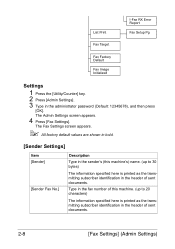
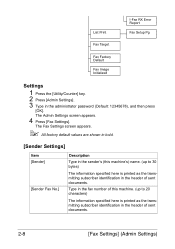
List Print
I-Fax RX Error Report
Fax Setup Pg
Fax Target
Fax Factory Default
Fax Image Initialized
Settings
1 Press the [Utility/Counter] key. 2 Press [Admin Settings]. 3 Type in the header of sent documents. The Fax Settings screen appears.
" All factory default values are shown in bold.
[Sender Settings]
Item [Sender]
[Sender Fax No.]
Description
Type in the sender's (this machine...
bizhub C35 Facsimile User Guide - Page 121
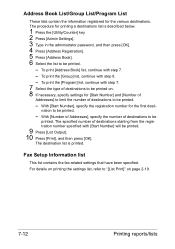
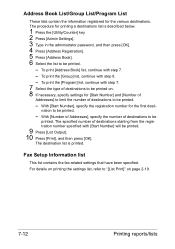
... [Start Number] and [Number of
Addresses] to limit the number of destinations to be printed.
-
Fax Setup Information list
This list contains the fax-related settings that have been specified.
For details on printing the settings list, refer to be printed.
- Address Book List/Group List/Program List
These lists contain the information registered for the...
bizhub C35 Printer/Copier/Scanner User Guide - Page 168


...1 From the [Start] menu, choose [Printers and Faxes] to display the
[Devices and Printers] directory.
2 Right-click the KONICA MINOLTA bizhub C35 PCL6, KONICA MINOLTA
bizhub C35 PS or KONICA MINOLTA bizhub C35 XPS printer icon, and then click [Printing Preferences].
ers and Faxes] directory.
2 Right-click the KONICA MINOLTA bizhub C35 PCL6 or KONICA
MINOLTA bizhub C35 PS printer icon and choose...
bizhub C35 Reference Guide - Page 36


...] file, which is located in [Library] - [Printers] - [KONI-
5 Delete the unnecessary files from [Library] - [Printers].
- Drag the [KONICA MINOLTA bizhub C35 Color.plugin] file, which is not necessary; This completes uninstallation of [Print & Fax].
- it is only for Mac OS X 10.6)
Uninstalling the printer driver
1-9
Drag the [pstobzC35PS] file, which is located in [Library...
bizhub C35 Reference Guide - Page 63


... appear, check that the machine is turned
on page 1-60.
1-36
Printer Setup Utility Settings (Mac OS X 10.4) For details, refer to
"Selecting Print Options" on and the USB cable is connected, and then restart the computer.
5 Check that [KONICA MINOLTA bizhub C35 PPD] is selected in the [Printer List] screen.
" If any options...
bizhub C35 Reference Guide - Page 65


4 Select [KONICA MINOLTA bizhub C35(xx:xx:xx)] in the [Printer Browser].
" "xx:xx:xx" refers to the last six digits of the MAC address (in the [Print
Using] list.
6 Click [Add].
1-38
Printer Setup Utility Settings (Mac OS X 10.4) decimal).
5 Check that [KONICA MINOLTA bizhub C35 PPD] is selected in hexa-
bizhub C35 Reference Guide - Page 68


imal).
5 Check that [KONICA MINOLTA bizhub C35 PPD] is selected in hexadec-
Printer Setup Utility Settings (Mac OS X 10.4)
1-41 " "XXXXXX" refers to the last six digits of the MAC address (in the [Print
Using] list.
6 Click [Add]. The new printer appears in the [Printer List] screen.
bizhub C35 Reference Guide - Page 71


6 Enter the IP address for the machine in the [Print
Using] list.
8 Click [Add].
1-44
Printer Setup Utility Settings (Mac OS X 10.4) For an IPP setup, "ipp" in the [Queue] text box.
7 Check that [KONICA MINOLTA bizhub C35 PPD] is selected in the [Address] text box.
" -
bizhub C35 Reference Guide - Page 75
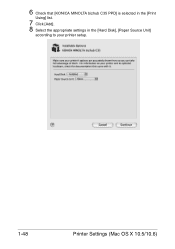
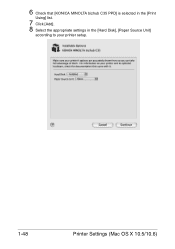
6 Check that [KONICA MINOLTA bizhub C35 PPD] is selected in the [Print
Using] list.
7 Click [Add]. 8 Select the appropriate settings in the [Hard Disk], [Paper Source Unit]
according to your printer setup.
1-48
Printer Settings (Mac OS X 10.5/10.6)
bizhub C35 Reference Guide - Page 79


The new printer appears in the [Hard Disk], [Paper Source Unit]
according to your printer setup.
9 Click [Continue]. 6 Check that [KONICA MINOLTA bizhub C35 PPD] is selected in the [Print
Using] list.
7 Click [Add]. 8 Select the appropriate settings in the [Print & Fax] screen.
1-52
Printer Settings (Mac OS X 10.5/10.6)
bizhub C35 Reference Guide - Page 82


Printer Settings (Mac OS X 10.5/10.6)
1-55
The new printer appears in the [Hard Disk] and [Paper Source Unit]
according to your printer setup.
9 Click [Continue]. 8 Select the appropriate settings in the [Print & Fax] screen.
bizhub C35 Reference Guide - Page 86


10 Select the appropriate settings in the [Print & Fax] screen. Printer Settings (Mac OS X 10.5/10.6)
1-59
The new printer appears in the [Hard Disk], [Paper Source Unit]
according to your printer setup.
11 Click [Continue].
bizhub C35 Reference Guide - Page 90


Selecting Print Options
1-63 5 Select the appropriate settings in [Hard Disk] and [Paper Source Unit]
according to your printer setup.
6 Click [OK]. 7 Close the [Print & Fax] screen.
bizhub C35 Reference Guide - Page 146
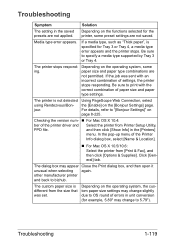
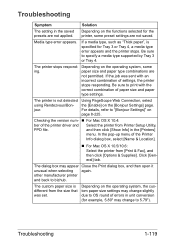
...bizhub.
Depending on the operating system, some preset settings are not saved. If the job was set.
Click [General] tab.
Depending on the functions selected for example, 5.80" may change to print with an incorrect combination of the printer driver and Select the printer from Printer Setup...The custom paper size is different from [Print & Fax], and then click [Options & Supplies]. ...
bizhub C35 Security Operations User Guide - Page 90
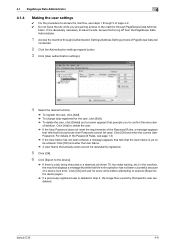
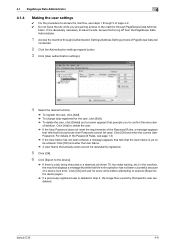
..., be used. Click [OK] and enter the correct User Password.
bizhub C35
4-9 4.1 PageScope Data Administrator
4
4.1.4
Making the user settings
0 For... a job being executed or a reserved job (timer TX, fax redial waiting, etc.) in step 4, the image files owned ...
5 Click [OK].
6 Click [Export to the device].
% If there is yet to confirm the execution
of PageScope Data Ad- Click [Yes] ...
bizhub C35 Safety Information Guide - Page 3
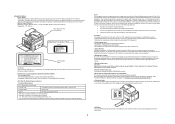
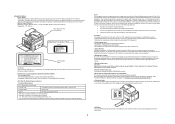
....
2 Laser Caution Label
CAUTION: Use of controls, adjustments, or performance of the print head unit. For United States Users
FCC: Declaration of the FCC Rules Operation is ... printer, scanner, fax)
Product Name
bizhub C35
Options
PF-P08, Expandable Memory
This device complies with RoHS (2002/95/EC) directive.
● Notification for a Class B digital device, pursuant to provide...
bizhub C35 Quick Guide - Page 6
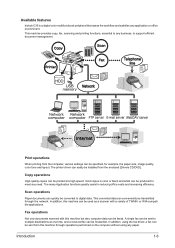
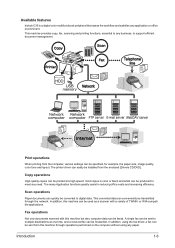
... scanned with a variety of TWAIN-
Introduction
1-3 Print operations
When printing from this machine but also computer data can be used as a scanner with this machine through the network. A single fax can be forwarded.
In addition, this machine can be faxed. Available features
bizhub C35 is a digital color multifunctional peripheral that eases the workflow and...
Installation Guide - Page 5


...path, user name and password are entered from PageScope Web Connection.
Fax Function (Standard)
Communication
Super G3
Compatible Lines Public Switched Telephone ...bizhub C35 solely as a Scanner This machine can be sent to a specified web server. The data files uploaded to the server can be sent to 31 ppm
PageScope Software
Network & Device Management PageScope Net Care Device...
Installation Guide - Page 8


...bizhub C35 System (from start to 2 units)
DK-P01 Copy Desk (Optional)
1 20 GB available for user storage. 2 Not available at time of launch.
8 Step 2: Paper Handling Options
PF-P08 Paper Feed Unit (500 sheets, maximum 2)
DK-P01 Copy Desk
Step 3: Image Controller Standard Emperon Print...)
6/2010
Step 1: Base Unit
C35 Digital Color Printer/Copier/Scanner/Fax Includes PS, PCL and XPS Controller...
Similar Questions
Konica Minolta Bizhub 283 Won't Print Fax Confirmation
(Posted by michace1 10 years ago)
How Do I Print Fax Confirmation On Konica Minolta Bizhub C360
(Posted by zulstil 10 years ago)

