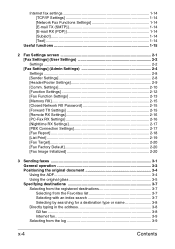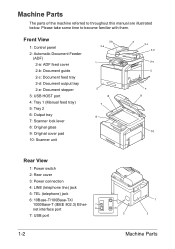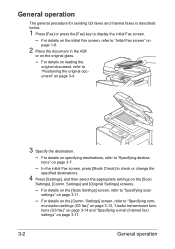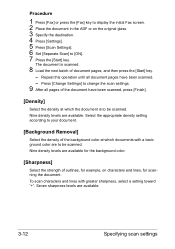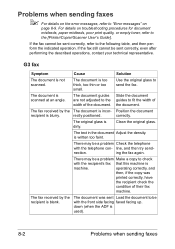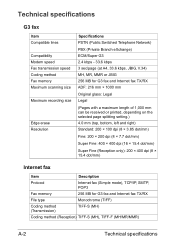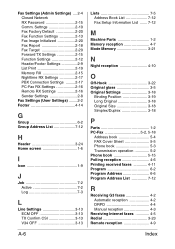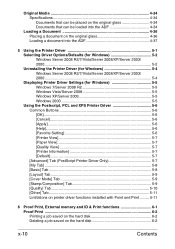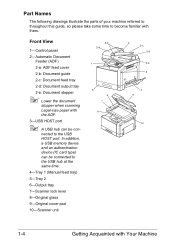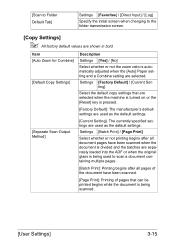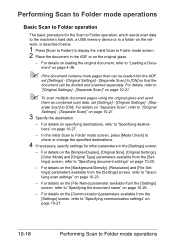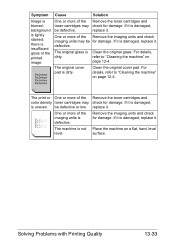Konica Minolta bizhub C35 Support Question
Find answers below for this question about Konica Minolta bizhub C35.Need a Konica Minolta bizhub C35 manual? We have 7 online manuals for this item!
Question posted by jo10086 on December 5th, 2012
Original Glass Surface
What can I use to clean the glass. It is dirty
Current Answers
Related Konica Minolta bizhub C35 Manual Pages
Similar Questions
What Mean Originals Left On Originals Glass Bizhub 423
(Posted by firedro 9 years ago)
Can Bizhub C35 Use Radius Authentication
(Posted by Ollygibant 10 years ago)
What Port Does The C35 Use For Smb Scanning
(Posted by carlowpo 10 years ago)