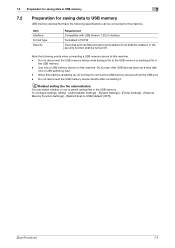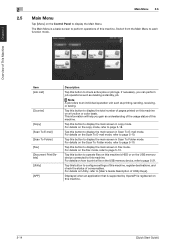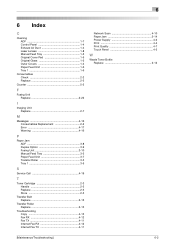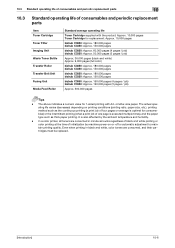Konica Minolta bizhub C3350 Support Question
Find answers below for this question about Konica Minolta bizhub C3350.Need a Konica Minolta bizhub C3350 manual? We have 12 online manuals for this item!
Question posted by mark10schaeffer on June 14th, 2023
Paper Jam 11-01
Tray 1 and 2 are filled with paper but we cannot print.
Current Answers
Answer #1: Posted by SonuKumar on June 14th, 2023 9:32 AM
- Turn off the printer: Start by turning off the printer and disconnecting it from the power source. This ensures your safety while working on the paper jam.
- Open the paper trays: Carefully open Tray 1 and Tray 2 of the printer. Remove any visible paper jammed in the trays. Inspect the paper path and look for any torn pieces of paper or obstructions that may be causing the jam.
- Clear the paper path: If you find any stuck or jammed paper, gently pull it out in the direction of the paper path. Avoid using excessive force or pulling the paper too quickly, as it may tear and leave fragments behind.
- Check the paper guides and sensors: Ensure that the paper guides in Tray 1 and Tray 2 are correctly aligned and adjusted to the paper size you are using. Also, check for any paper sensors along the paper path that may be blocked or obstructed. Clear any debris or obstructions to ensure proper paper detection.
- Reload the paper: Once you have cleared the paper jam and checked the paper guides and sensors, reload the paper into Tray 1 and Tray 2. Make sure the paper is properly aligned and that the guides are snugly holding the paper in place.
- Restart the printer: Plug the printer back into the power source and turn it on. Allow the printer to go through its startup process and try printing a test page to see if the issue has been resolved.
Please respond to my effort to provide you with the best possible solution by using the "Acceptable Solution" and/or the "Helpful" buttons when the answer has proven to be helpful.
Regards,
Sonu
Your search handyman for all e-support needs!!
Related Konica Minolta bizhub C3350 Manual Pages
Similar Questions
I Use Konica Minolta 423 I Face Fix Problem Paper Jam 11 13
(Posted by sadiq9287959 6 months ago)
My Black Ink Is Not Printing Out Well
What should I do to correct it and secondly the printer is not printing art papers, it always burnt ...
What should I do to correct it and secondly the printer is not printing art papers, it always burnt ...
(Posted by integritydivine 6 months ago)
Jam 11-01
good day we have a new machine giving jam 11-01 intemittendly any solutions please as all info i fou...
good day we have a new machine giving jam 11-01 intemittendly any solutions please as all info i fou...
(Posted by brandon35310 1 year ago)
Multifuncional Bizhub 3050i Atora El Papel- Erro 11-01
Atora Elpapel Saliendo De La Bandeja Del Papel Y Queda Entre Labandeja Del Papely Antes Del Rodillo ...
Atora Elpapel Saliendo De La Bandeja Del Papel Y Queda Entre Labandeja Del Papely Antes Del Rodillo ...
(Posted by joelfloresbarroso 1 year ago)
Paper Jam 11-02
how do we resolve? We have checked everywhere and cannot find the paper that is jammed.
how do we resolve? We have checked everywhere and cannot find the paper that is jammed.
(Posted by sraisor 7 years ago)