Konica Minolta bizhub C280 Support Question
Find answers below for this question about Konica Minolta bizhub C280.Need a Konica Minolta bizhub C280 manual? We have 21 online manuals for this item!
Question posted by cbjgmca on November 29th, 2013
Konica Minolta Bizhub C280, How To Set Default Print As Black & White
The person who posted this question about this Konica Minolta product did not include a detailed explanation. Please use the "Request More Information" button to the right if more details would help you to answer this question.
Current Answers
There are currently no answers that have been posted for this question.
Be the first to post an answer! Remember that you can earn up to 1,100 points for every answer you submit. The better the quality of your answer, the better chance it has to be accepted.
Be the first to post an answer! Remember that you can earn up to 1,100 points for every answer you submit. The better the quality of your answer, the better chance it has to be accepted.
Related Konica Minolta bizhub C280 Manual Pages
bizhub C220/C280/C360 Box Operations User Guide - Page 272
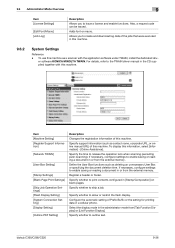
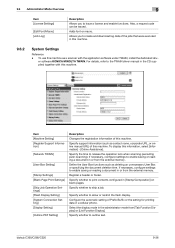
...Setting] [Register Support Information]
[Network TWAIN]
[User Box Setting]
[Stamp Settings] [Blank Page Print Settings]
[Skip Job Operation Settings] [Flash Display Setting] [System Connection Setting] [Display Setting]
[Outline PDF Setting...necessary, configure settings to outline text.
bizhub C360/C280/C220
9-36 Also, a request code can be issued. er software KONICA MINOLTA TWAIN. Specify ...
bizhub C220/C280/C360 Copy Operations User Guide - Page 168
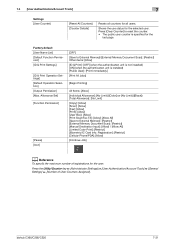
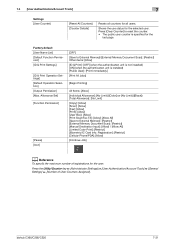
... [User Counter]
[Reset All Counters] [Counter Details]
Resets all counters for the
last page.
bizhub C360/C280/C220
7-31 Factory default [User Name List] [Default Function Permission] [ID & Print Settings]
[ID & Print Operation Settings] [Default Operation Selection] [Output Permission] [Max. Press [Clear Counter] to reset the counter. • The public user counter is installed) [Public...
bizhub C220/C280/C360 Network Administrator User Guide - Page 109
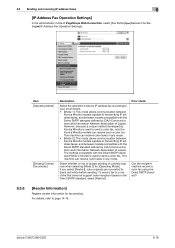
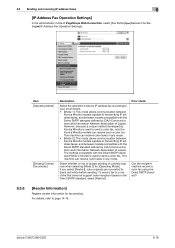
... Settings]
In the administrator mode of Japan). This machine can receive color faxes in any mode. • [Mode 2]: This mode allows communication between models compatible with the Direct SMTP standard (Profile-C format) is used to send a color fax, only the Konica Minolta models can receive such a color fax. For details, refer to black and white...
bizhub C220/C280/C360 Network Administrator User Guide - Page 364
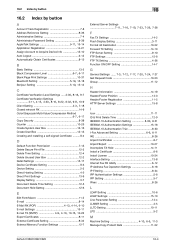
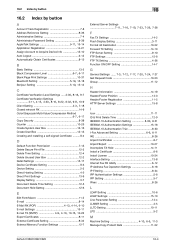
... a self-signed Certificate ..........8-4
D
Default Function Permission 7-13 Delete Secure Print File 12-3 Delete Time Setting 12-4 Delete Unused User Box 12-2 Detail Settings 15-17 Device Certificate Setting 8-3 Device Setting 2-3 Direct Hosting Setting 4-5 Direct Print Settings 13-9 Display Setting 3-7 Document Delete Time Setting 12-5 Document Hold Setting 12-6
E
Edit Font/Macro 11...
bizhub C220/C280/C360 Network Scan/Fax/Network Fax Operations User Guide - Page 196
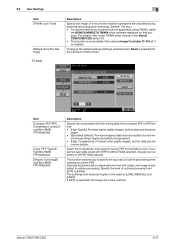
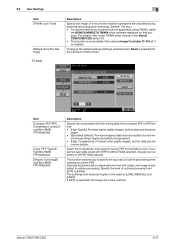
... Settings
9
Item [TWAIN Lock Time]
[Default Scan/Fax Settings]
Description
Specify the length of time until the machine operations are unlocked during scanning (excluding push scanning). (Default: 120 sec.) • To use the machine as a scanner from [OFF] to outline processing. Specify the level of outline processing from an application using TWAIN, install
the KONICA MINOLTA...
bizhub C220/C280/C360 Network Scan/Fax/Network Fax Operations User Guide - Page 260
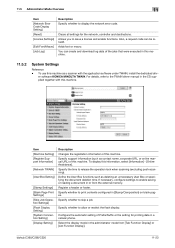
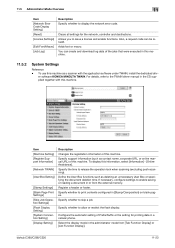
... saving or reading a document in the administrator mode from the external memory. Clears all settings for printing data in the CD supplied together with the application software under TWAIN, install the dedicated driv- Specify whether to release the operation lock when scanning (excluding push-scanning).
er software KONICA MINOLTA TWAIN. You can be issued.
bizhub C220/C280/C360 Print Operations User Guide - Page 70
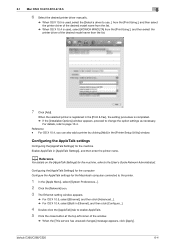
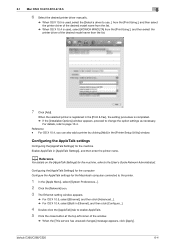
...bizhub C360/C280/C220
6-4 For OS X 10.4, you can also add a printer by clicking [Add] in [AppleTalk Settings], and then enter the printer name.
Configuring the [AppleTalk Settings] for the computer Configure the AppleTalk settings... % For OS X 10.4, select [Built-in the [Print & Fax], the setting procedure is used, select [KONICA MINOLTA] from the list.
7 Click [Add]. When the selected ...
bizhub C220/C280/C360 Print Operations User Guide - Page 71
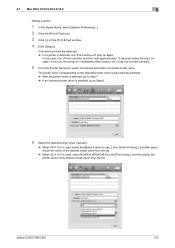
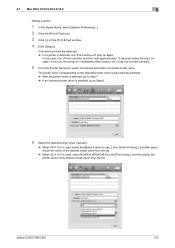
... on the [Print & Fax] window.
4 Click [Default].
6.1 Mac OS X 10.2/10.3/10.4/10.5
6
Adding a printer
1 In the [Apple Menu], select [System Preferences...].
2 Click the [Print & Fax] icon...the desired AppleTalk-connected model name. bizhub C360/C280/C220
6-5 Connected printers are detected. % If no printer is used, select [KONICA MINOLTA] from the [Print Using:], and then select the printer...
bizhub C220/C280/C360 Print Operations User Guide - Page 73
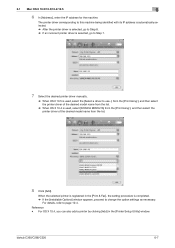
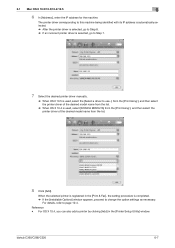
...bizhub C360/C280/C220
6-7 When the selected printer is registered in the [Printer Setup Utility] window. For details, refer to Step 7.
7 Select the desired printer driver manually.
% When OS X 10.5 is used , select [KONICA MINOLTA] from the [Print... [Add] in the [Print & Fax], the setting procedure is used , select the [Select a driver to use...] from the [Print Using:], and then select ...
bizhub C220/C280/C360 Print Operations User Guide - Page 75
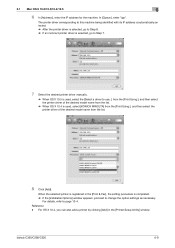
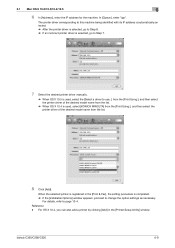
For details, refer to change the option settings as necessary.
bizhub C360/C280/C220
6-9
When the selected printer is registered in the [... selected, go to Step 7.
7 Select the desired printer driver manually.
% When OS X 10.5 is used , select [KONICA MINOLTA] from the [Print Using:], and then select the printer driver of the desired model name from the list.
8 Click [Add]. In [Queue:],...
bizhub C220/C280/C360 Print Operations User Guide - Page 77
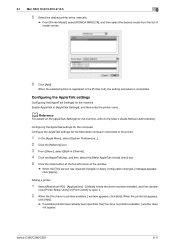
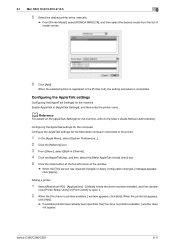
...AppleTalk settings for the Macintosh computer connected to the [User's Guide Network Administrator]. Adding a printer
1 Select [Macintosh HD] - [Applications] - [Utilities] where the driver has been installed, and then double-
bizhub C360/C280/C220
6-11
6.1 Mac OS X 10.2/10.3/10.4/10.5
6
5 Select the desired printer driver manually.
% From [Printer Model], select [KONICA MINOLTA...
bizhub C220/C280/C360 Print Operations User Guide - Page 78
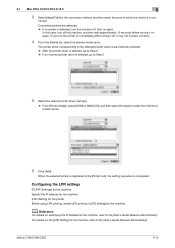
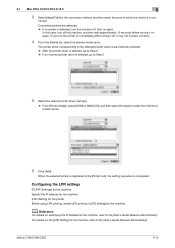
...on again.
bizhub C360/C280/C220
6-12...setting procedure is con-
6.1 Mac OS X 10.2/10.3/10.4/10.5
6
3 Select [AppleTalk] for the connection method, and then select the zone to the [User's Guide Network Administrator]. For details on specifying the IP address for the machine, refer to Step 5.
5 Select the desired printer driver manually.
% From [Printer Model], select [KONICA MINOLTA...
bizhub C220/C280/C360 Print Operations User Guide - Page 79
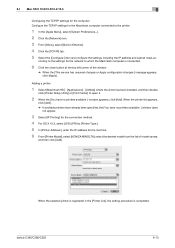
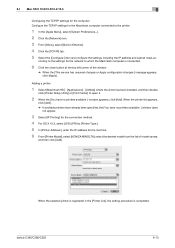
...bizhub C360/C280/C220
6-13 6.1 Mac OS X 10.2/10.3/10.4/10.5
6
Configuring the TCP/IP settings for the computer Configure the TCP/IP settings for the machine. 6 From [Printer Model], select [KONICA MINOLTA... List], the setting procedure is connected.
6 Click the close button at the top left corner of model names,
and then click [Add]. click [Printer Setup Utility] or [Print Center] to open...
bizhub C220/C280/C360 Print Operations User Guide - Page 123
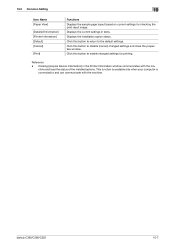
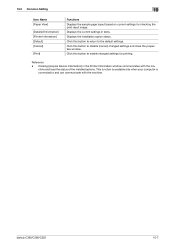
... [Acquire Device Information] in texts.
Click this button to disable (cancel) changed settings for checking the print result image. This function is available only when your computer is connected to the default settings. Click this button to return to and can communicate with the machine and load the status of the installed options. bizhub C360/C280/C220...
bizhub C220/C280/C360 Print Operations User Guide - Page 149


... Print
The Proof Print function is printed for Mac OS X -
KONICA MINOLTA PostScript Printer Driver for Windows (PCL driver) - KONICA MINOLTA PCL Printer Driver for Windows (PS driver) - One copy is a feature used when printing out multiple copies. Because this feature. - KONICA MINOLTA PostScript PPD Printer Driver for checking.
bizhub C360/C280/C220
12-2 KONICA MINOLTA...
bizhub C220/C280/C360 Print Operations User Guide - Page 183
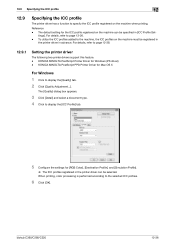
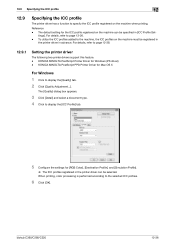
... ICC profiles.
6 Click [OK].
Reference - bizhub C360/C280/C220
12-36 When printing, color processing is performed according to page 12-38.
12.9.1
Setting the printer driver
The following two printer drivers support this feature. - For details, refer to specify the ICC profile registered on the machine when printing. KONICA MINOLTA PostScript Printer Driver for Mac OS...
bizhub C220/C280/C360 Print Operations User Guide - Page 234


...
Configure the default output tray settings. (Default: [Print] - [Tray 2])
1 In the Administrator Settings screen, press [System Settings].
% For details on displaying the Administrator Settings screen, refer to page 13-39.
2 In the System Settings screen, press [Output Settings]. 3 In the Output Settings screen, press [Output Tray Settings]. The output tray is set. bizhub C360/C280/C220
13...
Product Guide - Page 20
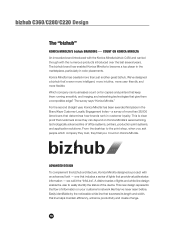
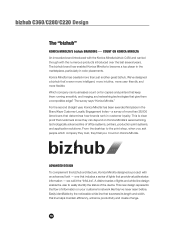
...;ciency, enhance productivity and create change.
16 bizhub C360/C280/C220 Design
The "bizhub"
KONICA MINOLTA'S bizhub BRANDING - COUNT ON KONICA MINOLTA
An innovative brand introduced with the Konica Minolta bizhub C450 and carried through with an advanced look - The bizhub brand has enabled Konica Minolta to easily identify the status of lights and white line design enable the user to become...
Product Guide - Page 21
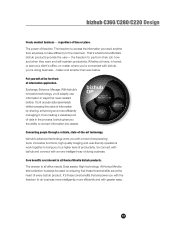
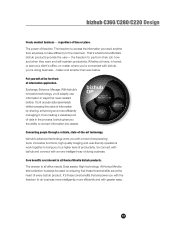
... efficiency to all Konica Minolta bizhub products. The answer to the maximum. That's what Konica Minolta's bizhub products provide the user- the freedom to convert information into assets. So connect with bizhub and connect with a host ... . Whether at a client's of freedom. bizhub gives you 're connected with greater ease.
17 bizhub C360/C280/C220 Design
Freely conduct business -
Product Guide - Page 59
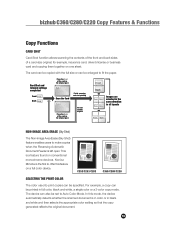
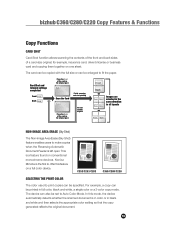
Konica Minolta is the first to fit the paper. For example, a copy can be specified. The card can be copied with the full size or can be printed in full color, black and white, a single color or a 2-color copy mode. C353/C253/C203
C360/C280/C220
SELECTING THE PRINT COLOR
The color used to Auto...
Similar Questions
How To Set Bizhub 452 To Default To Black And White
(Posted by JNW57bobn 9 years ago)
How To Set Bizhub C280 Default Copy Black And White
(Posted by chiniExT 10 years ago)
How To Set Default Printing To Black And White On Konica C360
(Posted by Amattig 10 years ago)
How Do I Set The Default Print Color To Black.
(Posted by mbracken 12 years ago)

