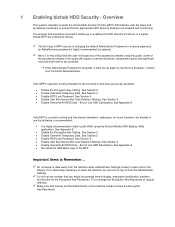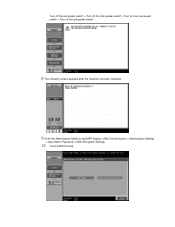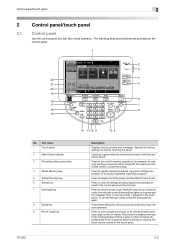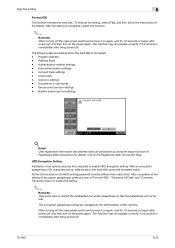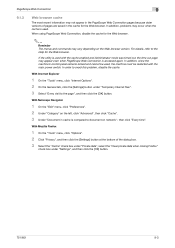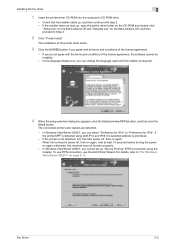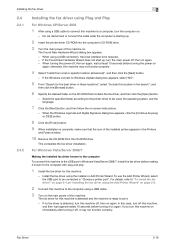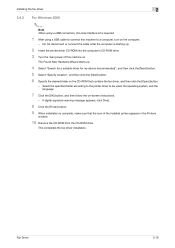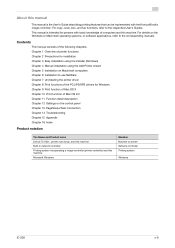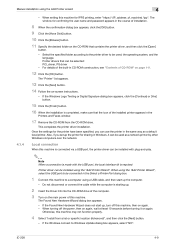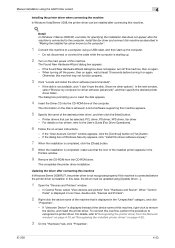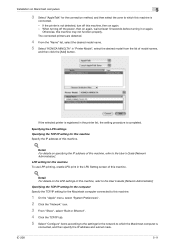Konica Minolta bizhub 601 Support Question
Find answers below for this question about Konica Minolta bizhub 601.Need a Konica Minolta bizhub 601 manual? We have 9 online manuals for this item!
Question posted by jmartsala on March 15th, 2014
Where Is Main Power Button Of Konica Minolta Bizhub 751
The person who posted this question about this Konica Minolta product did not include a detailed explanation. Please use the "Request More Information" button to the right if more details would help you to answer this question.
Current Answers
Answer #1: Posted by waelsaidani1 on March 16th, 2014 6:59 AM
Hello please go to page 1 of the manual below to see the location of the main power button: http://www.mykonicaminolta.com/wps/wcm/connect/8aa506a4-5ada-4b14-962f-9a2456d4de9f/bizhub751_601EnlargeDisplayOperationsUserManual.pdf?MOD=AJPERES&CONVERT_TO=url&CACHEID=8aa506a4-5ada-4b14-962f-9a2456d4de9f
Related Konica Minolta bizhub 601 Manual Pages
Similar Questions
Bizhub 751/601-network Settings Missing
Hi, i have a machine bizhub 601 and i was planning to configure the printer but when i do the follow...
Hi, i have a machine bizhub 601 and i was planning to configure the printer but when i do the follow...
(Posted by asimqureshi44 6 years ago)
Where Is The Main Power Button On The Bizhub 501?
(Posted by asherw 9 years ago)
Where Is The Power Button Located On A Konica Minolta 601 Copier
(Posted by makab 9 years ago)
Konica Copiers Bizhub C360 Where Is The Main Power Button Located
(Posted by bocancin 10 years ago)
How To Turn On The Main Power On Konica Minolta Bizhub 601
(Posted by bobchmich 10 years ago)