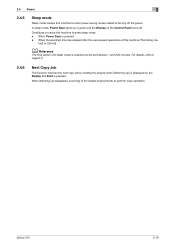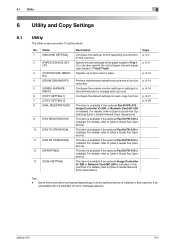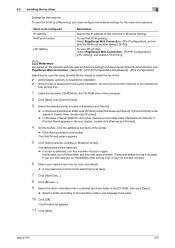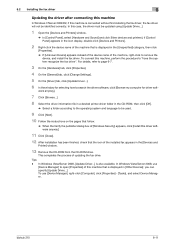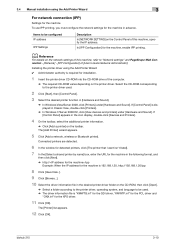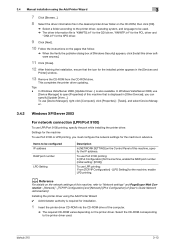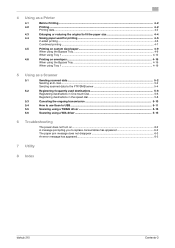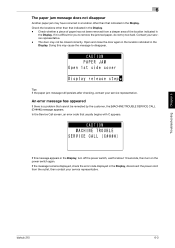Konica Minolta bizhub 215 Support Question
Find answers below for this question about Konica Minolta bizhub 215.Need a Konica Minolta bizhub 215 manual? We have 7 online manuals for this item!
Question posted by camerox on June 3rd, 2014
Error Code 6101 Appearing On Display.
Scanner not moving and scanning lamp not switching on.
Current Answers
Related Konica Minolta bizhub 215 Manual Pages
Similar Questions
Hoe To Solve The Konikaminolta Bozhub 206 Error Code C2558
hoe to solve the konikaminolta bozhub 206 error code c2558
hoe to solve the konikaminolta bozhub 206 error code c2558
(Posted by ravinder1210 6 years ago)
What Does Error Code T-13 Mean On Konica Bizhub
(Posted by Baboxer 9 years ago)
How To Clear Error Codes Bizhub 215 Service Mode
(Posted by hazorg 10 years ago)