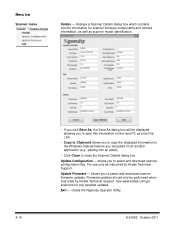Konica Minolta Kodak Ngenuity 9090DC Support Question
Find answers below for this question about Konica Minolta Kodak Ngenuity 9090DC.Need a Konica Minolta Kodak Ngenuity 9090DC manual? We have 2 online manuals for this item!
Question posted by jerryguilambo on June 19th, 2015
Location Of The Extension Spring
Good Morning our scanner had a paper jam. then the lady that's working on it, remove the jam,but while cleaning the scanner a spring came off, and now we don't know the location how to put the spring back. if you can tell us where the location is .it will be greatly appreciated.thanksjerry
Current Answers
Answer #1: Posted by freginold on June 19th, 2015 11:27 AM
Hello, if you have the Kodak Care service, you can place a service call and have the field technician reattach the spring. Otherwise, Kodak does not make any service/repair documentation for this printer available online. (You can see the support site here.) If you could post a picture of the spring and the area where you think it popped out from, we may be able to help you reinstall it, but without knowing which spring it is it would be impossible to tell you exactly where it goes.
Related Konica Minolta Kodak Ngenuity 9090DC Manual Pages
Similar Questions
What Is Your Price For The Konica Minolta Sl1000 Digital Film Scanner? Thank You
What is your price for the Konica Minolta SL1000 Digital Film Scanner? Thank you.
What is your price for the Konica Minolta SL1000 Digital Film Scanner? Thank you.
(Posted by mstewart179 7 years ago)
Error Message On Sl1000
When trying to capture and save a document the SL1000 gives an error messge of "Save in refers to lo...
When trying to capture and save a document the SL1000 gives an error messge of "Save in refers to lo...
(Posted by stonet2 8 years ago)
Price Of Sl1000 Digital Film Scanner
how much the Konica Minolta SL1000 Digital Film Scanner.??thanks
how much the Konica Minolta SL1000 Digital Film Scanner.??thanks
(Posted by jtorito 9 years ago)
Parts Manual Kodak Scanner I750 Or Konica Minolta I750 Same
I should want to have a parts manual of i750 Kodak on pdf format by mail ,because I want to order pa...
I should want to have a parts manual of i750 Kodak on pdf format by mail ,because I want to order pa...
(Posted by Johnybreze 9 years ago)
How Do I Enable Auto Orientation On The 9090dc?
(Posted by PatriciaMcGivern 10 years ago)