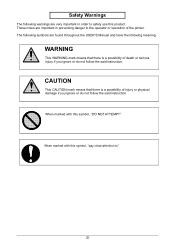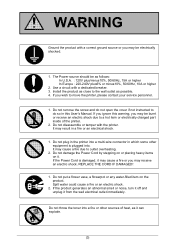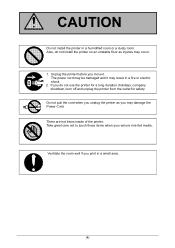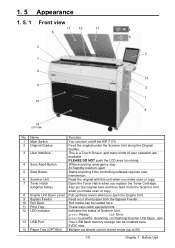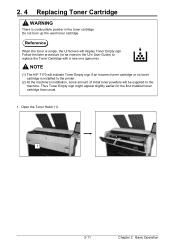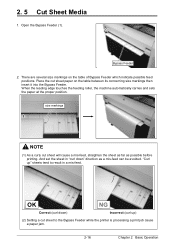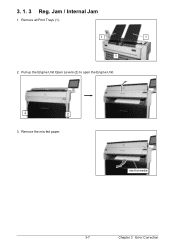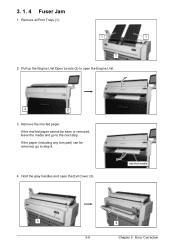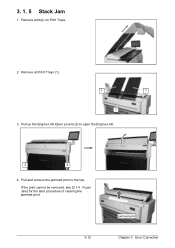Konica Minolta KIP 7170 Support Question
Find answers below for this question about Konica Minolta KIP 7170.Need a Konica Minolta KIP 7170 manual? We have 1 online manual for this item!
Question posted by heinzekuehn on December 8th, 2014
Getting A 'printer Error -door Open (61)
The person who posted this question about this Konica Minolta product did not include a detailed explanation. Please use the "Request More Information" button to the right if more details would help you to answer this question.
Current Answers
Answer #1: Posted by TommyKervz on December 9th, 2014 11:23 PM
Turn off KIP 7170, and turn it on after an interval of 30 seconds or more. 2. If the same error code appears, turn off KIP 7170, and then unplug the printer from the wall outlet after an interval of two minutes for shutdown. Call your service personnel. 3-17 Chapter 3 Error Correction ont the user manaul
Related Konica Minolta KIP 7170 Manual Pages
Similar Questions
Slide Guides For A Kip 7170 Printer
Where can I find Slide Guides for a Kip 7170 Printer?
Where can I find Slide Guides for a Kip 7170 Printer?
(Posted by robinsbeyer 6 years ago)
Printer Error: Door Open 1 -(61) Kip 7170
I got this error after a paper jam.I removed jammed paper. Then the error came up. I fed roll and cu...
I got this error after a paper jam.I removed jammed paper. Then the error came up. I fed roll and cu...
(Posted by msabo 7 years ago)
How To Get Printer Driver For Konica Pagepro 1380mf
I Using Window 7 , But I Was Try Many Time To Get Free Download From Goggle Search But Unable Done I...
I Using Window 7 , But I Was Try Many Time To Get Free Download From Goggle Search But Unable Done I...
(Posted by abbylsc 11 years ago)
Can't Send Fax. I Get An Error Message: Ng Poor Line Condition/out Of Memory. Pl
I am unable to send faxes from my konica minolta bizhub 20. Every time I try sending I get the same ...
I am unable to send faxes from my konica minolta bizhub 20. Every time I try sending I get the same ...
(Posted by kalelarga8 11 years ago)