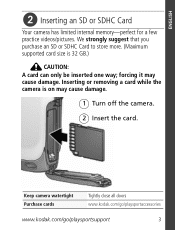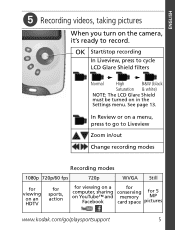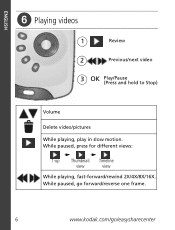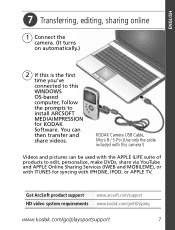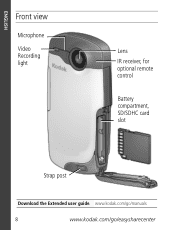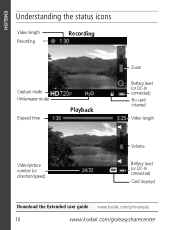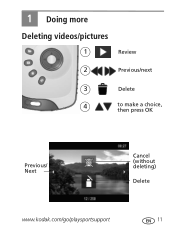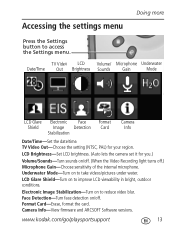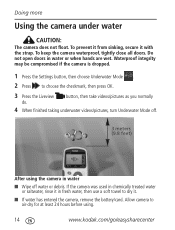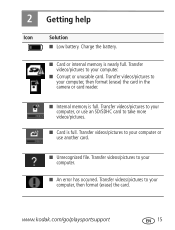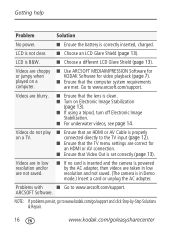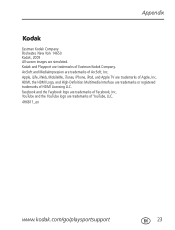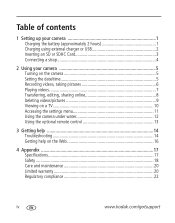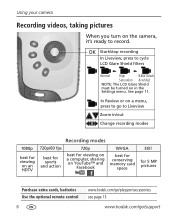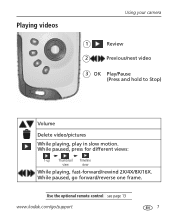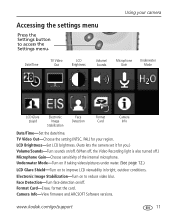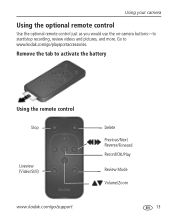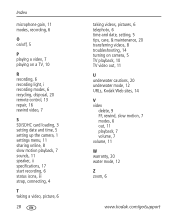Kodak Zx3 Support Question
Find answers below for this question about Kodak Zx3 - Playsport Video Camera.Need a Kodak Zx3 manual? We have 2 online manuals for this item!
Question posted by perryhowarth on August 1st, 2014
My Play Sport's Sound Will Not Work On New Or Old Video
The person who posted this question about this Kodak product did not include a detailed explanation. Please use the "Request More Information" button to the right if more details would help you to answer this question.
Current Answers
Related Kodak Zx3 Manual Pages
Similar Questions
Can I Take A Video With My Kodak Zx3 And Play The Sd In Another Brand Camera
(Posted by jmiccmon 9 years ago)
The Door Has Broken On My Play Sport. Can It Be Replaced?
(Posted by kellie914 10 years ago)
Just Got A New Camera And It Worked For 10 Minutes And Now Will Not Come On.
(Posted by Tigers21ut17 10 years ago)
2 Video Clips Won't Play
A number of video clips were recorded at the same time. As I scroll thru them, all will play back ex...
A number of video clips were recorded at the same time. As I scroll thru them, all will play back ex...
(Posted by Cgthig 10 years ago)
I Get No Sound When Recording Videos.
I have set the Sounds to On in the access settings but still get no sound when playing back a video.
I have set the Sounds to On in the access settings but still get no sound when playing back a video.
(Posted by johnwmurray 11 years ago)