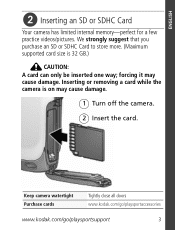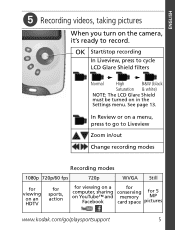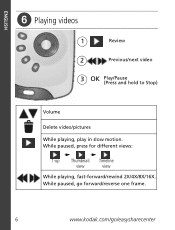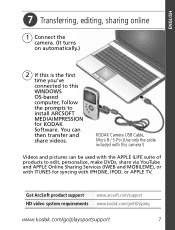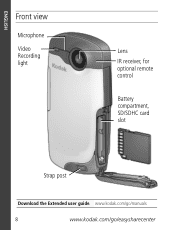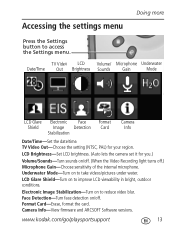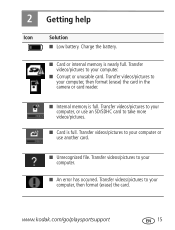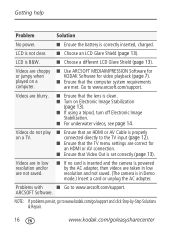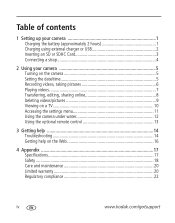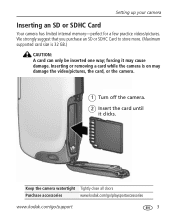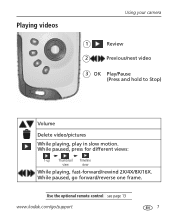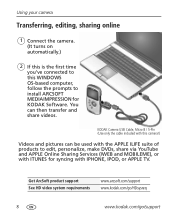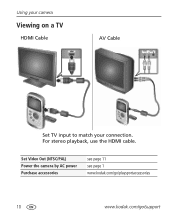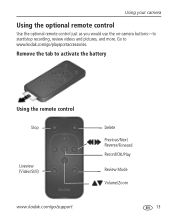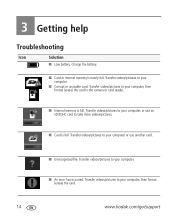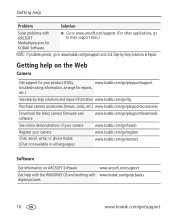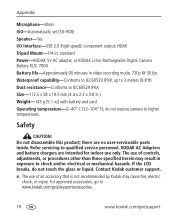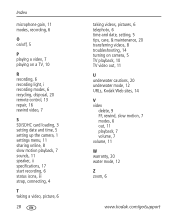Kodak Zx3 Support Question
Find answers below for this question about Kodak Zx3 - Playsport Video Camera.Need a Kodak Zx3 manual? We have 2 online manuals for this item!
Question posted by jmiccmon on July 16th, 2014
Can I Take A Video With My Kodak Zx3 And Play The Sd In Another Brand Camera
The person who posted this question about this Kodak product did not include a detailed explanation. Please use the "Request More Information" button to the right if more details would help you to answer this question.
Current Answers
Related Kodak Zx3 Manual Pages
Similar Questions
Zi6 Video Camera
My Zi6 video camera will only record for 23-30seconds and stop, showing a red explaination mark in l...
My Zi6 video camera will only record for 23-30seconds and stop, showing a red explaination mark in l...
(Posted by mrsmrwebb 9 years ago)
How Do I Play Back All Videos On A Kodak Zx3
(Posted by marcGREGCL 9 years ago)
Kodak Playsport Zx3 Video Camera Won't Turn On
(Posted by M20mRa 9 years ago)
How Do I Play Video From Camera On My P.c ?
(Posted by mystycal666 12 years ago)
I Can't Open The Port Doors On My Kodak Playsport Zx5 Digital Video Camera.
The battery has died on my camera, and I cannot open the port doors/flaps to access the charging por...
The battery has died on my camera, and I cannot open the port doors/flaps to access the charging por...
(Posted by markpaciocco 12 years ago)