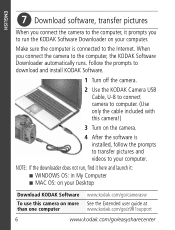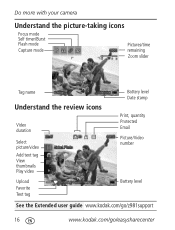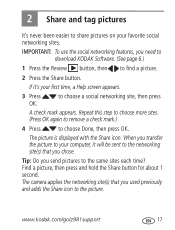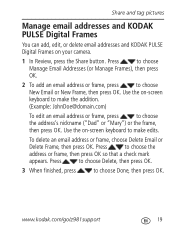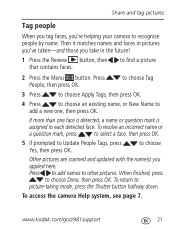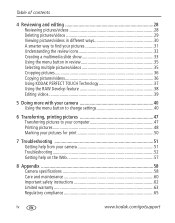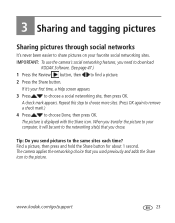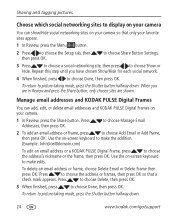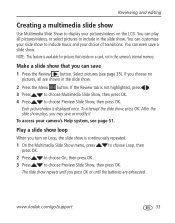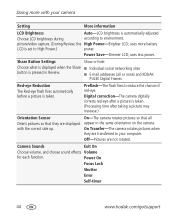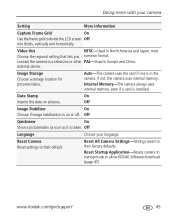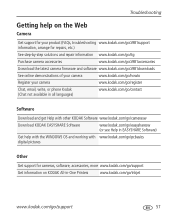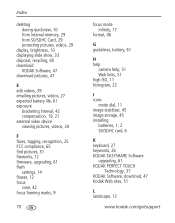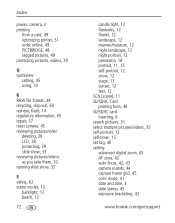Kodak Z981 Support Question
Find answers below for this question about Kodak Z981 - Easyshare Digital Camera.Need a Kodak Z981 manual? We have 2 online manuals for this item!
Question posted by bar97 on January 14th, 2013
I Took Pics With My Camera Which Shows On Review But Cant Download To My Pc
The person who posted this question about this Kodak product did not include a detailed explanation. Please use the "Request More Information" button to the right if more details would help you to answer this question.
Current Answers
Related Kodak Z981 Manual Pages
Similar Questions
Need Software For Z981.
The software was no longer on my wife's computer after it was recently worked on. Website says it is...
The software was no longer on my wife's computer after it was recently worked on. Website says it is...
(Posted by denjefbry 11 years ago)
How Do I Download Videos To My Computer From My Camera
How Do I downlad videos to my computer form my camera which is a Easy share Digital CameraZ981?
How Do I downlad videos to my computer form my camera which is a Easy share Digital CameraZ981?
(Posted by debbiehemerley 11 years ago)
I Have Z981 Camera, How Do I Get My Pics That Are In Kdc File
how do i get my pics from kdc files
how do i get my pics from kdc files
(Posted by charleshall63 11 years ago)
My Kodak Easyshare Digital Camera Immediately Shuts Off When I Aim To Take A Pic
I have replaced the batteries so I know that isn't the problem. Any possible answers?
I have replaced the batteries so I know that isn't the problem. Any possible answers?
(Posted by jeannenepressley241 11 years ago)
I Had To Do A System Restore, And Now I Can't Download Kodak Easyshare.
When I try to download Kodk EasyShare, my computer goes into something like Safe Mode, where the wor...
When I try to download Kodk EasyShare, my computer goes into something like Safe Mode, where the wor...
(Posted by s3016 12 years ago)