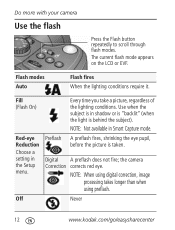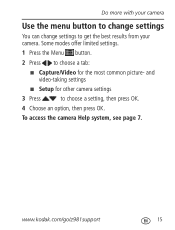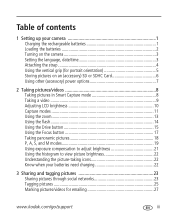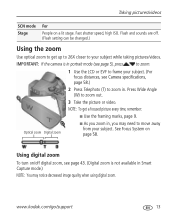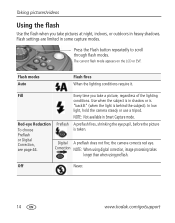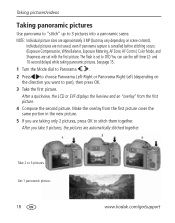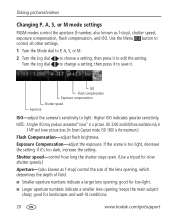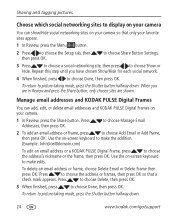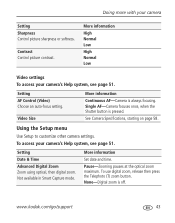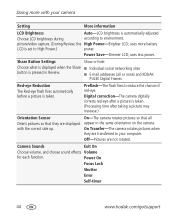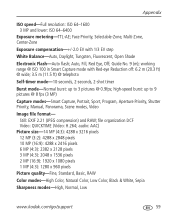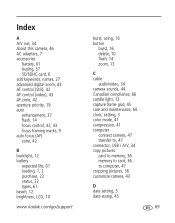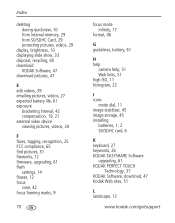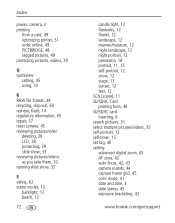Kodak Z981 Support Question
Find answers below for this question about Kodak Z981 - Easyshare Digital Camera.Need a Kodak Z981 manual? We have 2 online manuals for this item!
Question posted by fcolmenaarte on May 5th, 2012
How Do Is Set The Color Mode?
CAN YOU GIVE ME A STEP BY STEP ANSWER AS TO HOW TO SET THE COLOR>
Current Answers
Related Kodak Z981 Manual Pages
Similar Questions
Kodak Easyshare V1253 Camera Clock Reset
Kodak EasyShare V1253 camera date and time reset when battery removed. Why?Here is the accurate answ...
Kodak EasyShare V1253 camera date and time reset when battery removed. Why?Here is the accurate answ...
(Posted by dbarcon 5 years ago)
Kodak Easyshare Z981 Digital Camera
Is it possible to find a battery door for a Kodak Easyshare Z981 cameral. The camera still works. Bu...
Is it possible to find a battery door for a Kodak Easyshare Z981 cameral. The camera still works. Bu...
(Posted by jmorris77 6 years ago)
Do You Do Support On Kodak Easyshare Digital Camera
my kodak digital camera won't come on after being charged.
my kodak digital camera won't come on after being charged.
(Posted by cfulkerson1 9 years ago)
I Bought A Used Kodak Easyshare Z981 Digital Camera.. I Need The Software To G
I bought a used Kodak Easyshare z981 digital camera.. I need the software to go with it. Do you have...
I bought a used Kodak Easyshare z981 digital camera.. I need the software to go with it. Do you have...
(Posted by hooverbonnie2 10 years ago)
How Do I Download Videos To My Computer From My Camera
How Do I downlad videos to my computer form my camera which is a Easy share Digital CameraZ981?
How Do I downlad videos to my computer form my camera which is a Easy share Digital CameraZ981?
(Posted by debbiehemerley 11 years ago)