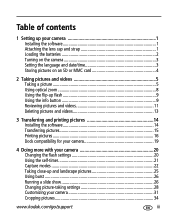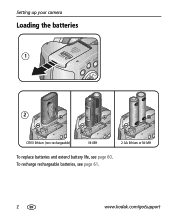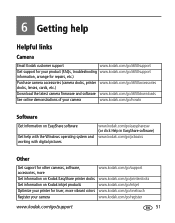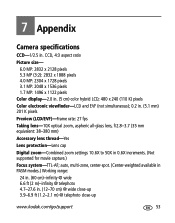Kodak Z650 Support Question
Find answers below for this question about Kodak Z650 - EASYSHARE Digital Camera.Need a Kodak Z650 manual? We have 1 online manual for this item!
Question posted by flfrazier1 on July 8th, 2013
The Bottom Of My Camera Got A Little Wet And Won't Work Now. It Says E45.
The person who posted this question about this Kodak product did not include a detailed explanation. Please use the "Request More Information" button to the right if more details would help you to answer this question.
Current Answers
Answer #1: Posted by TommyKervz on July 8th, 2013 9:41 AM
Greetings - E45 is a lens issue (like when the lens is stuck and would not extend or retract - normally due to sand in the mechanism). How this may be related to its recent incident of getting partially wet is a mystery. You can google up some DIY or take it to a service centre.
Related Kodak Z650 Manual Pages
Similar Questions
Camera Not Working
New batteries are installed and test at full strength, when camera is turned on screen lights up mom...
New batteries are installed and test at full strength, when camera is turned on screen lights up mom...
(Posted by dougmarsh 9 years ago)
Looking For Kodak C653 Camera Dock Replacement
need a peplacment camera dock for c653 kodak easy share canera
need a peplacment camera dock for c653 kodak easy share canera
(Posted by jcordavon 9 years ago)
Will Only Certain Sd Mem. Cards Work In My Easyshare 7300
(Posted by wed75 9 years ago)
Kodak Z710 Easyshare Digital Camera Memory Card
Everytime I put this new Kodak Memory card in it is showing Unuseable. I tried another Memory card (...
Everytime I put this new Kodak Memory card in it is showing Unuseable. I tried another Memory card (...
(Posted by sharonwerner 9 years ago)