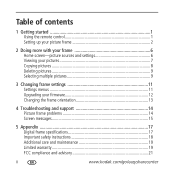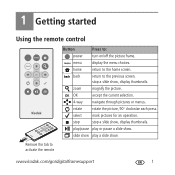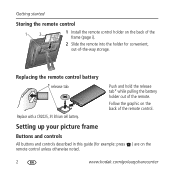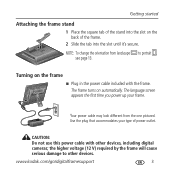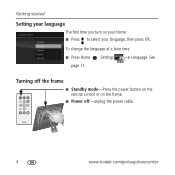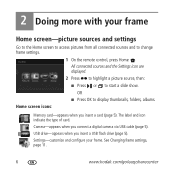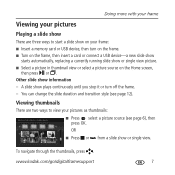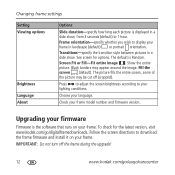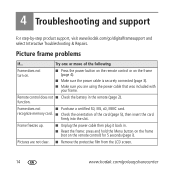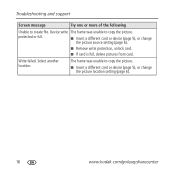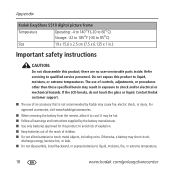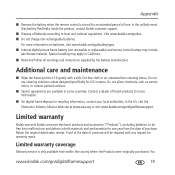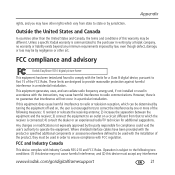Kodak S510 Support Question
Find answers below for this question about Kodak S510 - EASYSHARE Digital Picture Frame.Need a Kodak S510 manual? We have 1 online manual for this item!
Question posted by Instepdrive on August 18th, 2013
Why Do Some Photos Not View
The person who posted this question about this Kodak product did not include a detailed explanation. Please use the "Request More Information" button to the right if more details would help you to answer this question.
Current Answers
Related Kodak S510 Manual Pages
Similar Questions
Download Pics
can you download pics directly from an android phone?
can you download pics directly from an android phone?
(Posted by billwingfield59 2 years ago)
Thumbnails
I cannot get to the thumbnails on my Digital Picture Frame S510. In fact I can't get much to work on...
I cannot get to the thumbnails on my Digital Picture Frame S510. In fact I can't get much to work on...
(Posted by Lmcdowell53 6 years ago)
My Kodak Easyshare P730 Digital Frame Stopped Working.
Does anyone know why the kodak easyshare p730 easyshare digital frame would just stop working? I've ...
Does anyone know why the kodak easyshare p730 easyshare digital frame would just stop working? I've ...
(Posted by toledorapstar 9 years ago)
How To Select And View A Particular Picture ?
1. How to select and view a particular picture ? 2. For example if we stop at 120th picture and swi...
1. How to select and view a particular picture ? 2. For example if we stop at 120th picture and swi...
(Posted by prabalaram 11 years ago)
Reset Button On Kodak Easyshare Digital Frame , Model Sv719
(Posted by jbricken 12 years ago)