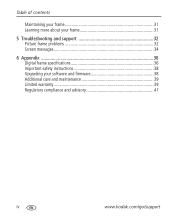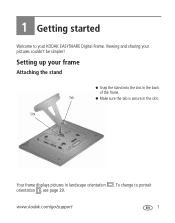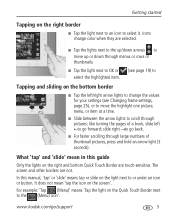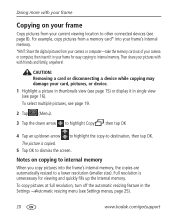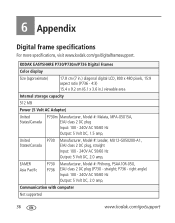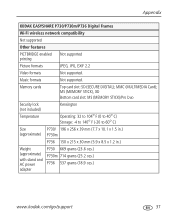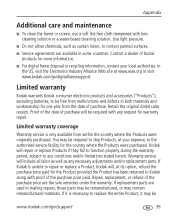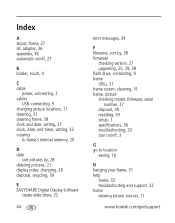Kodak P730m Support Question
Find answers below for this question about Kodak P730m - EASYSHARE Digital Frame.Need a Kodak P730m manual? We have 1 online manual for this item!
Question posted by dlmccall55 on January 15th, 2017
Kodak 'kodaslide' Viewer
I have a Kodak "Kodaslide" Viewer which was produced during the late 50' to early 60's and I needed to know how the viewer lenses were secured into the frame. One has fallen out and I was needing to know if it was "Glued" or some other means of attachment. And if this was a repair that needed to be done by a Tech or if I could do it myself. Your assistance in this matter would be greatly appreciated.Thank You In Advance,David McCall
Current Answers
Answer #1: Posted by Troubleshooter101 on January 17th, 2017 10:03 AM
Check this link below
http://www.3dstereo.com/viewmaster/svv-kodi.html
For the koda slide issue.
Thanks
Please respond to my effort to provide you with the best possible solution by using the "Acceptable Solution" and/or the "Helpful" buttons when the answer has proven to be helpful. Please feel free to submit further info for your question, if a solution was not provided. I appreciate the opportunity to serve you!
Troublshooter101
Related Kodak P730m Manual Pages
Similar Questions
The Digital Frame Is Brand New And Won't Turn
I pluggeled it in there a little green light by the plug in but it won't turn on
I pluggeled it in there a little green light by the plug in but it won't turn on
(Posted by debmrowka 2 years ago)
My Kodak Easyshare P730 Digital Frame Stopped Working.
Does anyone know why the kodak easyshare p730 easyshare digital frame would just stop working? I've ...
Does anyone know why the kodak easyshare p730 easyshare digital frame would just stop working? I've ...
(Posted by toledorapstar 9 years ago)
Digital.picture.frame
Digital.frame.has.stopped.recieving.pictures.saying.no.network
Digital.frame.has.stopped.recieving.pictures.saying.no.network
(Posted by Chriskayhills 10 years ago)
Where Can I Download The Manual For The Kodak Dpf800 Digital Picture Frame?
I insert a memory card or a flash drive and it doesn't accept either of them. Hoping looking at the ...
I insert a memory card or a flash drive and it doesn't accept either of them. Hoping looking at the ...
(Posted by helpme12 12 years ago)