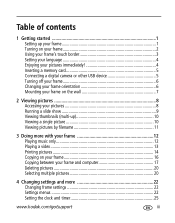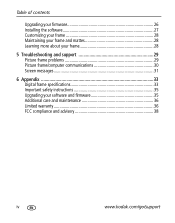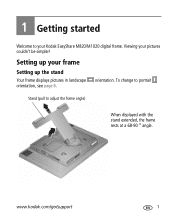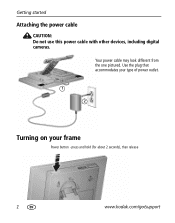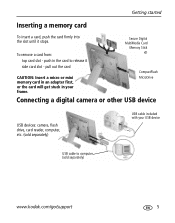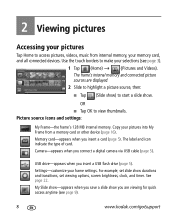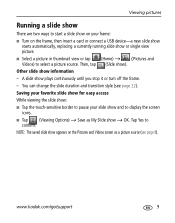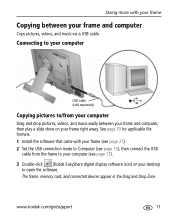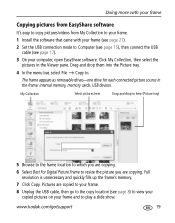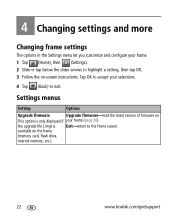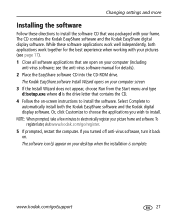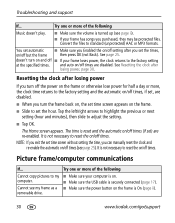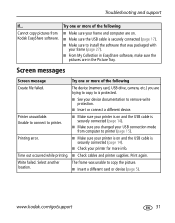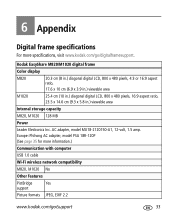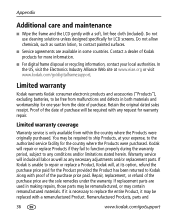Kodak M820 Support Question
Find answers below for this question about Kodak M820 - EASYSHARE Digital Frame.Need a Kodak M820 manual? We have 1 online manual for this item!
Question posted by Anonymous-31093 on June 15th, 2011
Cannot Run The Program,the Screen Is Illuminated ?
The person who posted this question about this Kodak product did not include a detailed explanation. Please use the "Request More Information" button to the right if more details would help you to answer this question.
Current Answers
Related Kodak M820 Manual Pages
Similar Questions
Kodak Digital Picture Frame Won't Turn On
(Posted by drfrvane 9 years ago)
Kodak Easyshare M820 Digital Frame Wont Turn On
(Posted by jamyfat 10 years ago)
Kodak Easyshare M1020 Digital Frame Will Not Come On
(Posted by newfkar 10 years ago)
Where Can I Download The Manual For The Kodak Dpf800 Digital Picture Frame?
I insert a memory card or a flash drive and it doesn't accept either of them. Hoping looking at the ...
I insert a memory card or a flash drive and it doesn't accept either of them. Hoping looking at the ...
(Posted by helpme12 11 years ago)
Reset Button On Kodak Easyshare Digital Frame , Model Sv719
(Posted by jbricken 12 years ago)