Kodak M820 Support Question
Find answers below for this question about Kodak M820 - EASYSHARE Digital Frame.Need a Kodak M820 manual? We have 1 online manual for this item!
Question posted by ricklrickd on July 28th, 2014
Kodak Picture Frame Won't Turn On
The person who posted this question about this Kodak product did not include a detailed explanation. Please use the "Request More Information" button to the right if more details would help you to answer this question.
Current Answers
There are currently no answers that have been posted for this question.
Be the first to post an answer! Remember that you can earn up to 1,100 points for every answer you submit. The better the quality of your answer, the better chance it has to be accepted.
Be the first to post an answer! Remember that you can earn up to 1,100 points for every answer you submit. The better the quality of your answer, the better chance it has to be accepted.
Related Kodak M820 Manual Pages
User Manual - Page 5
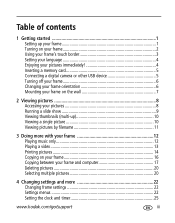
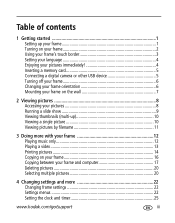
... 1 Setting up your frame 1 Turning on your frame 2 Using your frame's touch border 3 Setting your language 4 Enjoying your pictures immediately 4 Inserting a memory card 5 Connecting a digital camera or other USB device 5 Turning off your frame 6 Changing your frame orientation 6 Mounting your frame on the wall 7
2 Viewing pictures 8 Accessing your pictures 8 Running a slide show...
User Manual - Page 6
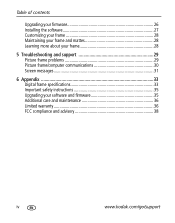
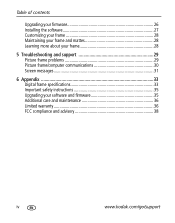
... Learning more about your frame 28
5 Troubleshooting and support 29 Picture frame problems 29 Picture frame/computer communications 30 Screen messages 31
6 Appendix 33 Digital frame specifications 33 Important safety instructions 35 Upgrading your software and firmware 35 Additional care and maintenance 36 Limited warranty 36 FCC compliance and advisory 38
iv
www.kodak.com/go/support
User Manual - Page 7
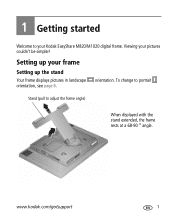
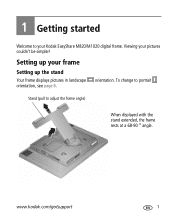
...
Stand (pull to your pictures couldn't be simpler! www.kodak.com/go/support
1 Viewing your Kodak EasyShare M820/M1020 digital frame.
1 Getting started
Welcome to adjust the frame angle)
When displayed with the
stand extended, the frame
rests at a 68-90 ° angle. orientation.
Setting up your frame
Setting up the stand
Your frame displays pictures in landscape orientation, see...
User Manual - Page 8
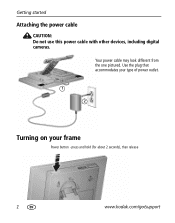
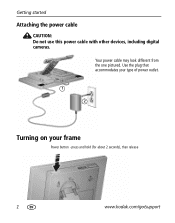
Your power cable may look different from the one pictured. Use the plug that accommodates your type of power outlet.
1 2
Turning on your frame
Power button -
press and hold (for about 2 seconds), then release
2
www.kodak.com/go/support Getting started
Attaching the power cable
CAUTION: Do not use this power cable with other devices, including digital cameras.
User Manual - Page 10
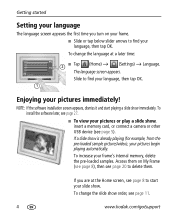
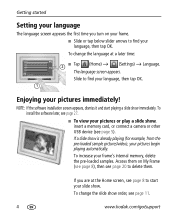
... later, see page 11.
4
www.kodak.com/go/support
If you turn on My Frame (see page 8), then see page 20 to delete them on your frame. Slide to find your language, then tap...arrows to find your language, then tap OK.
1
Enjoying your slide show. I To view your pictures begin playing automatically.
To change the language at the Home screen, see page 8 to start playing...
User Manual - Page 12
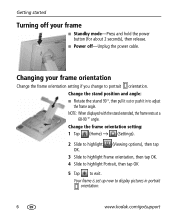
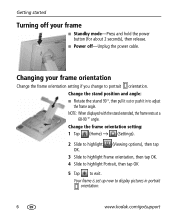
...in portrait orientation.
6
www.kodak.com/go/support NOTE: When displayed with the stand extended, the frame rests at a
68-90 ° angle. Change the frame orientation setting:
1 Tap (...frame is set up now to display pictures in to adjust
the frame angle.
Getting started
Turning off -Unplug the power cable.
Changing your frame
I Power off your frame orientation
Change the frame...
User Manual - Page 15
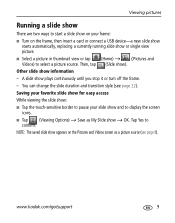
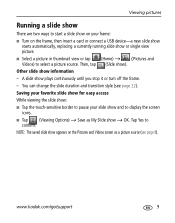
... ). Tap Yes to
confirm. You can change the slide duration and transition style (see page 8).
www.kodak.com/go/support
9 Then, tap (Slide show plays continuously until you stop it or turn off the frame. -
Viewing pictures
Running a slide show
There are two ways to start a slide show on your slide show and to...
User Manual - Page 20
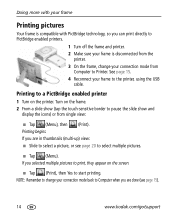
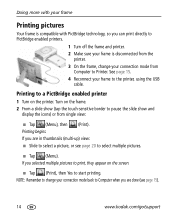
... thumbnails (multi-up) view: I Slide to select a picture, or see page 15).
14
www.kodak.com/go/support Doing more with your frame
Printing pictures
Your frame is compatible with PictBridge technology, so you can print directly to PictBridge enabled printers.
1 Turn off the frame and printer. 2 Make sure your frame is disconnected from the
printer. 3 On the...
User Manual - Page 23
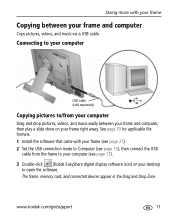
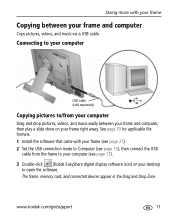
... USB connection mode to Computer (see page 15), then connect the USB
cable from the frame to your computer (see page 17).
3 Double-click (Kodak EasyShare digital display software icon) on your frame right away. Connecting to your frame and computer
Copy pictures, videos, and music via a USB cable. See page 33 for applicable file formats. 1 Install...
User Manual - Page 25
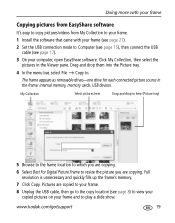
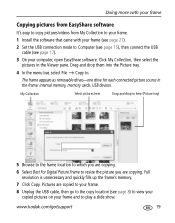
... go /support
19 Doing more with your frame
Copying pictures from EasyShare software
It's easy to copy pictures/videos from My Collection to your frame.
1 Install the software that came with your frame (see page 27).
2 Set the USB connection mode to resize the picture you are copying.
6 Select Best For Digital Picture Frame to Computer (see page 15), then...
User Manual - Page 29
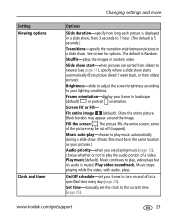
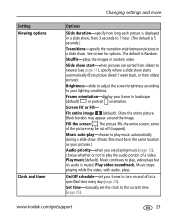
... .The picture fills the entire screen; Changing settings and more
Setting Viewing options
Clock and timer
Options
Slide duration-specify how long each picture is displayed in a slide show, from 3 seconds to turn on and off (cropped). Fit entire image (default). Brightness-slide to adjust the screen brightness according to your frame in random...
User Manual - Page 30


Check your language (page 4).
Full resolution is unnecessary and quickly fills up the frame's memory. Changing settings and more
Setting Language Automatic resizing
About
Options
Choose your frame model, serial number, and firmware version.
24
www.kodak.com/go/support
Choose to turn on or off automatic resizing of your pictures when copying.
User Manual - Page 33
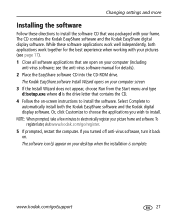
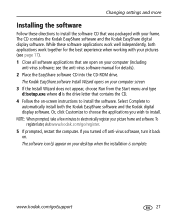
... CD into the CD-ROM drive. The Kodak EasyShare software Install Wizard opens on your frame. To register later, visit www.kodak.com/go /support
27 see the anti-virus software manual for the best experience when working with your pictures (see page 17).
1 Close all software applications that was packaged with your computer screen...
User Manual - Page 35
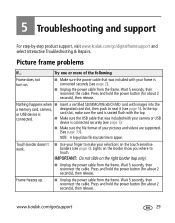
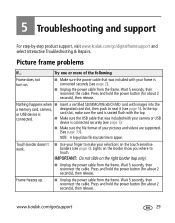
... Frame freezes up. www.kodak.com/go /digitalframesupport and select Interactive Troubleshooting & Repairs.
Nothing happens when I Use your pictures and videos are supported. (See page 33). connected. NOTE: A large picture ...then reconnect the cable.
I Make sure the file format of the following
Frame does not turn on the touch-sensitive borders (see page 5).
I Make sure the ...
User Manual - Page 36
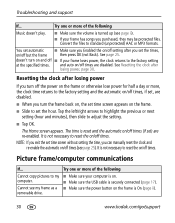
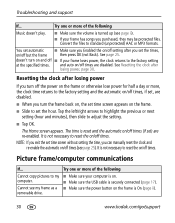
....
Cannot see page 25).
See page 25. Resetting the clock after losing power
If you turn the frame back on, the set , are re-enabled.
Try one or more of the following
Music...files. and auto on the frame is On (page ii).
30
www.kodak.com/go/support I Make sure the power button on /off times, if set time screen appears on .
Picture frame/computer communications
If... I ...
User Manual - Page 39
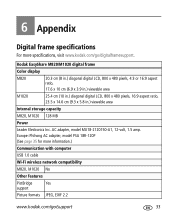
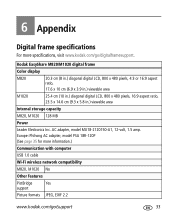
... features
PictBridge
Yes
support
Picture formats JPEG, EXIF 2.2
www.kodak.com/go /digitalframesupport. AC adapter, model MU18-2120150-A1, 12-volt, 1.5 amp. Europe: Phihong AC adapter, model PSA 18R-120P (See page 35 for more specifications, visit www.kodak.com/go /support
33 Kodak EasyShare M820/M1020 digital frame
Color display
M820
20.3 cm (8 in.) diagonal digital LCD, 800 x 480...
User Manual - Page 40


... 140°F (-20 to 60°C) Storage: -22 to 185°F (-30 to 85°C)
Size
M820: 28.5 x 21 x 3.8 cm (11.2 x 8.3 x 1.5 in.)
M1020: 33 x 24 x 3.8 cm (13 x 9.5 x 1.5 in.)
34
www.kodak.com/go/support Appendix
Kodak EasyShare M820/M1020 digital frame
Video formats
MOV, AVI, MPG, MPEG (Video formats created with or copied from other sources may...
User Manual - Page 42
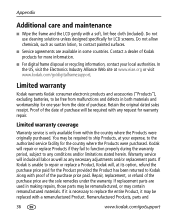
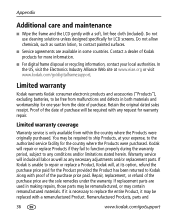
..., subject to the authorized service facility for the Product provided the Product has been returned to contact painted surfaces. I For digital frame disposal or recycling information, contact your expense, to any necessary adjustments and/or replacement parts. If Kodak is only available from the date of purchase. Remanufactured Products, parts and
36
www...
User Manual - Page 49


....kodak.com/go/support
1
E EasyShare software
copying pictures from, 19 installing, 27 error messages, 31
F fast forward video, 13 firmware
checking version, 24 upgrading, 22, 35 flash drive, connecting, 5 frame, picture changing orientation, 1 checking model, firmware, serial
number, 24 setup, 1 specifications, 33 troubleshooting, 29 turning on/off, 6
H help
communicating with computer, 30 frame...
User Manual - Page 50


... setting auto on/off, 23, 25 language, 24 language first time, 4 time, 23 viewing options, 23 setup picture frame, 1 slide duration, setting, 23 slide show running, 9 slide transitions, setting, 23 software installing, 27 upgrading, 35 source, picture location, 8 specifications, frame, 33 stop video, 13 storage capacity, internal memory, 33
44
www.kodak.com/go/support
Similar Questions
Kodak P730 Picture Frame Will Not Turn On
(Posted by oldchifo 9 years ago)
Kodak Easyshare M1020 Digital Frame Won't Turn On
(Posted by Zatro 9 years ago)
Kodak Digital Picture Frame Won't Turn On
(Posted by drfrvane 9 years ago)
Kodak Easyshare M820 Digital Frame Wont Turn On
(Posted by jamyfat 10 years ago)
Reset Button On Kodak Easyshare Digital Frame , Model Sv719
(Posted by jbricken 12 years ago)

