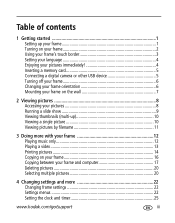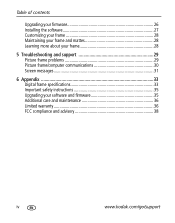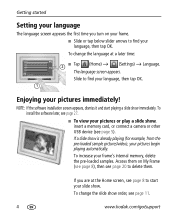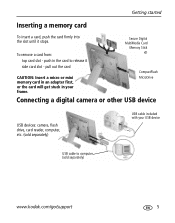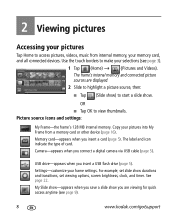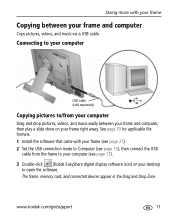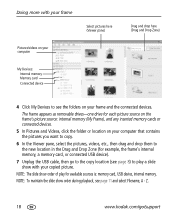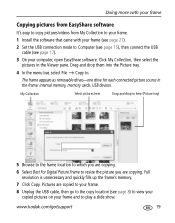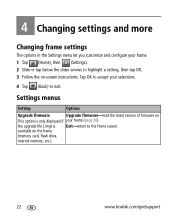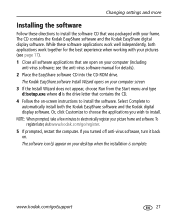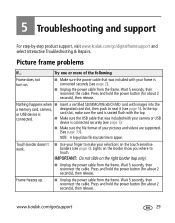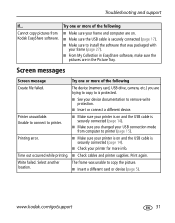Kodak M820 Support Question
Find answers below for this question about Kodak M820 - EASYSHARE Digital Frame.Need a Kodak M820 manual? We have 1 online manual for this item!
Question posted by ksmith235 on August 7th, 2015
Help In Extracting An Improperly Installed Memory Card.
I have a kodak easyshare 820. My memory card was installed improperly and has disappeared. I can not remove it or install another. I care more about the memory card than the frame. The frame is replaceable not the memory card. I removed the 4 screws on the back but tell frame will not open. HELP
Current Answers
Related Kodak M820 Manual Pages
Similar Questions
Kodak Digital Picture Frame Won't Turn On
(Posted by drfrvane 9 years ago)
Kodak Easyshare M820 Digital Frame Wont Turn On
(Posted by jamyfat 10 years ago)
Kodak Easyshare M1020 Digital Frame Will Not Come On
(Posted by newfkar 10 years ago)
Where Can I Download The Manual For The Kodak Dpf800 Digital Picture Frame?
I insert a memory card or a flash drive and it doesn't accept either of them. Hoping looking at the ...
I insert a memory card or a flash drive and it doesn't accept either of them. Hoping looking at the ...
(Posted by helpme12 11 years ago)