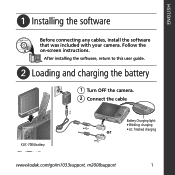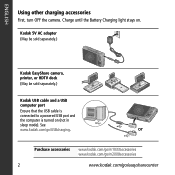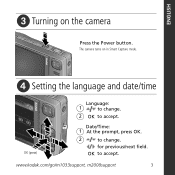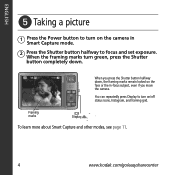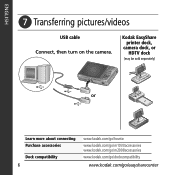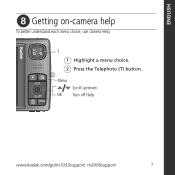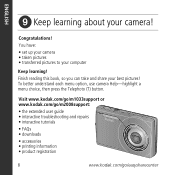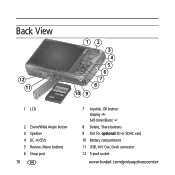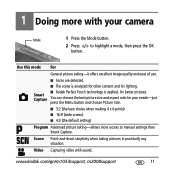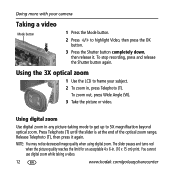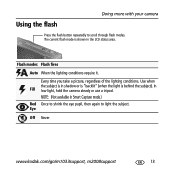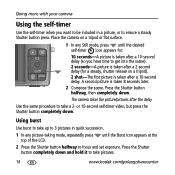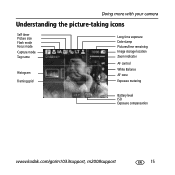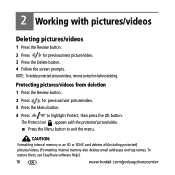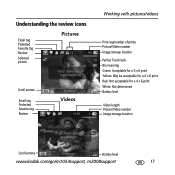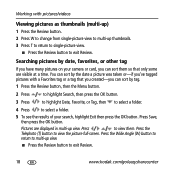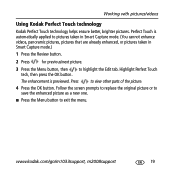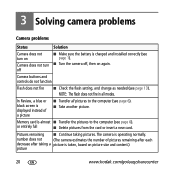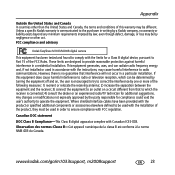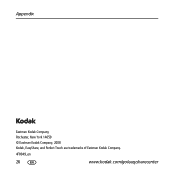Kodak M1033 Support Question
Find answers below for this question about Kodak M1033 - EASYSHARE Digital Camera.Need a Kodak M1033 manual? We have 1 online manual for this item!
Question posted by tltabo on August 27th, 2014
How To Update My Kodak M1033 Camera Firmware
The person who posted this question about this Kodak product did not include a detailed explanation. Please use the "Request More Information" button to the right if more details would help you to answer this question.
Current Answers
Related Kodak M1033 Manual Pages
Similar Questions
Do You Do Support On Kodak Easyshare Digital Camera
my kodak digital camera won't come on after being charged.
my kodak digital camera won't come on after being charged.
(Posted by cfulkerson1 9 years ago)
How To Transfer Pictures From Kodak M1033 Camera To Computer
(Posted by migre 9 years ago)
M1033 Camera Lense Won't Retract
(Posted by Mojowendy 9 years ago)
How To Transfer Videos From Kodak M1033 Camera
(Posted by selDra 9 years ago)
Where Can I Obtain The Software For Kodak Easyshare Digital Camera C663
My husband has mislaid the CD for installing the C663 camera. I would like to buy another one, Is t...
My husband has mislaid the CD for installing the C663 camera. I would like to buy another one, Is t...
(Posted by ddone 12 years ago)