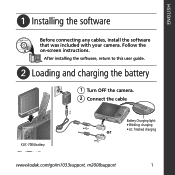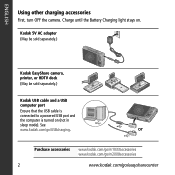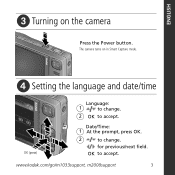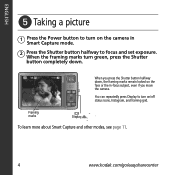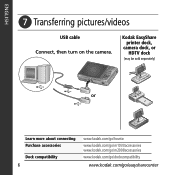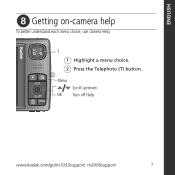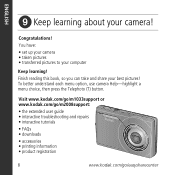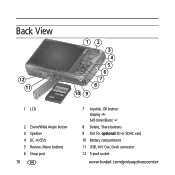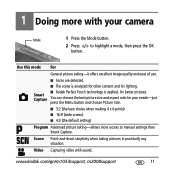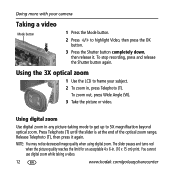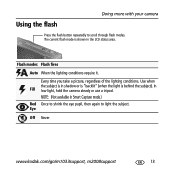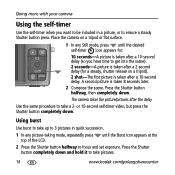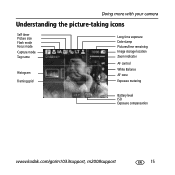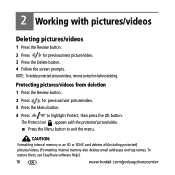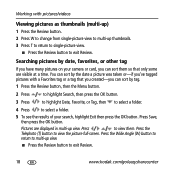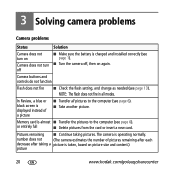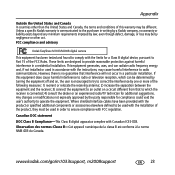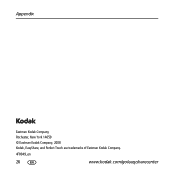Kodak M1033 Support Question
Find answers below for this question about Kodak M1033 - EASYSHARE Digital Camera.Need a Kodak M1033 manual? We have 1 online manual for this item!
Question posted by hoppersls on August 10th, 2011
Easy Share Pics To Craigslist
Easy Share pics on my computer, I can see the pics but cannot download to Craigslist. Shall I delete and try again from camera to computer?
Current Answers
Related Kodak M1033 Manual Pages
Similar Questions
Kodak Easyshare V1253 Camera Clock Reset
Kodak EasyShare V1253 camera date and time reset when battery removed. Why?Here is the accurate answ...
Kodak EasyShare V1253 camera date and time reset when battery removed. Why?Here is the accurate answ...
(Posted by dbarcon 5 years ago)
Camera Hooked To Dock Printer Camera Cropping 1/3 Of Top Of Picture Off
575 KODAK HOOKED TO EASY SHARE PRINTER. CAMERA CROPPING 1/3 OF PICTURE OF RESOLUTION ALREADY RESET T...
575 KODAK HOOKED TO EASY SHARE PRINTER. CAMERA CROPPING 1/3 OF PICTURE OF RESOLUTION ALREADY RESET T...
(Posted by SANDRAHARKER 11 years ago)
Driver
I lost the CD that contains the driver and I need to reinstall it. I have already downloaded the Ea...
I lost the CD that contains the driver and I need to reinstall it. I have already downloaded the Ea...
(Posted by 1710aib 12 years ago)
Easy Share Will Not Download Pictures.
My Kodak Easy Share will not download pictures to one of my Toshiba Satellite laptops. Any ideas?
My Kodak Easy Share will not download pictures to one of my Toshiba Satellite laptops. Any ideas?
(Posted by don92480 12 years ago)
How To Transfer Photos To A Computer
(Posted by quiltinlover 12 years ago)