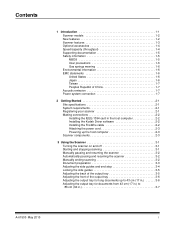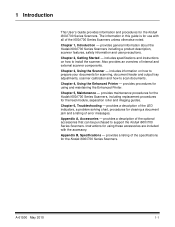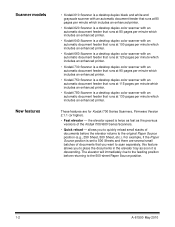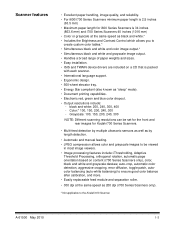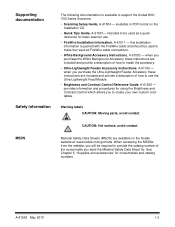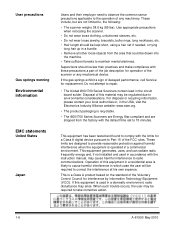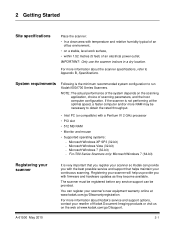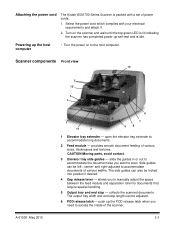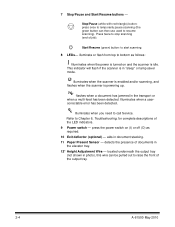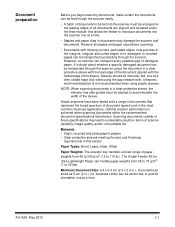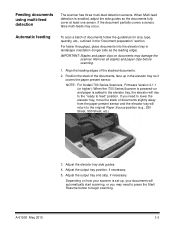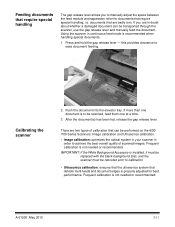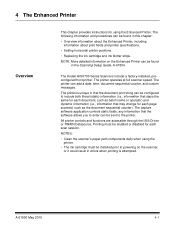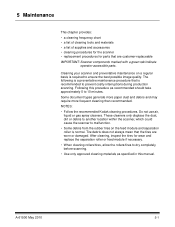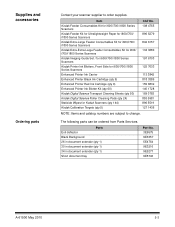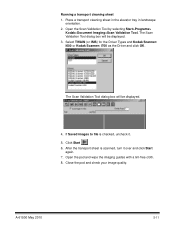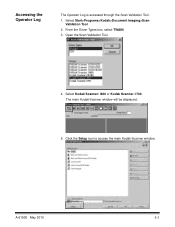Kodak I620 Support Question
Find answers below for this question about Kodak I620 - Document Scanner.Need a Kodak I620 manual? We have 2 online manuals for this item!
Question posted by Anonymous-161995 on February 27th, 2017
Kodak I620 Scanner
I need a service manual for a Kodak i620 scanner
Current Answers
Related Kodak I620 Manual Pages
Similar Questions
I Need A Service Manual For A I620 Scanner
I need a service manual for a kodak i620 scanner
I need a service manual for a kodak i620 scanner
(Posted by Anonymous-161995 7 years ago)
I'm Not Able To Save The Scanned Image To Multipage Tagged Image Format.
Using kodak i620 scanner, im not able to save my scanned images to multipage tagged image format. Ho...
Using kodak i620 scanner, im not able to save my scanned images to multipage tagged image format. Ho...
(Posted by mdelivios 8 years ago)
Kodak I620 Is Not Installing On Windows 7.
What kodak i620 driver can we use for installation on windows 7
What kodak i620 driver can we use for installation on windows 7
(Posted by chukwudiawaibe 11 years ago)
Service Manual For Kodak Scan Station 100
Is it possible to obtain a service manual for a kodak scan station 100? I need to replace a fan in...
Is it possible to obtain a service manual for a kodak scan station 100? I need to replace a fan in...
(Posted by bartameling 13 years ago)
Need A Manual
hi. i am Need a manual for your Kodak I160 scanner. or i150. thanks
hi. i am Need a manual for your Kodak I160 scanner. or i150. thanks
(Posted by kazemkhamooshi 13 years ago)