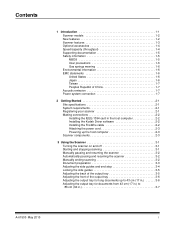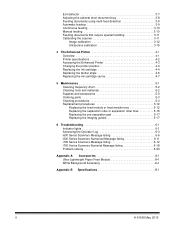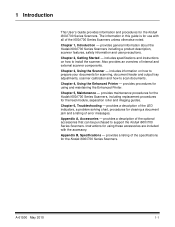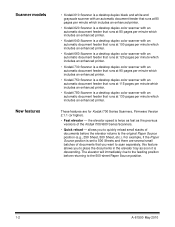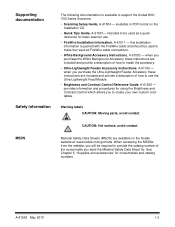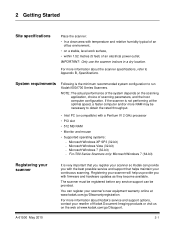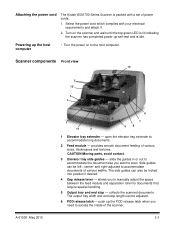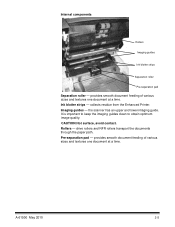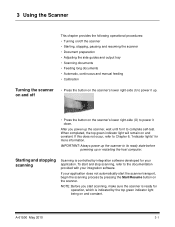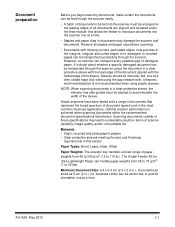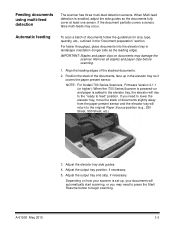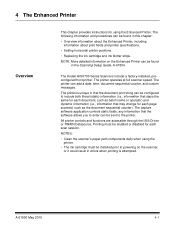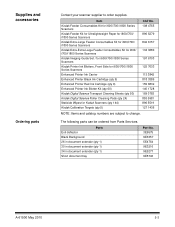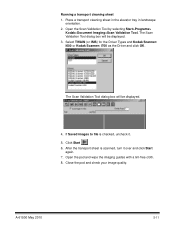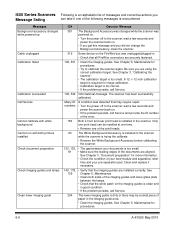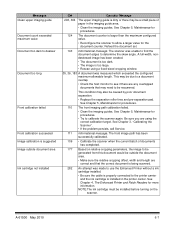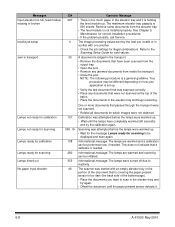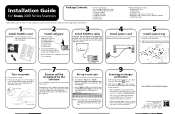Kodak I620 Support Question
Find answers below for this question about Kodak I620 - Document Scanner.Need a Kodak I620 manual? We have 2 online manuals for this item!
Question posted by sobama on August 31st, 2012
Can You Please Guide Me Where To Register My Capprosw_4_0_1.exe?
The person who posted this question about this Kodak product did not include a detailed explanation. Please use the "Request More Information" button to the right if more details would help you to answer this question.
Current Answers
Related Kodak I620 Manual Pages
Similar Questions
Black Border
when scanning i have a black border only on the i660 don't have it on my other scanners
when scanning i have a black border only on the i660 don't have it on my other scanners
(Posted by slimj316 1 year ago)
Kodak I620 Scanner
I need a service manual for a Kodak i620 scanner
I need a service manual for a Kodak i620 scanner
(Posted by Anonymous-161995 7 years ago)
I Need A Service Manual For A I620 Scanner
I need a service manual for a kodak i620 scanner
I need a service manual for a kodak i620 scanner
(Posted by Anonymous-161995 7 years ago)
Kodak I160 Scanner Drivers Immediately
i need kodak i160 scanner drivers immediately,please show me the link, where can i find drivers for ...
i need kodak i160 scanner drivers immediately,please show me the link, where can i find drivers for ...
(Posted by naveenky9999 7 years ago)
Kodak I620 Is Not Installing On Windows 7.
What kodak i620 driver can we use for installation on windows 7
What kodak i620 driver can we use for installation on windows 7
(Posted by chukwudiawaibe 10 years ago)