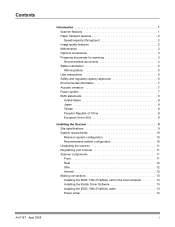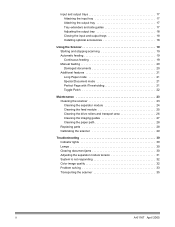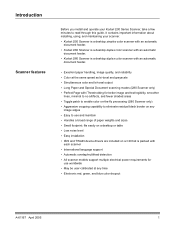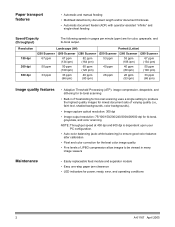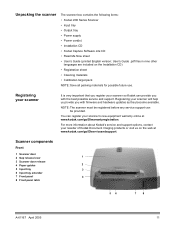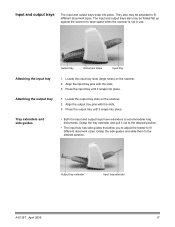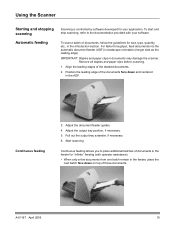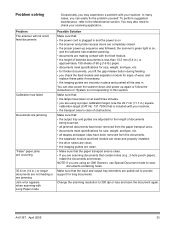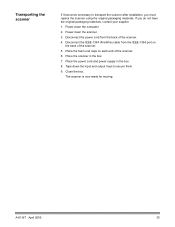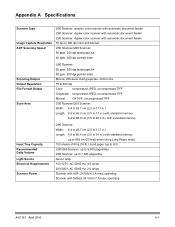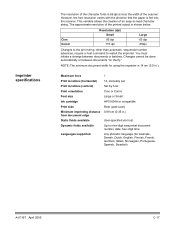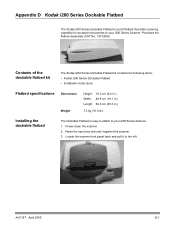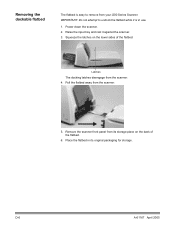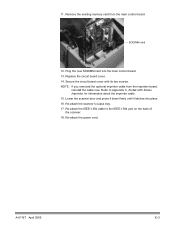Kodak I280 Support Question
Find answers below for this question about Kodak I280 - Document Scanner.Need a Kodak I280 manual? We have 2 online manuals for this item!
Question posted by vglendinning on May 2nd, 2013
Throughput Speed
We are using the I2800 scanner. The throughput speed is so fast and the output tray is so flimsy that the documents end up getting jammed or the paper feeds between 2 other sheets and they get out of order. Is there a way to slow down the throughput speed?
Current Answers
Related Kodak I280 Manual Pages
Similar Questions
Why Does The Scanner Display Toner Ink On Face Down Documents At The Point Of Th
Why does the scanner display toner ink on face down documents at the point of the pull-through rolle...
Why does the scanner display toner ink on face down documents at the point of the pull-through rolle...
(Posted by eswesley 7 years ago)
Top Red Light On Kodak I280 Scanner
I have removed the paper jam, but the red light is still on and when I press the scan icon nothing h...
I have removed the paper jam, but the red light is still on and when I press the scan icon nothing h...
(Posted by atroy 8 years ago)
Can I Use The Kodak I1120 Scanner On My Mac Computer
(Posted by fizzldhsc 9 years ago)
I280 Scanner
How do I get a total page count from the scanner. I need the total number of pages it has scanned in
How do I get a total page count from the scanner. I need the total number of pages it has scanned in
(Posted by jsimkavitz 11 years ago)