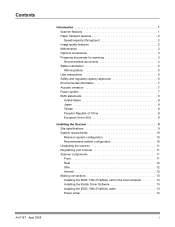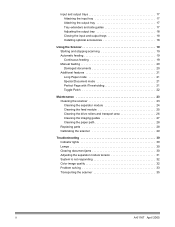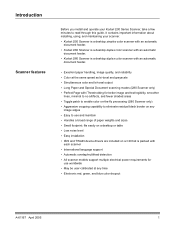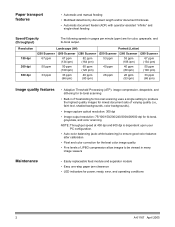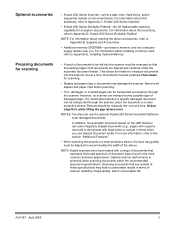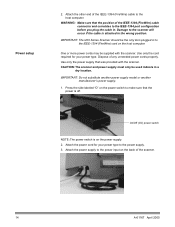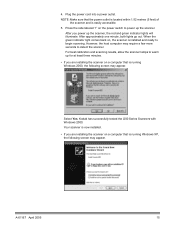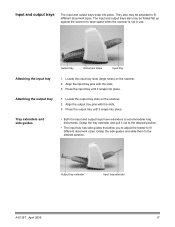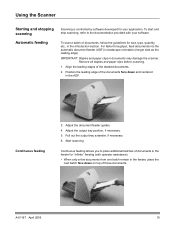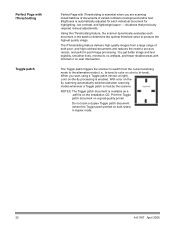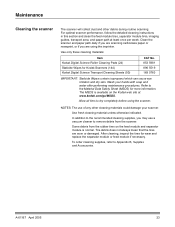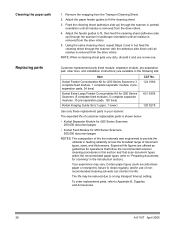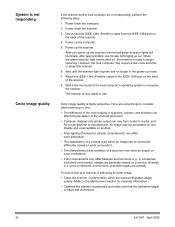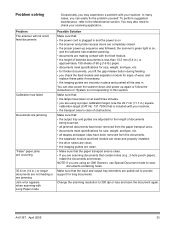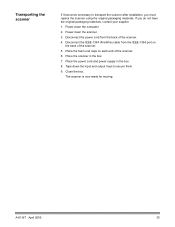Kodak I280 Support Question
Find answers below for this question about Kodak I280 - Document Scanner.Need a Kodak I280 manual? We have 2 online manuals for this item!
Question posted by KellyRich on August 10th, 2012
When Scanning I Can't Stop The Blank Back Page From Appearing
I have a Kodak i2800 scanner and am using Papervision software. When one-sided doc are scanned, I can't stop the blank back page from appearing. Today, the first 60 or so pages appeared without the blank back page. On the next batch, the blank back pages reappeared. Suggestions?
Kelly
Current Answers
Answer #1: Posted by brennanterry on August 13th, 2012 3:41 PM
There are 2 options available. A customer can set the profile so that the scanner only scans simplex. They need to bring up the profile configuration and choose either Front side or Back Side. The other option is to set up Blank Page Removal using the profile settings.
If the customer does not know how to do this, they can contact Kodak's Support Center: http://graphics.kodak.com/docimaging/us/en/support_center/index.htm.
Related Kodak I280 Manual Pages
Similar Questions
Kodak I160 Scanner Drivers Immediately
i need kodak i160 scanner drivers immediately,please show me the link, where can i find drivers for ...
i need kodak i160 scanner drivers immediately,please show me the link, where can i find drivers for ...
(Posted by naveenky9999 7 years ago)
Top Red Light On Kodak I280 Scanner
I have removed the paper jam, but the red light is still on and when I press the scan icon nothing h...
I have removed the paper jam, but the red light is still on and when I press the scan icon nothing h...
(Posted by atroy 8 years ago)
I280 Scanner
How do I get a total page count from the scanner. I need the total number of pages it has scanned in
How do I get a total page count from the scanner. I need the total number of pages it has scanned in
(Posted by jsimkavitz 11 years ago)
Why Wont My I1320 Let Me Name My Scanning
My scanner use to process a couple of pages then ask me to name the application, but is has stopped ...
My scanner use to process a couple of pages then ask me to name the application, but is has stopped ...
(Posted by jo70811 11 years ago)