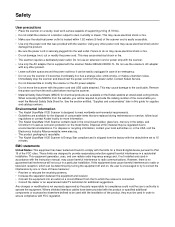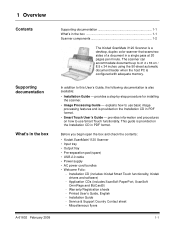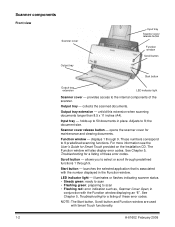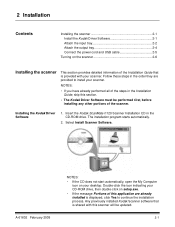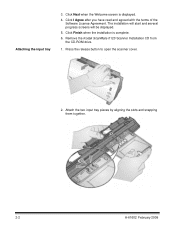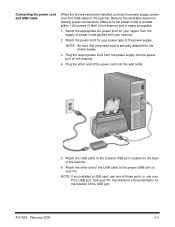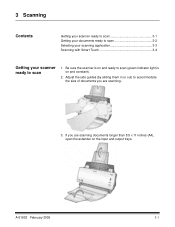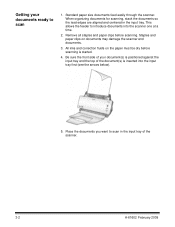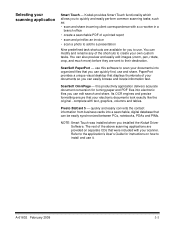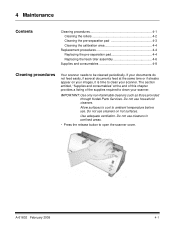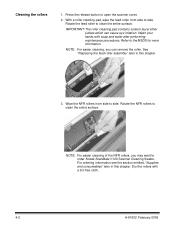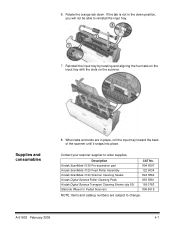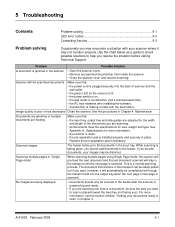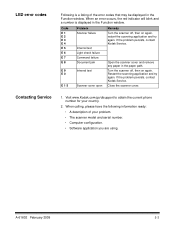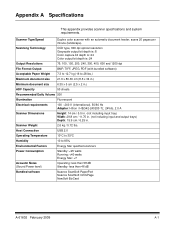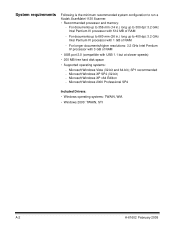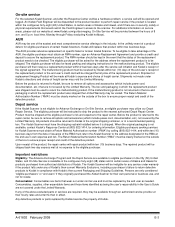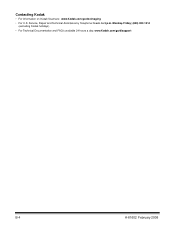Kodak I1120 Support Question
Find answers below for this question about Kodak I1120 - Document Scanner.Need a Kodak I1120 manual? We have 1 online manual for this item!
Question posted by Shasc on March 30th, 2014
Kodak I1120 Will Not Scan Back Side Of Page
The person who posted this question about this Kodak product did not include a detailed explanation. Please use the "Request More Information" button to the right if more details would help you to answer this question.
Current Answers
Related Kodak I1120 Manual Pages
Similar Questions
Scanned Document
The Scanned Document Is Printing Landscape Instead Of Portriat
The Scanned Document Is Printing Landscape Instead Of Portriat
(Posted by progressumoh 4 years ago)
Problem With Wia Windows Xp Scanner I1120
I developed an application using C # using visual studio 10 and WIA, it works in various scanners, b...
I developed an application using C # using visual studio 10 and WIA, it works in various scanners, b...
(Posted by agallegojr 11 years ago)
Kodak I660 Leaving A Black Ring On The Outside Of The Scanned Document
do I possibily need to re calibrate my scanner? If so, where do I get the calibration sheets?
do I possibily need to re calibrate my scanner? If so, where do I get the calibration sheets?
(Posted by jschirdon 13 years ago)
Kodak I1120 Scans 3 Pages And Quits
Does anyone have any ideas why this scanner would scan 3 pages and quit everytime. The only way I ca...
Does anyone have any ideas why this scanner would scan 3 pages and quit everytime. The only way I ca...
(Posted by mayreeworkman 14 years ago)