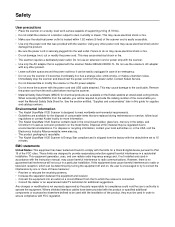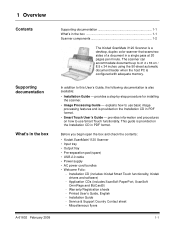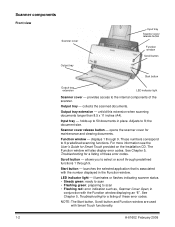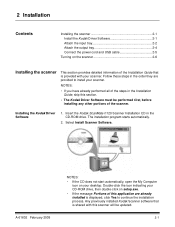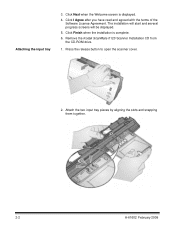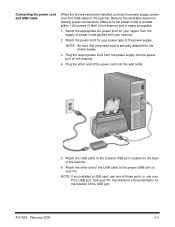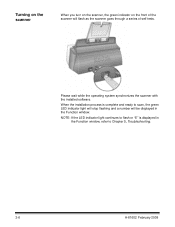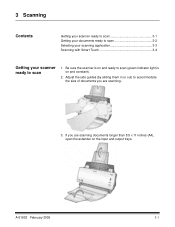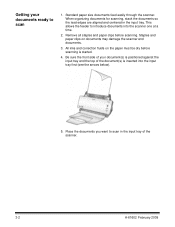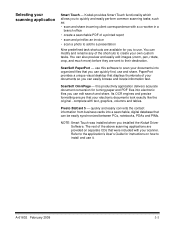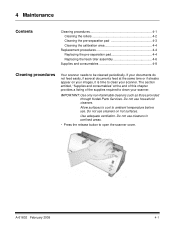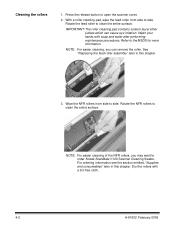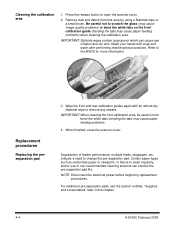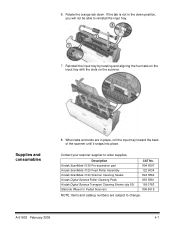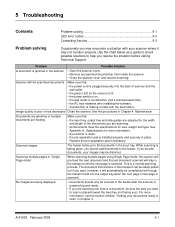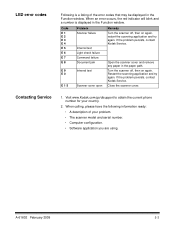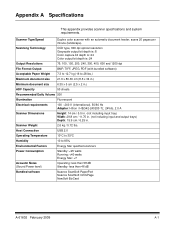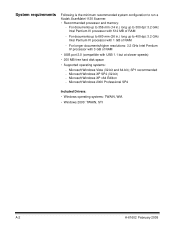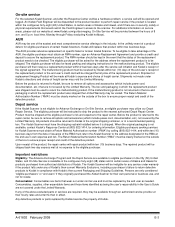Kodak I1120 Support Question
Find answers below for this question about Kodak I1120 - Document Scanner.Need a Kodak I1120 manual? We have 1 online manual for this item!
Question posted by Anonymous-172246 on August 29th, 2022
E12 Turn Power Off Then On
The person who posted this question about this Kodak product did not include a detailed explanation. Please use the "Request More Information" button to the right if more details would help you to answer this question.
Current Answers
Answer #1: Posted by SonuKumar on August 30th, 2022 8:44 AM
Please respond to my effort to provide you with the best possible solution by using the "Acceptable Solution" and/or the "Helpful" buttons when the answer has proven to be helpful.
Regards,
Sonu
Your search handyman for all e-support needs!!
Related Kodak I1120 Manual Pages
Similar Questions
Black Border
when scanning i have a black border only on the i660 don't have it on my other scanners
when scanning i have a black border only on the i660 don't have it on my other scanners
(Posted by slimj316 1 year ago)
Kodak I160 Scanner Drivers Immediately
i need kodak i160 scanner drivers immediately,please show me the link, where can i find drivers for ...
i need kodak i160 scanner drivers immediately,please show me the link, where can i find drivers for ...
(Posted by naveenky9999 7 years ago)
Mac Software For The I1120 Scanner?
Hola Folks, I just took the Kodak ScanMate i1120 scanner out of the box, set it up, but then realiz...
Hola Folks, I just took the Kodak ScanMate i1120 scanner out of the box, set it up, but then realiz...
(Posted by ericsimsjr 11 years ago)
Problem With Wia Windows Xp Scanner I1120
I developed an application using C # using visual studio 10 and WIA, it works in various scanners, b...
I developed an application using C # using visual studio 10 and WIA, it works in various scanners, b...
(Posted by agallegojr 11 years ago)
We Lost The Manuel For Our I1120 Scanner. Could You Explain The Led 1-9 Level B
We lost the manuel for our i1120 scanner. Could you please explain the LED level buttons and how to ...
We lost the manuel for our i1120 scanner. Could you please explain the LED level buttons and how to ...
(Posted by mzchopper 14 years ago)