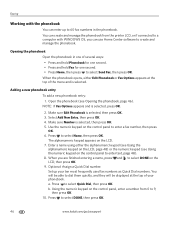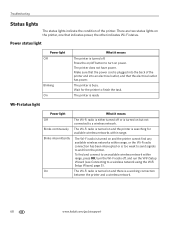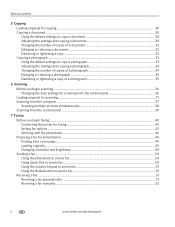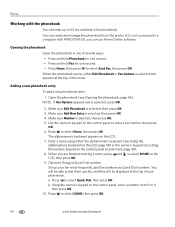Kodak ESP Office 6150 Support Question
Find answers below for this question about Kodak ESP Office 6150 - All-in-one Printer.Need a Kodak ESP Office 6150 manual? We have 5 online manuals for this item!
Question posted by ksncl on January 24th, 2014
Why Won't My Kodak 6150 Printer Works
The person who posted this question about this Kodak product did not include a detailed explanation. Please use the "Request More Information" button to the right if more details would help you to answer this question.
Current Answers
Related Kodak ESP Office 6150 Manual Pages
Similar Questions
How To Fix A Stuck Printer Cartridge Model Esp 7250
(Posted by gemindo 10 years ago)
Which Printer To Add Esp 5250 Do I Add To My Mac
(Posted by togcern 10 years ago)
How Do I Remove A Printer Carriage Kodak Esp Office 6150
(Posted by madonn 10 years ago)
Kodak 6150 Printer Is Printing Black Copies.
My Kodak 6150 printer is not producing copies. It prints blank pages. I have re-booted; it has paper...
My Kodak 6150 printer is not producing copies. It prints blank pages. I have re-booted; it has paper...
(Posted by imsolutions4u 11 years ago)
Driver For Kodak Espoffice 6150 Printer Won't Install On Windows 7 Get 'msi Erro
when trying to install the sofware and driver that came with my new Kodak ESP Office 6150 printer. O...
when trying to install the sofware and driver that came with my new Kodak ESP Office 6150 printer. O...
(Posted by jimmyth1 13 years ago)