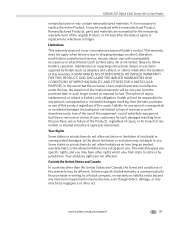Kodak ESP Office 6150 Support Question
Find answers below for this question about Kodak ESP Office 6150 - All-in-one Printer.Need a Kodak ESP Office 6150 manual? We have 5 online manuals for this item!
Question posted by ewsknewlif on July 1st, 2014
What Type Of Ink Does Kodak Esp 210 Use
The person who posted this question about this Kodak product did not include a detailed explanation. Please use the "Request More Information" button to the right if more details would help you to answer this question.
Current Answers
Related Kodak ESP Office 6150 Manual Pages
Similar Questions
How To Fix A Stuck Printer Head In A Kodak 6150
(Posted by mdckanew 10 years ago)
Printer Won't Scan Kodak 6150
(Posted by hotmNewone 10 years ago)
How To Use Airprint On A Kodak Espoffice 6150
(Posted by erictbal 10 years ago)
What Ink Cartridge Do We Use In Kodak Esp7250 All In One Printer. A051563 Sn
(Posted by Diannataylor4243 10 years ago)