Kodak ESP Office 6150 Support Question
Find answers below for this question about Kodak ESP Office 6150 - All-in-one Printer.Need a Kodak ESP Office 6150 manual? We have 5 online manuals for this item!
Question posted by jerrygrandon on October 29th, 2011
How Do I Set My Printer To Print In Draft Mode As A Default Setting?
Currently I have to change the print option to draft every time I print a document, is there a simple way to change the default?
Current Answers
There are currently no answers that have been posted for this question.
Be the first to post an answer! Remember that you can earn up to 1,100 points for every answer you submit. The better the quality of your answer, the better chance it has to be accepted.
Be the first to post an answer! Remember that you can earn up to 1,100 points for every answer you submit. The better the quality of your answer, the better chance it has to be accepted.
Related Kodak ESP Office 6150 Manual Pages
Networking Setup Guide - Page 3


...OK. • To change from uppercase to lowercase, select abc/123, then press OK. • To change your network in the ...printer, press , , or to know the security string, which is also called the Service Set Identifier (SSID). Press Home. 2. The printer...you select WiFi Setup Wizard.
See the manufacturer's documentation for available wireless networks within range, then displays the...
User guide - Page 3


Table of contents
1 Printer Overview Control panel...1 Components...3 Home Center Software ...4 Paper ...4 Paper types...4 Paper sizes...4 Loading plain paper...5 Loading photo paper ...7
2 Basic Functions Loading originals ...8 Using the scanner glass ...8 Using the ADF ...8 Printing ...9 Printing documents ...9 Printing pictures...9 Copying ...9 Scanning ...10 Faxing ...10 Sending faxes...10 ...
User guide - Page 12


... or to print, number of copies, etc, then click OK (on a computer with either MAC OS or WINDOWS OS, you edit and enhance your KODAK Printer. 4.
Copying
To make a color copy.
9
www.kodak.com/go/aiosupport Basic Functions
2.
Move the ADF paper-edge guides until they touch the paper. Open the document. 2.
Press...
Extended user guide - Page 3


... scanner glass ...25 Using the Automatic Document Feeder (ADF 26
4 Printing Printing documents ...27 Printing two-sided documents...27 Printing pictures ...29 Printing from a wireless device ...29
5 Copying Loading originals for copying...30 Copying a document ...30 Using the default settings to copy a document 30 Adjusting the settings and copying a document 30 Changing the number of copies of...
Extended user guide - Page 18


.... Select Yes, my printer is complete, click Done. The printer with WINDOWS OS:
1. b. Highlight the all -in -one printer (example: Kodak ESP Office 6100+1133) is detected, driver installation begins. 7. c. Press to a computer with a wireless connection is connected to select Network Settings, then press OK. 3. Changing from USB to wireless connection
To change the way you have
an...
Extended user guide - Page 19


...
Before you connect, you do not have an IP address. The printer with MAC OS: 1. To change from your printer and computer. 2. Unplug the USB cord from a USB connect an... router, switch, or hub. Connect the Ethernet cable to select Network Settings, then press OK. 4. KODAK ESP Office 6100 Series All-in-One Printer
If your printer is connected to a wireless network, page 5. 5.
If you need...
Extended user guide - Page 33


... KODAK ESP Office 6100 Series AiO is
selected, then click Properties. 4. Open the document. 2. Select Automatically with Duplexer, then click OK. 6. The paper length must be between 7 to 11.7 in duplexer or by manually rotating and reloading the paper. executive (7.25 x 8.5 in . / 210 x 297 mm) - Click OK. In the Print dialog box, select your printer...
Extended user guide - Page 37


... the banding
effect that print. KODAK ESP Office 6100 Series All-in-One Printer
3.
prints faster than Best. Draft
The fastest print speed, but the slowest
print speed; No / Yes
To save settings as the original.
Best
The highest quality, but the lowest quality. Same Size (default)
The copy is the lightest.
Copy Document Option Quantity Copy Size
Plain Paper...
Extended user guide - Page 40
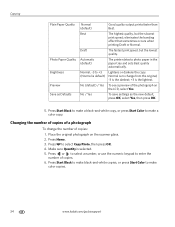
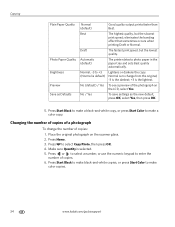
... sure Quantity is no change the number of the photograph on the scanner glass. 2.
Place the original photograph on the LCD, select Yes. Best
The highest quality, but the lowest quality.
No (default) / Yes To see a preview of copies:
1. eliminates the banding
effect that sometimes occurs when
printing Draft or Normal.
Press Start Black...
Extended user guide - Page 75


...technology Continuous-tone, thermal inkjet Print quality modes Draft, Normal, and Best on plain paper
Photo quality mode on photo paper
Photo printing features
Quantity Up to change without notice.
10 Product and Safety Specifications
The following specifications are subject to 99 (may vary for different models of the 6100 series printers)
Print sizes 2 x 3 in. (5 x 7.6 cm) 3.5 x 5 in. (9 x 12...
Extended user guide - Page 89


...the ADF (automatic document feeder), 26 Loading paper in phonebook, 50 using numeric keypad, 51 using Quick Dial, 50 using Redial button, 51 setting answer mode, 45 setting options, 42 Firewall, disabling...Factory defaults, resetting, 64 Fax
activity log, 44 button, 2 cover page, 44 Faxing, 40 changing resolution and brightness, 49 connecting the printer, 40 preparing for transmission, 49 printing ...
Extended User Guide - Page 3


... paper...16 Loading legal-size paper ...18 Loading photo paper ...21 Loading envelopes...23 Loading originals ...25 Using the scanner glass ...25 Using the Automatic Document Feeder (ADF 26
4 Printing Printing documents ...27 Printing two-sided documents...27 Printing pictures ...29 Printing from a wireless device ...29
www.kodak.com/go/aiosupport
i
Extended User Guide - Page 12
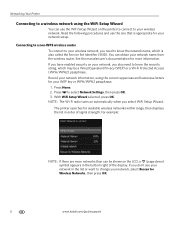
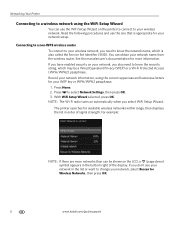
... need to know the security string, which is appropriate for your network setup. Read the following procedures and use the WiFi Setup Wizard on the printer to connect to select Network Settings, then press OK. 3.
See the manufacturer's documentation for your wireless network.
Extended User Guide - Page 18


..., KODAK ESP Office 6100+1133).
12
www.kodak.com/go /inkjetnetworking. 7. Press to select View Network Configuration, press OK, then confirm you connect to your printer at any firewall you have installed until you have not already done so, connect your printer to your wireless network. c. Changing from USB to a wireless connection
To change the way you...
Extended User Guide - Page 19


.... 6. Unplug the USB cable from your printer and computer. 2. Changing from a USB connection to an available Ethernet port on the back of the printer plus a number (for example, Kodak ESP Office 6100+1133). Under Hardware, select Print & Fax. 7.
KODAK ESP Office 6100 Series All-in-One Printer
If your firewall until the printer is successfully installed and communicating. Press to...
Extended User Guide - Page 33


... a computer with MAC OS). In the Print dialog box, make sure that KODAK ESP Office 6100 Series AiO is
selected, then click Properties. 4. Printing two-sided documents
Print two-sided documents either automatically with Duplexer, then click OK. 6. Click OK.
In the Print dialog box, select your KODAK Printer. 4. Open the document you want to 30 cm. Select the Layout...
Extended User Guide - Page 37


... Plain Paper Quality Normal (default)
Good quality output;
Copy Document Option
Settings
Description
Quantity
1 (default) to 500% of copies that sometimes occurs when
printing Draft or Normal. Copy Size
Same Size (default)
The copy is the lightest. Best
The highest quality, but the lowest quality. Photo Paper Quality Automatic (default)
The printer detects photo paper in -One...
Extended User Guide - Page 40
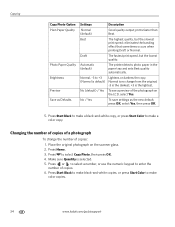
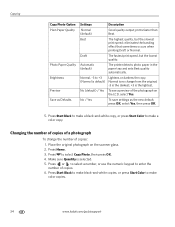
.... Draft
The fastest print speed, but the slowest
print speed; No / Yes
To save settings as Defaults
Settings
Description
Normal (default)
Good quality output; Press to enter the
number of a photograph
To change from the original;
-3 is the darkest; +3 is selected. 5. Normal, -3 to make a color copy. Changing the number of copies of copies. 6.
Automatic (default)
The printer...
Extended User Guide - Page 79


...ESP Office 6100 Series All-in .)
Weight 8.6 kg (19 lb) without power supply, printhead, or ink cartridges
Operating range 5° - 35°C (41°- 95°F), 15 to 85% RH (non-condensing and atmospheric pressure to 80% RH. x 9.3 in -One Printer...optical character reader (OCR) support for documents
Media support Plain paper, photo paper, envelopes, greeting cards, card stock, transparencies with proof...
Extended User Guide - Page 90


..., 32 photos, 34, 35
date and time setting, 4 synchronizing to computer, 4
declaration of conformity, 82 defaults
resetting, 4, 65 save copy settings as
documents, 31 photos, 34 save scan settings as, 39 distinctive ring, 44 document backing, cleaning, 54 documents paper sizes, 75 printing, 27 printing two-sided automatically, 27-28 manually, 28-29 Documents To Go software, 29 duplexer, 1 duplexing...
Similar Questions
How Can I Set Up My Kodak Esp 5250 Printer To My Macbook Pro Laptop
(Posted by 65laure 10 years ago)
How To Set Up A Kodak Esp 7250 Printer
(Posted by OTelk 10 years ago)
How To Set Up Faxing Kodak Esp Office 6150
(Posted by mhogujonegr 10 years ago)
How Do I Load Printer Cartilages In My Kodak 6150 Printer?
(Posted by dhayes96270 10 years ago)
I Can't Print Document And I Can't Close Down Printer
(Posted by ferrett 10 years ago)

