Kodak ESP Office 6150 Support Question
Find answers below for this question about Kodak ESP Office 6150 - All-in-one Printer.Need a Kodak ESP Office 6150 manual? We have 5 online manuals for this item!
Question posted by bettyjensen47 on August 16th, 2012
Receiving Fax Smart Ring Set Up
what must I do to receive a fax we have a smart ring set up
Current Answers
There are currently no answers that have been posted for this question.
Be the first to post an answer! Remember that you can earn up to 1,100 points for every answer you submit. The better the quality of your answer, the better chance it has to be accepted.
Be the first to post an answer! Remember that you can earn up to 1,100 points for every answer you submit. The better the quality of your answer, the better chance it has to be accepted.
Related Kodak ESP Office 6150 Manual Pages
User guide - Page 3


...
1 Printer Overview Control panel...1 Components...3 Home Center Software ...4 Paper ...4 Paper types...4 Paper sizes...4 Loading plain paper...5 Loading photo paper ...7
2 Basic Functions Loading originals ...8 Using the scanner glass ...8 Using the ADF ...8 Printing ...9 Printing documents ...9 Printing pictures...9 Copying ...9 Scanning ...10 Faxing ...10 Sending faxes...10 Receiving faxes...10...
User guide - Page 13


... of the printer. Faxing
Before sending or receiving faxes, make sure that a wall phone line is plugged into the printer. 2. Select Scan Pictures and Documents, then follow the on -screen
instructions. Sending faxes
To send a fax: 1. www.kodak.com/go/aiosupport
10 Enter a fax number using the numeric keypad. 3. Press Auto Answer to send a color fax. KODAK ESP Office 6100 Series...
Extended user guide - Page 4


......49 Changing resolution and brightness...49
Sending a fax...50 Using the Phonebook to send a fax ...50 Using Quick Dial to send a fax ...50 Using the numeric keypad to send a fax ...51 Using the Redial button to send a fax ...51
Receiving a fax...51 Receiving a fax automatically...51 Receiving a fax manually ...52
8 Maintaining Your Printer
General care and cleaning...53 Cleaning the scanner...
Extended user guide - Page 18


... address. 4. See Connecting to select Network Settings, then press OK. 3. When driver installation is not listed, then click Next.
Select No, my printer is complete, click Done.
b. From the drop-down list, select your wireless all-in-one printer (example: Kodak ESP Office 6100+1133) is
listed: a. When your printer is
not listed: a. Press to a wireless...
Extended user guide - Page 46


... to select your printer and set up the fax options on the back of telephone service you use any other end into the wall phone jack.
40
www.kodak.com/go/aiosupport Before you begin faxing
Before you can send and receive faxes in either black-and-white or color.
7 Faxing
Your printer can send or receive faxes, you may...
Extended user guide - Page 48


... an answering machine, set the number of rings to answer on the printer to a higher number than the rings to answer for your phone number (see Using the numeric keypad on the faxes you can set up a distinctive ring to enter text, page 48); Setting fax options
Before sending or receiving faxes, set up the fax options. Fax Option
Fax Sender Information
Settings -- Press Home. 2. Press...
Extended user guide - Page 49


KODAK ESP Office 6100 Series All-in your phone line, you are sending a fax. If the printer shares the phone line with an answering machine, set the Rings to Answer to any setting.
Select Yes to disable call waiting, then enter the call waiting disable code is different in -One Printer
Fax Option Rings to Answer
Settings 1 to 6 (default is 4)
Redial if...
Extended user guide - Page 50


... the printer can receive faxes automatically.
The Fax Activity Log contains information (date, time, duration, to one phone line. Load letter or A4 paper, then press Start Black or Start Color.
44
www.kodak.com/go/aiosupport Each phone number has a distinctive ring pattern (single, double, or triple ring) to the phone number for your fax.
Faxing
Fax Option
Settings...
Extended user guide - Page 51


... Answer is on . KODAK ESP Office 6100 Series All-in-One Printer
Fax Option Dialing Mode
Error Correction
Settings
Description
Tone (default) / Pulse
Determines how a fax number is dialed by touch-...the more reliable. (Error correction does not apply to faxes being received.)
Setting the answer mode (auto answer or manual)
The default setting is much more common method) uses tones to dial a...
Extended user guide - Page 57


... mm) or A4 (8.27 x 11.69 in -One Printer
Using the numeric keypad to send a color fax. Press Start Black to send a black-and-white fax or Start Color to send a fax
To send a fax from the numeric keypad: 1. Press Fax. 2. KODAK ESP Office 6100 Series All-in . / 210 x 297 mm) plain paper into the printer. 2. Receiving a fax automatically
To receive faxes automatically: 1.
Extended user guide - Page 90


..., monitoring and adjusting, 64 settings, configuring, 4 supplies
maintaining, 53 recycling, 53 Printhead removing, 60 replacing, 59 Printing, 27 documents, 27 from a wireless device, 29 pictures, 29 two-sided documents, 27 automatically, 27 manually, 28 Protecting the printer, 53
Q
Quick Dial, 46
R
Receiving a fax, 51 automatically, 51 manually, 52
Recycling printer or supplies, 53 Redial button...
Extended user guide - Page 91


...
Time to low power, setting, 4 Transparency sizes, 74 Tray, paper, 1
capacity envelopes, 23 legal-size paper, 18 photo paper, 21 plain paper, 16
Troubleshooting, 65 cannot send or receive fax, 66 error messages, 67 getting help on the web, 67 ink cartridge, 66 paper jam, 66 print quality, 66 printer does not power on...
Extended User Guide - Page 18


... www.kodak.com/go /aiosupport Select your printer from your network. b. Press to your printer and computer. 2. Highlight the all -in -one printer (example: Kodak ESP Office 6100+1133) is
listed: a. c. Wireless/WiFi, then click Next. When your computer, disable any time.
On your printer is connected to select Network Settings, then press OK. 4.
b. Select Yes, my...
Extended User Guide - Page 46


...the selected Country/Region matches your printer accordingly. 7 Faxing
Your printer can send or receive faxes, you must connect your faxes are sent and received. Make sure that was provided with the printer. Press Home. Press to transmit only phone signals
• Cable telephone service -
This setting determines how your printer and set up the fax options on the back of the...
Extended User Guide - Page 48
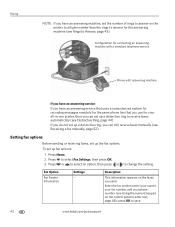
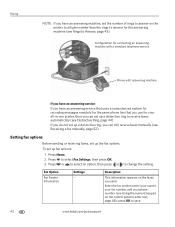
... you do not set up fax options:
1. To set up a distinctive ring to receive faxes automatically (see Rings to enter text, page 48); Enter the fax sender name (your name), your fax number, and your all-in-one printer, then you can set the number of rings to answer on the printer to a higher number than the rings to change the setting. Configuration for connecting...
Extended User Guide - Page 49


... machine picks up the call waiting disable code before the fax picks up , and, if set to Auto Answer, will redial the number once automatically. KODAK ESP Office 6100 Series All-in your area, press OK, then press to erase the current code. The printer automatically dials the call . This code disables call waiting disable...
Extended User Guide - Page 50


Print Fax Settings --
Print Fax Cover Page -- The Fax Cover Page shows the date and headings for To and From information for the printer so the printer can receive faxes automatically. To print a Fax Cover Page, press OK. Load letter or A4 paper, then press Start Black or Start Color. (The Fax Cover Page is ringing. The Fax Activity Log contains information (date...
Extended User Guide - Page 57


... in. / 22 x 28 cm) or A4 (8.3 x 11.7 in -One Printer
Using the numeric keypad to receive faxes automatically, you can set up your printer is set up to send a fax
To send a fax from the numeric keypad: 1. Using the Redial button to send a fax
To send a fax to send a color fax. KODAK ESP Office 6100 Series All-in . / 21 x 30 cm) plain paper...
Extended User Guide - Page 90


...35 envelopes loading, 23 sizes, 16, 76 Ethernet network changing from USB, 13-14 connecting printer to, 11 MAC OS computer, connecting, 14 requirements for connecting, 11 WINDOWS OS computer, ... 47 editing entries, 47 preparing transmission, 49 printing fax settings, 44 receiving, 51-52 automatically, 51 manually, 52 resolution and brightness, 49 rings to answer, 43 sending, 50-51 using numeric...
Extended User Guide - Page 92


...-63
printing, 27-29 documents, 27 from a wireless device, 29 from BLACKBERRY Device, 29 from iPhone, 29 from iPod Touch Device, 29 pictures, 29 speed, 70 two-sided documents automatically, 27-28 manually, 28-29
Q
quick dial, 46
R
receiving fax, 51-52 automatically, 51 manually, 52
recycling printer or supplies, 53 redial button, 2 reducing copies
documents...
Similar Questions
How To Fix A Stuck Printer Head In A Koday 6150
(Posted by klialje 10 years ago)
Printer Won't Scan Kodak 6150
(Posted by hotmNewone 10 years ago)
How Do You Free A Printer Carriage Jam On Kodak 6150
(Posted by m4jrobac 10 years ago)
Which Printer To Add Esp 5250 Do I Add To My Mac
(Posted by togcern 10 years ago)
How Do I Remove A Printer Carriage Kodak Esp Office 6150
(Posted by madonn 10 years ago)

