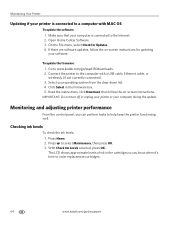Kodak ESP Office 6150 Support Question
Find answers below for this question about Kodak ESP Office 6150 - All-in-one Printer.Need a Kodak ESP Office 6150 manual? We have 5 online manuals for this item!
Question posted by mikehull on February 5th, 2013
Printer Head Connecting Cables
The printer head connecting ribbons (all three) have somehow become disconnected from the back of the printer head. This has possibly happened in transit when i moved house (or possibly my son has tried to fix a printer head jam).
How do I remove the printer head carriage so I can get at the back of the carriage to re-connect the data ribbons? I cannot see how I can re-connect without removing the carriage from the travelling bar.
Current Answers
Related Kodak ESP Office 6150 Manual Pages
Similar Questions
Kodak Esp 7250 All In One Printer Printhead Carriage Jam
I have been unable to find the printer error codes 3515,3525,3527,3601,3618,3619 to assist me in res...
I have been unable to find the printer error codes 3515,3525,3527,3601,3618,3619 to assist me in res...
(Posted by petermadariaga 9 years ago)
Kodak All In One Printer Printhead Carriage Jam How Do I Open Cover
(Posted by haleos 10 years ago)
How To Fix A Paper Jam In Kodak Printer Esp Office 6150
(Posted by jaitRhy 10 years ago)
How To Fix Issue With Print Head Carriage Jam For Kodak 6150 Printer
(Posted by brigheasypr 10 years ago)
Print Head Carriage Jam
Print head carriage jam - checked for obstructions, removed and replaced ink cartridges, turned off ...
Print head carriage jam - checked for obstructions, removed and replaced ink cartridges, turned off ...
(Posted by claireallen75 12 years ago)