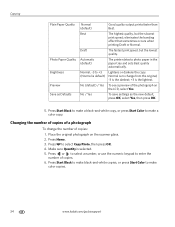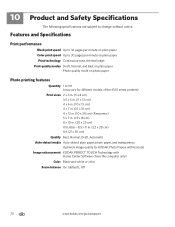Kodak ESP Office 6150 Support Question
Find answers below for this question about Kodak ESP Office 6150 - All-in-one Printer.Need a Kodak ESP Office 6150 manual? We have 5 online manuals for this item!
Question posted by phuDa on October 18th, 2013
How To Make Kodak 6150 Printer Always Print In Black And White
The person who posted this question about this Kodak product did not include a detailed explanation. Please use the "Request More Information" button to the right if more details would help you to answer this question.
Current Answers
Related Kodak ESP Office 6150 Manual Pages
Similar Questions
How To Print Black White Only Kodak Esp 7250
(Posted by vikkigar 10 years ago)
How Do I Print Black & White When Color Cartridge Needs Replacement On Kodak
printer
printer
(Posted by funnysandra 10 years ago)
Why Won't My Kodak Eso Office 6150 Printer Print Black
(Posted by judydtttttt 10 years ago)
Kodak 6150 Printer Is Printing Black Copies.
My Kodak 6150 printer is not producing copies. It prints blank pages. I have re-booted; it has paper...
My Kodak 6150 printer is not producing copies. It prints blank pages. I have re-booted; it has paper...
(Posted by imsolutions4u 11 years ago)
Why Won't Printer Print Black Text When Xl 1/3 Full & Color Just Changed?
color cartridge 420 copies, black XL 770 copies, Just changed color & won't copy clear black tex...
color cartridge 420 copies, black XL 770 copies, Just changed color & won't copy clear black tex...
(Posted by carfreem 11 years ago)