Kodak ESP Office 6150 Support Question
Find answers below for this question about Kodak ESP Office 6150 - All-in-one Printer.Need a Kodak ESP Office 6150 manual? We have 5 online manuals for this item!
Question posted by Reshad on April 28th, 2011
Kodakespoffice6150 Error -41 What Does It Mean
What does error-41mean on kodak 6150
Current Answers
There are currently no answers that have been posted for this question.
Be the first to post an answer! Remember that you can earn up to 1,100 points for every answer you submit. The better the quality of your answer, the better chance it has to be accepted.
Be the first to post an answer! Remember that you can earn up to 1,100 points for every answer you submit. The better the quality of your answer, the better chance it has to be accepted.
Related Kodak ESP Office 6150 Manual Pages
Networking Setup Guide - Page 4


... your computer. If the printer is turned on .
Follow the on the device or a virtual button in the device's software. If your Internet service provider or router manufacturer's documentation for your wireless router is successfully connected, the Wi-Fi status light should be a button on -screen instructions to www.kodak.com/go to a WPS...
User guide - Page 5


... available Wi-Fi network or when the existing signal is too weak to transmit or receive wireless signals
18 Attention light
Blinks when an error occurs
www.kodak.com/go/aiosupport
2 blinks when searching for faxing; KODAK ESP Office 6100 Series All-in black and white
16 On/Off button
Turns the printer on or off ;
User guide - Page 7


... Papers or a paper with white stripe • Labels -
On a computer with your KODAK All-in-One Printer Software.
KODAK ESP Office 6100 Series All-in-One Printer
Home Center Software
KODAK Home Center Software is designed for inkjet printers. The Home Center icon will appear on your all commercially available inkjet varieties on the package.
For the best...
User guide - Page 15


... line is plugged into place. Press to select Printer Settings, then press OK. - For more information, go to www.kodak.com/go /itg. KODAK ESP Office 6100 Series All-in a phone and checking for...a DSL filter connected to www.kodak.com/go /aiosupport
12 Select All-in-one printer, then Paper jam. Error codes/messages • Go to the phone jack. www.kodak.com/go /esp6150support, then type...
Extended user guide - Page 3


...Printing the network configuration ...10 Installing your printer on additional computers on the network 10 Connecting to another KODAK All-in-One Printer 11 Adding a network connection to a ...Printing documents ...27 Printing two-sided documents...27 Printing pictures ...29 Printing from a wireless device ...29
5 Copying Loading originals for copying...30 Copying a document ...30 Using the default...
Extended user guide - Page 9


... when attempting to join an already configured network
Blinks when an error occurs
Home Center Software
KODAK Home Center Software is connected to a wireless (Wi-Fi) network... and Quick Dial settings into the fax phonebook;
KODAK ESP Office 6100 Series All-in black and white
Turns the printer on or off
When lit, signals that the printer is installed as part of the software installation on...
Extended user guide - Page 14


...WPS PIN, then press OK. If necessary, consult your Internet service provider or router device manufacturer's documentation for your router.
6. You will have two minutes to a Wi... on automatically when you configure your printer for example, KodakESP6100+1133).
8
www.kodak.com/go/aiosupport With WiFi Setup Wizard selected, press OK. The printer with your router's software and locate...
Extended user guide - Page 35


... more information go to Print drop-down menu, select Even Only. 13. KODAK ESP Office 6100 Series All-in-One Printer
Manual two-sided printing from a computer with MAC OS
To print two-sided documents from a computer with your Wi-Fi-enabled BLACKBERRY Device. Load paper into the paper tray
(printed side up). 10. Printing...
Extended user guide - Page 39


...on the printer (see Resetting factory defaults, page 64), or defaults that print. www.kodak.com/go/aiosupport
33 KODAK ESP Office 6100 Series All-in the paper tray, the printer automatically ... and copying a photograph
To copy a photograph using settings other than the paper in -One Printer
Copying a photograph
You can copy a photograph using the current default settings:
1. Press to ...
Extended user guide - Page 46


...successfully.
• Standard telephone service - Determine the type of the printer and the other phone cord, you have , and connect your phone...printer. telephone service that was provided with the printer. 7 Faxing
Your printer can send or receive faxes, you have Standard, Cable, or Internet telephone service, connect one end of the phone cord into the wall phone jack.
40
www.kodak...
Extended user guide - Page 47


...cord that has only this printer and no other devices connected to it . c. telephone service that has several devices connected to it , ...printer into either a wall phone jack or a
DSL filter, depending on the back of the phone cord for step 2 above ).
b. www.kodak.com/go/aiosupport
41...of the printer. KODAK ESP Office 6100 Series All-in one end of the phone cord...
Extended user guide - Page 51


... phones.
This way the printer picks up all incoming faxes automatically. www.kodak.com/go/aiosupport
45
KODAK ESP Office 6100 Series All-in-One Printer
Fax Option Dialing Mode
Error Correction
Settings
Description
Tone (...to be on poor phone lines, but the transmission is much more reliable. (Error correction does not apply to faxes being received.)
Setting the answer mode (auto ...
Extended user guide - Page 91


..., 53 WEP key, 5 Wi-Fi connectivity LED, 3 status light, 68 technology supported, 71 WiFi Setup Wizard, on printer, 5 Wireless network settings, configuring, 5 Wireless network, connecting to, 5 connecting to another KODAK All-in-One
Printer, 11 installing printer on additional computers on
network, 10 listed network, 5 printing the configuration, 10 setting up an IP address...
Extended User Guide - Page 18


... OK. 4. Select Start > All Programs > Kodak > Kodak Printer Network Setup Utility. • If your wireless all-in -one printer (example: Kodak ESP Office 6100+1133) is connected to your wireless all -in-one printer (example: Kodak ESP Office 6100+1133) is listed as the name of the printer plus a number (for example, KODAK ESP Office 6100+1133).
12
www.kodak.com/go to a wireless network...
Extended User Guide - Page 39


... settings and copying a photograph
To copy a photograph using settings other than the paper in -One Printer
Copying a photograph
You can copy a photograph using the current default settings:
1. KODAK ESP Office 6100 Series All-in the paper tray, the printer automatically arranges the pictures to copy a photograph
The default settings are either the factory default settings...
Extended User Guide - Page 46


...
If you have , and connect your printer accordingly. Press to select Country/Region, then press OK d.
Determine the type of telephone service you have Standard, Cable, or Internet telephone service, connect one end of the phone cord into the wall phone jack.
40
www.kodak.com/go/aiosupport telephone service delivered by...
Extended User Guide - Page 47


... on the back of the printer. KODAK ESP Office 6100 Series All-in one of the following ways, based on the devices you have a dedicated line,... connect your DSL provider), which is one that uses the wires of a local telephone network to transmit digital data over cables
Connect one end of the phone cord for step 2 above ).
www.kodak.com/go/aiosupport
41...
Extended User Guide - Page 78
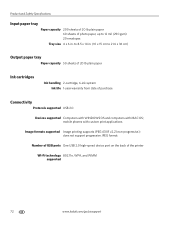
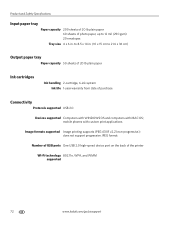
...ink system Ink life 1-year warranty from date of purchase
Connectivity
Protocols supported USB 2.0
Devices supported Computers with WINDOWS OS and computers with custom print applications
Image formats supported Image ... capacity 200 sheets of 20 lb plain paper 60 sheets of the printer
Wi-Fi technology 802.11n, WPA, and WMM supported
72
www.kodak.com/go/aiosupport to 8.5 x 14 in. (10 x 15 ...
Extended User Guide - Page 90


... 76 Ethernet network changing from USB, 13-14 connecting printer to, 11 MAC OS computer, connecting, 14 requirements ...2 faxing, 40-52
activity log, 44 answering machine setup, 41 answering service setup, 42 brightness and resolution, 49 call waiting...phone line setup, 41 dialing mode pulse, 45 tone, 45 distinctive ring, 44 error correction mode, 45...41 firewall, disabling, 5 firmware, updating, 63 front paper-edge ...
Extended User Guide - Page 93


...Device, 29 Home Center Pic Flick App, 29 support, 73 updating, 63 sounds, changing, 4 specifications, 70-76 physical dimensions, 73 power, 73 weight, 73 SSID, 5
start button black, 3 color, 3
system requirements, 74
T
telephone service cable, 40 digital subscriber line (DSL), 41... error message, 68 faxing, 67 help on the web, 68 ink cartridge, 67 paper jam, 67 power, 66 print quality, 67 printer ...
Similar Questions
What Does Printhead Cartridge Jam Mean On A Kodak Esp Office 6150 Mean
(Posted by kalovefo 10 years ago)
How Do You Free A Printer Carriage Jam On Kodak 6150
(Posted by m4jrobac 10 years ago)
Which Printer To Add Esp 5250 Do I Add To My Mac
(Posted by togcern 10 years ago)
What Do The Code 3507 Mean On A Kodak Esp Office 2150
(Posted by brungts30 10 years ago)
How Do I Load Printer Cartilages In My Kodak 6150 Printer?
(Posted by dhayes96270 10 years ago)

