Kodak ESP Office 6150 Support Question
Find answers below for this question about Kodak ESP Office 6150 - All-in-one Printer.Need a Kodak ESP Office 6150 manual? We have 5 online manuals for this item!
Question posted by ceoTb on December 13th, 2013
How To Get My Kodak Office 6150 To Start Back Printing Black
The person who posted this question about this Kodak product did not include a detailed explanation. Please use the "Request More Information" button to the right if more details would help you to answer this question.
Current Answers
There are currently no answers that have been posted for this question.
Be the first to post an answer! Remember that you can earn up to 1,100 points for every answer you submit. The better the quality of your answer, the better chance it has to be accepted.
Be the first to post an answer! Remember that you can earn up to 1,100 points for every answer you submit. The better the quality of your answer, the better chance it has to be accepted.
Related Kodak ESP Office 6150 Manual Pages
User guide - Page 16


Troubleshooting
Getting help on the control panel above the LCD)
-
www.kodak.com/go /contact and have the following information available:
- Contact Kodak at www.kodak.com/go /esp6150downloads
See the recommended system requirements. www.kodak.com/go /aiosupport Printer model number (located on the Web
For more troubleshooting information:
Get help with wireless networking.
www...
User guide - Page 20
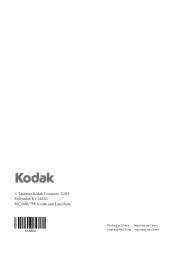
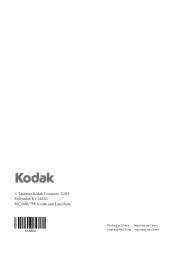
© Eastman Kodak Company, 2009 Rochester, NY 14650 MC/MR/TM: Kodak and EasyShare.
1K5852
Printed in China Imprimé en Chine Impreso en China Impresso na China
Extended user guide - Page 3


...configuration...10 Printing the network configuration ...10 Installing your printer on additional computers on the network 10 Connecting to another KODAK All-in-One Printer 11 Adding... the Automatic Document Feeder (ADF 26
4 Printing Printing documents ...27 Printing two-sided documents...27 Printing pictures ...29 Printing from a wireless device ...29
5 Copying Loading originals for copying......
Extended user guide - Page 9


...8226; print, scan, and fax • upgrade your printer with WINDOWS Operating System (OS), you can use Home Center Software to scan, order supplies, configure your printer, or check for printer software ...when searching for making copies; KODAK ESP Office 6100 Series All-in-One Printer
Feature 12 Numeric keypad
13 Cancel button 14 Start Color button 15 Start Black button 16 On/Off button...
Extended user guide - Page 17


... Click Print & Fax. 3.
On a computer with WINDOWS OS:
1. www.kodak.com/go/aiosupport
11 KODAK ESP Office 6100 Series All-in-One Printer
Connecting to another KODAK All-in-One Printer
If you are connecting to a newer model printer (for example, you already have an ESP 7 printer and now you are adding an ESP Office 6150 printer), you are connecting to another ESP Office 6150 printer or...
Extended user guide - Page 34


... from a computer with WINDOWS Operating System (OS):
1. In the Print dialog box, make sure that Eastman Kodak Company ESP Office 6100
Series AiO is on media that the printer accepts (See Paper sizes, page 15.) when you want to print, then select File > Print. 3. Manual two-sided printing can absorb ink on bar-coded photo paper (the bar...
Extended user guide - Page 35


... documents with your Wi-Fi-enabled BLACKBERRY Device. KODAK ESP Office 6100 Series All-in-One Printer
Manual two-sided printing from a computer with MAC OS
To print two-sided documents from an iPhone or iPod Touch Device* at the touch of a button. Click Print. 8.
Home Center Software lets you want to www.kodak.com/go/blackberry.
* Compatible with iPhone...
Extended user guide - Page 37


... change from the original;
-3 is the darkest; +3 is the same size as the original. prints faster than Best. Automatic (default)
The printer detects photo paper in -One Printer
3.
Same Size (default)
The copy is the lightest.
Fit to make a color copy.
KODAK ESP Office 6100 Series All-in the paper tray and sets Best quality automatically.
Extended user guide - Page 55


...Brightness. With Send Fax selected, press OK. 3. Load letter or A4 paper, then press Start Black or Start Color to whom you send a fax, prepare a cover page (if needed), load the ... Loading originals, page 25. To print a fax cover page:
1.
With Fax Options selected, press OK. 4. KODAK ESP Office 6100 Series All-in-One Printer
Preparing a fax for photographs 5. Press and hold Fax. ...
Extended user guide - Page 71


... cartridges are installed correctly when you are using a wireless connection, make sure:
- the printer is connected to www.kodak.com/go to both your printer
and your printer. the firewall (excluding WINDOWS Firewall) is transmitting data. - that came with your printer. you are using the power cord that the USB cable is connected to help...
Extended user guide - Page 73


...
For more troubleshooting information:
Get help with problems you cannot resolve. www.kodak.com/go/inkjetnetworking
Use our Step-by-Step Solutions and Repair www.kodak.com/go /esp6150specs
Get help with wireless networking. KODAK ESP Office 6100 Series All-in-One Printer
Problem
Error messages or other problems you cannot resolve
Possible Solutions
If you...
Extended user guide - Page 91


... Software support, 72 updating, 63 Sounds, button, changing, 4 Specifications, printer, 72 Start button black, 3 color, 3 System requirements, 73
T
Telephone service cable, 40 ...printer, 5 Wireless network settings, configuring, 5 Wireless network, connecting to, 5 connecting to another KODAK All-in-One
Printer, 11 installing printer on additional computers on
network, 10 listed network, 5 printing...
Extended User Guide - Page 3


......8 Viewing the network configuration...9 Printing the network configuration ...10 Installing your printer on additional computers on the network 10 Connecting to another KODAK All-in-One Printer 10 Connecting to an Ethernet ...ADF 26
4 Printing Printing documents ...27 Printing two-sided documents...27 Printing pictures ...29 Printing from a wireless device ...29
www.kodak.com/go/aiosupport
i
Extended User Guide - Page 9


to dial a phone number or a Quick Dial number for faxing; www.kodak.com/go/aiosupport
3 KODAK ESP Office 6100 Series All-in black and white
Turns the printer on or off
When lit, signals that the printer is added to scan, order supplies, configure your computer. blinks slowly when attempting to join an already configured network
Blinks when...
Extended User Guide - Page 16


... ESP Office 6150 printer or to select Network Settings, then press OK. 4. Select Start > All Programs > Kodak > Kodak Printer Network Setup Utility. • If your printer is not listed: a. Wireless/WiFi, then click Next. When your printer is connected to www.kodak.com/go /aiosupport On a computer with WINDOWS OS:
1. Networking Your Printer
Printing the network configuration
To print...
Extended User Guide - Page 35


..., select Paper Handling. 5. In the Pages to www.kodak.com/go /aiosupport
29 KODAK ESP Office 6100 Series All-in-One Printer
Manual two-sided printing from a computer with MAC OS
To print two-sided documents from an iPhone or iPod Touch Device* at the touch of a button. Download the KODAK Pic Flick App from your computer with your...
Extended User Guide - Page 39


...
KODAK ESP Office 6100 Series All-in the paper tray, the printer ...printer (see Resetting factory defaults, page 65), or defaults that print.
Place the original photograph on the scanner glass. 2. If the selected copy size is smaller than the default settings: 1. Using the default settings to best fit the paper size. Press Start Black to make a black-and-white copy, or press Start...
Extended User Guide - Page 55


....
With Send Fax selected, press OK. 3. To print a fax cover page:
1. the fax cover prints black only either Start button triggers the printer to print the fax cover. With Fax Options selected, press OK...sending your name, etc). Press Home. 2. KODAK ESP Office 6100 Series All-in-One Printer
Preparing a fax for transmission
Before you press;
Printing a fax cover page
If you need a fax...
Extended User Guide - Page 74


... the Web
For more troubleshooting information:
Get help on the control panel)
-
Download the latest firmware and software for optimal printer performance.
Kodak Service Number (located inside the printer when you
open the printer access door)
-
Troubleshooting
Problem
Error messages or other problems you cannot resolve
Possible Solutions
If you need to troubleshoot common...
Extended User Guide - Page 93


...Device, 29 for iPhone, 29 for iPod Touch Device, 29 Home Center Pic Flick App, 29 support, 73 updating, 63 sounds, changing, 4 specifications, 70-76 physical dimensions, 73 power, 73 weight, 73 SSID, 5
start button black..., 66 print quality, 67 printer not detected, 66 printhead carriage jam, 66 wireless connectivity, 66
two-sided printing automatic, 27-28 manual, 28-29
U
updating printer firmware,...
Similar Questions
How To Print Black White Only Kodak Esp 7250
(Posted by vikkigar 10 years ago)
How To Print Black And White Kodak Esp 7250
(Posted by HDMjjs 10 years ago)
Why Won't My Kodak Eso Office 6150 Printer Print Black
(Posted by judydtttttt 10 years ago)
Do You Need A Color Cartridge To Print Black With A Kodak Esp Office 6150
(Posted by asihu 10 years ago)
Kodak Esp Office 6150 Won't Print Black
(Posted by mjSYAMS 10 years ago)

